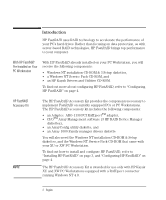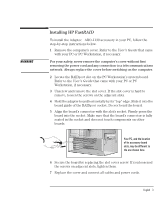HP Kayak XU 04xx HP FastRAID - Installation and Configuration Guide - Page 10
Installing Windows NT 4.0, Other Applications, Disk Array will be Boot Drive
 |
View all HP Kayak XU 04xx manuals
Add to My Manuals
Save this manual to your list of manuals |
Page 10 highlights
Installing Windows NT 4.0 NOTE 7 When the next menu appears, select the type of application that you will run on your computer. (Select Other Applications if you are not sure what type of application you will use.) ArrayConfig will use your answer to create the best array configuration for your applications. 8 When the next menu appears, select a boot order for the new array. • Select Disk Array will be Boot Drive if you want your computer to boot from the new array. If you selected Optimized for Data Protection in Step 4, booting from an array safeguards the information on your boot drive. • Select Disk Array will not be a Boot Drive if you do not want your computer to boot from the new array. (If you only have one array, it will automatically be the boot drive.) 9 When you have finished all these menu selections, wait while ArrayConfig creates the array. This may take up to 30 minutes, especially if the disk drives are large. A message appears when the array has been created. An error message appears if the ArrayConfig encounters some problems (for example, an array already exits). If this happens, run ArrayConfig again and use the Custom Setup option. 10 Press until you're back at the Main Menu, and exit ArrayConfig. 11 Insert the Windows NT setup disk #1 and restart your PC Workstation. Do not boot from the Windows NT CD-ROM as the hard drive will not be detected. 12 When prompted, insert Windows NT Setup Disk 2 and press . 13 From the Welcome to Setup screen, press installing Windows NT. to continue 14 Press to have Setup detect the mass storage devices on your computer. 15 At the prompt, insert Setup Disk 3 and press . English English 7