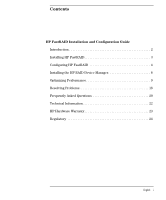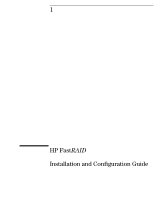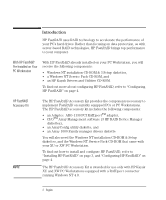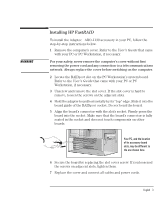HP Kayak XU 04xx HP FastRAID - Installation and Configuration Guide - Page 8
Creating a New Array, All HP Fast, Users
 |
View all HP Kayak XU 04xx manuals
Add to My Manuals
Save this manual to your list of manuals |
Page 8 highlights
All HP FastRAID Users 1 Back up any existing data that you wish to save on your hard disk drives. Once the drives have been configured and the operating system re-installed, you can restore your backed up data. 2 Disable or remove any non-SCSI disks on your computer before running the ArrayConfig utility, or ensure that the Array 1000 adapter is set to the highest priority in the Setup program (Boot>Boot Order). 3 Some HP FastRAID configurations require two hard drives. If you need to install an additional drive, we strongly recommend that you select an drive that matches the original drive in both capacity and performance (consult an authorized HP dealer for the appropriate HP accessory drive). HP does not provide support for this accessory when used with drives other than HP accessory drives. 4 Make sure that when you install a new drive, you assign the drive a unique SCSI ID. This can be checked through the SCSISelect Utility by selecting SCSI Disk Utilities. Creating a New Array You can create a new array using either of the following options. Express Setup - use this if you want to create an array (up to two drives) quickly and easily. ArrayConfig asks you a few simple questions and uses your answers to create the kind of array that best meets your needs. This process is similar to the "Wizards" used in many applications. You do not need to know the technical details of how arrays are configured. Refer to "Using Express Setup" on page 6. Custom Setup - this option allows advanced users to create arrays (with more than two drives) with customized configurations. You will need to know more technical details about how arrays are configured to benefit from this option. Refer to "Using Custom Setup" on page 11. English English 5