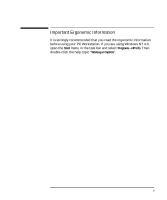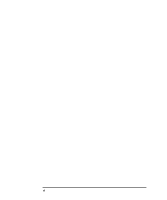HP Kayak XU 04xx HP Kayak XU & XW PC Workstation - User's Guide - Page 10
Unpacking Your Kayak PC Workstation, Installation Tools
 |
View all HP Kayak XU 04xx manuals
Add to My Manuals
Save this manual to your list of manuals |
Page 10 highlights
WARNING NOTE 1 Setting Up and Using Your HP PC Workstation Unpacking Your Kayak PC Workstation Unpacking Your Kayak PC Workstation If you are in any doubt that you can lift the PC Workstation and the display safely, do not try to move them without help. 1 When you receive your PC Workstation, unpack all of the components. Device drivers, HP utilities, and an online Using Sound guide are preloaded on your system and provided on an HP CD-ROM. This CDROM also includes tips for re-installing the operating system. 2 Place the PC Workstation on a sturdy desk with easily accessible power outlets and enough space for the keyboard, mouse, and any other accessories. Installation Tools 3 Position the PC Workstation so that its rear connectors are easily accessible. No tools are required to install your PC Workstation. However, if you plan to install a disk drive or an accessory board inside your PC Workstation, you will need a flat-blade screwdriver. For more information on installing accessories, refer to "How to Install Accessories In Your HP PC Workstation", on page 19. 2 English