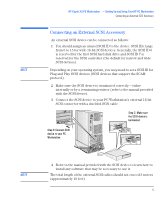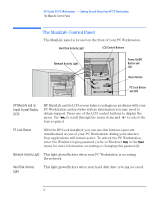HP Kayak XU 04xx HP Kayak XU Series 04xx, Installing , Connecting & Settin - Page 10
Configuring Your Network Connection, Network Setup Items, Where to find
 |
View all HP Kayak XU 04xx manuals
Add to My Manuals
Save this manual to your list of manuals |
Page 10 highlights
HP Kayak XU PC Workstation - Setting Up and Using Your HP PC Workstation Configuring Your Network Connection Configuring Your Network Connection Use the information in this section if your PC Workstation comes with an HP-supplied integrated network solution. You must use the PC Workstation's Setup program to change the integrated Ethernet interface settings. The following table summarizes which network options you can set using the Setup program. Network Setup Items1 Where to find in Setup Enable the integrated network interface.2 In the Advanced menu, go to the Integrated Network Interface submenu. Enable your PC Workstation to be started (booted In the Security menu, go to the Boot Devices and logged on) from the network. Security submenu (described below). Enable remote power-on of your PC Workstation. In the Power menu, enable the Integrated Network item. From "Suspend Wakeup" mode, enable your PC Workstation to return to full power when a command is received by the integrated network interface. In the Power menu, enable the Integrated Network item. Determine boot device priority. In the Boot menu, select the Boot Device Priority list item (described on the next page). 1. For full information on setting up your network, refer to the online Network Administrator's Guide preloaded onto your PC Workstation. 2. Disabling the LAN card will only disable certain features of the LAN card, such as remote power-on or remote wakeup, not the card itself. 10 English