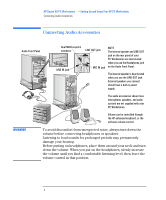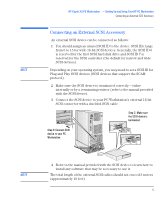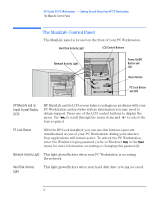HP Kayak XU 04xx HP Kayak XU Series 04xx, Installing , Connecting & Settin - Page 9
Setting Hardware Passwords, Setting a Password
 |
View all HP Kayak XU 04xx manuals
Add to My Manuals
Save this manual to your list of manuals |
Page 9 highlights
HP Kayak XU PC Workstation - Setting Up and Using Your HP PC Workstation Setting Hardware Passwords Setting Hardware Passwords You can set two passwords, the Hardware Administrator (or Supervisor) password and the Hardware User password, to provide two levels of protection for your PC Workstation. You set both passwords using the Security menu in the Setup program. Setting a Password To set a Hardware Administrator or User password: 1 Start the Setup program. 2 Select the Security menu. 3 Select the Administrator or User password submenu. 4 Choose the Set Administrator or User password setup item. You will be asked to enter your password twice. 5 To save your changes and exit the Setup program press or select Exit Menu, then Exit Saving Changes. To remove the password, follow the same procedure as to set a password. You will be asked to enter the existing password first. Then, for the new password, leave the password field blank and press . To confirm your choice, press a second time. English 9