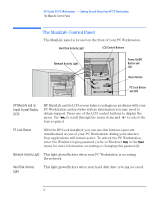HP Kayak XU 04xx HP Kayak XU Series 04xx, Installing , Connecting & Settin - Page 11
Controlling the Network Security Features, Selecting the Boot Device Priority, Security
 |
View all HP Kayak XU 04xx manuals
Add to My Manuals
Save this manual to your list of manuals |
Page 11 highlights
HP Kayak XU PC Workstation - Setting Up and Using Your HP PC Workstation Configuring Your Network Connection Controlling the Network Security Features The Security Features allow you to enable starting from the network if you want the PC Workstation to start from a LAN server. To enable starting from the network: 1 With the Setup program running, use the or key to select the Security menu. 2 Press to highlight the line Boot Devices Security and press to select the submenu. 3 Highlight the line Start from Network and press or to change the option to Enabled. 4 You can disable the other boot options to prevent the PC Workstation from booting if the network or server ever fails: a Press to go to the Start From Floppy line. Press or to change the option to Disabled. b Press to go to the Start From IDE CD-ROM line. Press or to change the option to Disabled. c Press to go to the Start From IDE HDD line. Press or to change the option to Disabled. 5 Save your changes and exit. Selecting the Boot Device Priority You can determine the order in which your PC Workstation looks for boot devices, including boot devices on the network. To do this: 1 With the Setup program running, use the or key to select the Boot menu. 2 Press to highlight the line Boot Device Priority and press to select the submenu. 3 Use the and keys to select a boot device, and then press the or key to move the device up or down the list. English 11