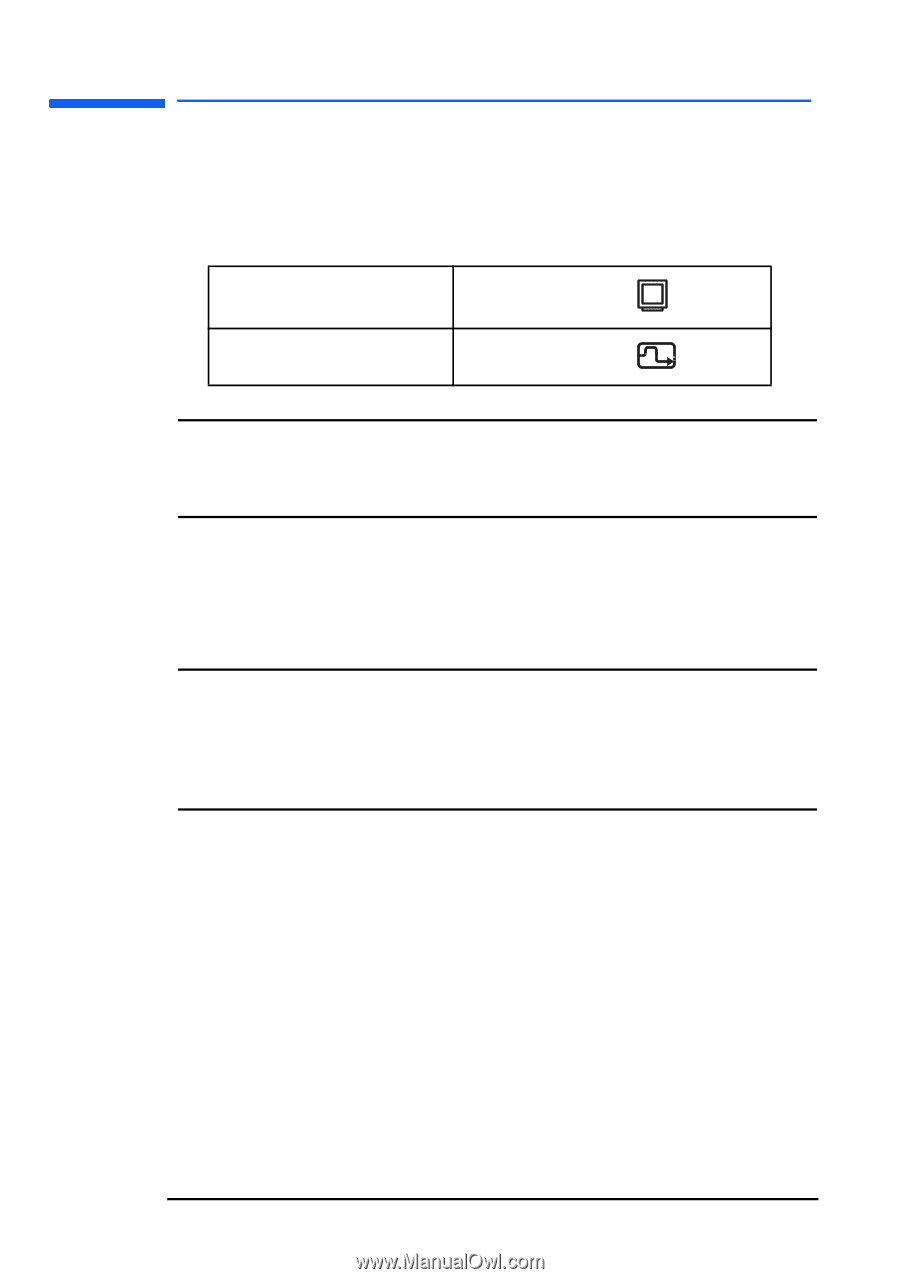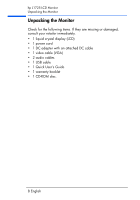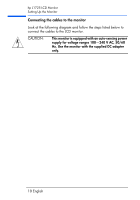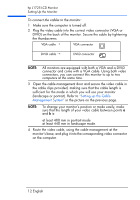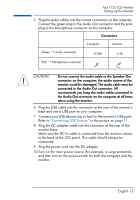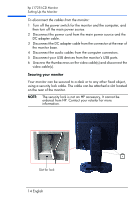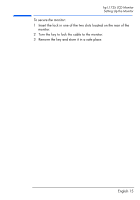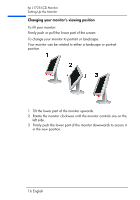HP L1725 hp l1725 17" lcd monitor - p4827a, user's guide - Page 13
Setting up the Cable, Management System, To connect the cables to the monitor
 |
View all HP L1725 manuals
Add to My Manuals
Save this manual to your list of manuals |
Page 13 highlights
hp L1725 LCD Monitor Setting Up the Monitor To connect the cables to the monitor: 1 Make sure the computer is turned off. 2 Plug the video cable into the correct video connector (VGA or DVI-D) on the back of the monitor. Secure the cable by tightening the thumbscrews. VGA cable → VGA connector DVI-D cable → DVI-D connector NOTE: All monitors are equipped with both a VGA and a DVI-D connector and come with a VGA cable. Using both video connectors, you can connect this monitor to up to two computers at the same time. 3 Open the cable management door and secure the video cable in the cable clips provided, making sure that the cable length is sufficient for the mode in which you will use your monitor (landscape or portrait). Refer to "Setting up the Cable Management System" in the picture on the previous page. NOTE: To change your monitor's position or mode easily, make sure that the length of your video cable between points a and b is: at least 480 mm in portrait mode at least 440 mm in landscape mode. 4 Route the video cable, using the cable management at the monitor's base, and plug it into the corresponding video connector on the computer. 12 English