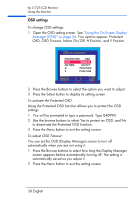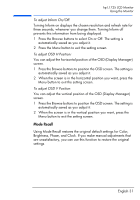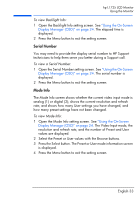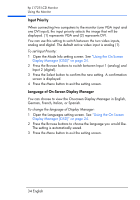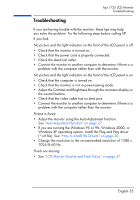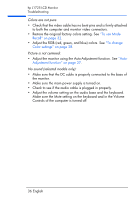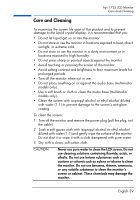HP L1725 hp l1725 17" lcd monitor - p4827a, user's guide - Page 35
Input Priority, Language of On-Screen Display Manager, To set Input Priority
 |
View all HP L1725 manuals
Add to My Manuals
Save this manual to your list of manuals |
Page 35 highlights
hp L1725 LCD Monitor Using the Monitor Input Priority When connecting two computers to the monitor (one VGA input and one DVI input), the input priority selects the image that will be displayed. (1) represents VGA and (2) represents DVI. You can use this setting to switch between the two video inputs, analog and digital. The default active video input is analog (1). To set Input Priority: 1 Open the Mode Info setting screen. See "Using the On-Screen Display Manager (OSD)" on page 24. 2 Press the Browse buttons to switch between Input 1 (analog) and Input 2 (digital). 3 Press the Select button to confirm the new setting. A confirmation screen is displayed. 4 Press the Menu button to exit the setting screen. Language of On-Screen Display Manager You can choose to view the On-screen Display Manager in English, German, French, Italian, or Spanish. To change the language of Display Manager: 1 Open the Languages setting screen. See "Using the On-Screen Display Manager (OSD)" on page 24. 2 Press the Browse buttons to choose the language you would like. The setting is automatically saved. 3 Press the Menu button to exit the setting screen. 34 English