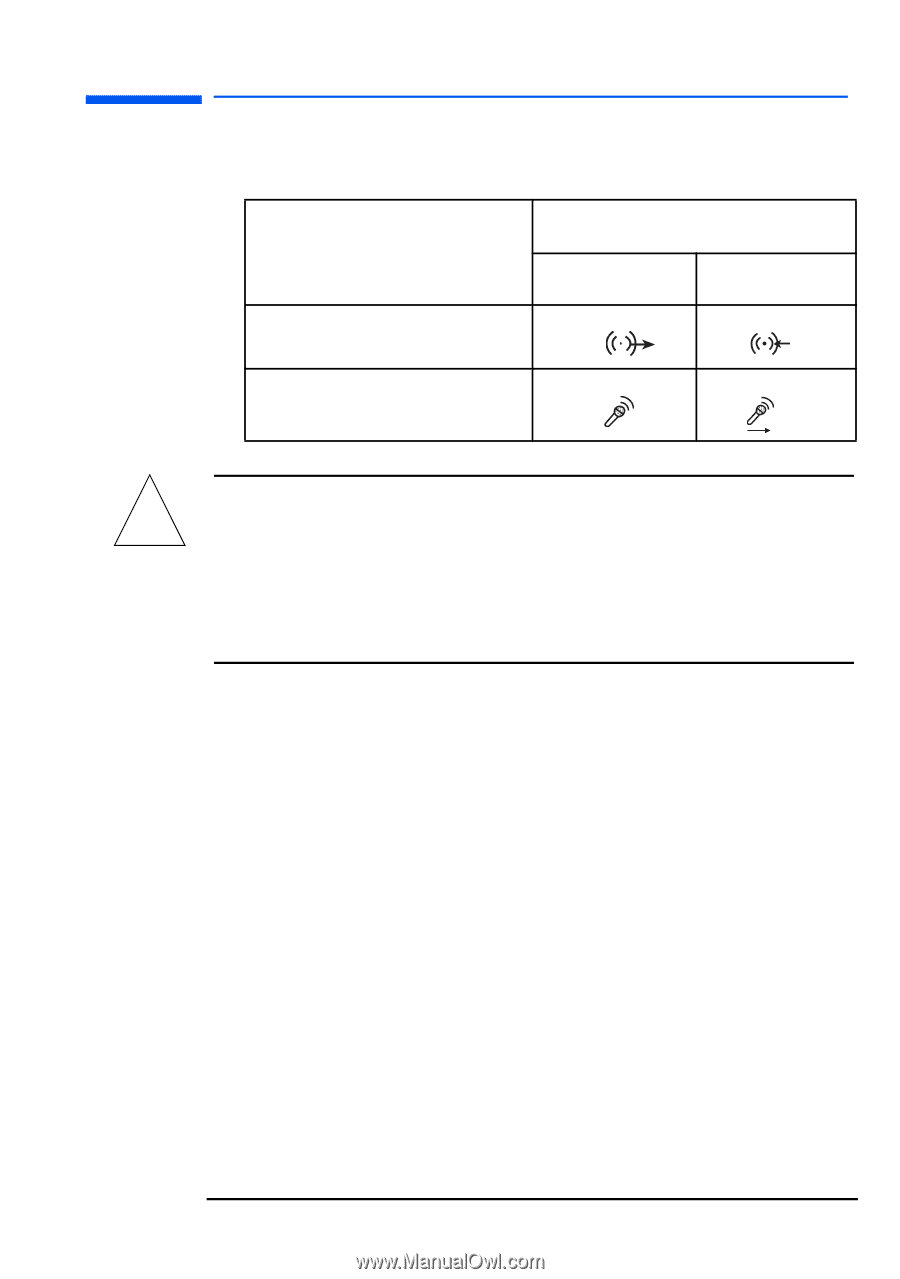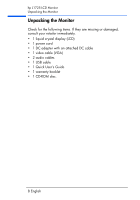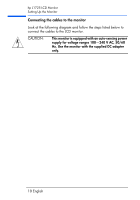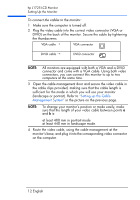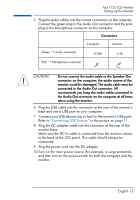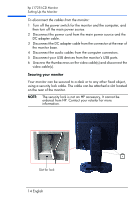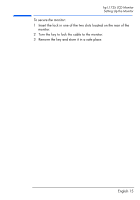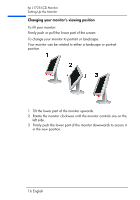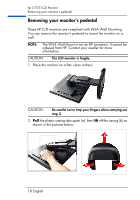HP L1725 hp l1725 17" lcd monitor - p4827a, user's guide - Page 14
Connecting USB Devices, monitor base.
 |
View all HP L1725 manuals
Add to My Manuals
Save this manual to your list of manuals |
Page 14 highlights
hp L1725 LCD Monitor Setting Up the Monitor 5 Plug the audio cables into the correct connectors on the computer. Connect the green plug to the Audio Out connector and the pink plug to the Microphone connector on the computer. Connectors Green → Audio connector Computer Monitor Pink → Microphone connector CAUTION: Do not connect the audio cable to the Speaker Out ! connector on the computer: the audio system of the monitor could be damaged. The audio cable must be connected to the Audio Out connector. HP recommends you keep the audio cable connected to the Audio Out connector on the computer at all times when using the monitor. 6 Plug the USB cable into the connector at the rear of the monitor's base and into a USB port on your computer. 7 Connect your USB devices (up to four) to the monitor's USB ports. Refer to "Connecting USB Devices" in the picture on page 11. 8 Plug the DC adapter cable into the connector at the rear of the monitor base. Make sure the DC In cable is connected from the monitor column to the back of the LCD panel. This cable should always be connected. 9 Plug the power cord into the DC adapter. 10 Turn on the main power source (for example, a surge protector), and then turn on the power switch for both the computer and the monitor. English 13