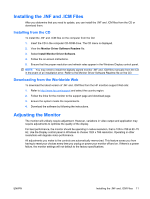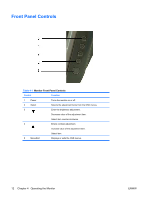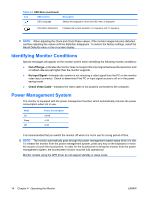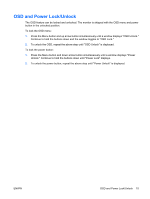HP L5006tm L5006tm and L5009tm Touchscreen Monitors User Guide - Page 21
OSD and Power Lock/Unlock, To lock the power button
 |
UPC - 882780645967
View all HP L5006tm manuals
Add to My Manuals
Save this manual to your list of manuals |
Page 21 highlights
OSD and Power Lock/Unlock The OSD feature can be locked and unlocked. The monitor is shipped with the OSD menu and power button in the unlocked position. To lock the OSD menu: 1. Press the Menu button and up arrow button simultaneously until a window displays "OSD Unlock." Continue to hold the buttons down and the window toggles to "OSD Lock." 2. To unlock the OSD, repeat the above step until "OSD Unlock" is displayed. To lock the power button: 1. Press the Menu button and down arrow button simultaneously until a window displays "Power Unlock." Continue to hold the buttons down until "Power Lock" displays. 2. To unlock the power button, repeat the above step until "Power Unlock" is displayed. ENWW OSD and Power Lock/Unlock 15

OSD and Power Lock/Unlock
The OSD feature can be locked and unlocked. The monitor is shipped with the OSD menu and power
button in the unlocked position.
To lock the OSD menu:
1.
Press the Menu button and up arrow button simultaneously until a window displays "OSD Unlock."
Continue to hold the buttons down and the window toggles to "OSD Lock."
2.
To unlock the OSD, repeat the above step until "OSD Unlock" is displayed.
To lock the power button:
1.
Press the Menu button and down arrow button simultaneously until a window displays "Power
Unlock." Continue to hold the buttons down until "Power Lock" displays.
2.
To unlock the power button, repeat the above step until "Power Unlock" is displayed.
ENWW
OSD and Power Lock/Unlock
15