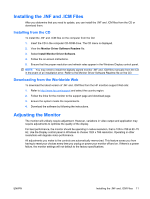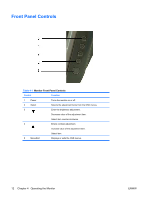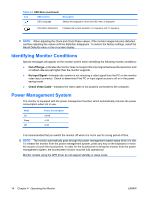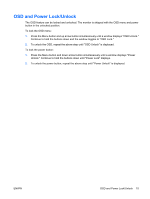HP L5006tm L5006tm and L5009tm Touchscreen Monitors User Guide - Page 22
Troubleshooting, Solving Common Problems
 |
UPC - 882780645967
View all HP L5006tm manuals
Add to My Manuals
Save this manual to your list of manuals |
Page 22 highlights
A Troubleshooting Solving Common Problems The following table lists possible problems, the possible cause of each problem, and the recommended solutions. Problem Possible Cause Solution Screen is blank. Power cord is disconnected. Connect the power cord. Power button on front panel of the Press the front panel power button. monitor is turned off. Video cable is improperly connected. Connect the video cable properly. Refer to Chapter 3, Setting Up the Monitor on page 5 for more information. Screen blanking utility is active. Press any key on the keyboard or move the mouse to inactivate the screen blanking utility. The monitor does not respond after Check power. you turn on the system. Check that the monitor's power switch is on. Turn off power and check the monitor's power cord and signal cable for proper connection. Image appears blurred, indistinct, or Brightness and contrast are too low. Press the Menu button to display the OSD. Use too dark. the up arrow button or down arrow button to adjust the brightness and contrast scales as needed. Screen flashes when initialized. Turn the monitor off then turn it on again. Check Video Cable is displayed on Monitor video cable is disconnected. Connect the VGA cable to the VGA connector on screen. the computer. Be sure that the computer power is off while connecting the video cable. Out of Range is displayed on screen. Video resolution and/or refresh rate are set higher than what the monitor supports. Restart your computer and enter Safe Mode. Change your settings to a supported setting (see Recognizing Preset Display Resolutions on page 25 in Appendix B). Restart your computer so that the new settings take effect. 16 Appendix A Troubleshooting ENWW