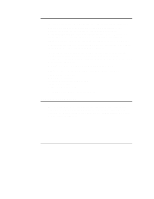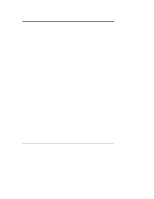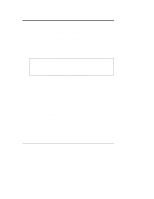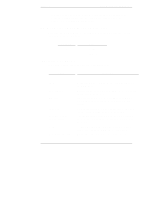HP LH4r HP Netserver LT 6000r Third-Party Racks
HP LH4r - NetServer - 256 MB RAM Manual
 |
View all HP LH4r manuals
Add to My Manuals
Save this manual to your list of manuals |
HP LH4r manual content summary:
- HP LH4r | HP Netserver LT 6000r Third-Party Racks - Page 1
HP NetServer LT 6000r Installation Guide for Third-Party Racks HP Part Number 5969-5914 Printed in January 2000 - HP LH4r | HP Netserver LT 6000r Third-Party Racks - Page 2
Packard shall not be liable for errors contained herein or for incidental or use or reliability of its software on equipment that is not furnished guide is for the person who installs, administers, and troubleshoots network servers. Hewlett-Packard Company assumes you are qualified in the servicing - HP LH4r | HP Netserver LT 6000r Third-Party Racks - Page 3
Contents 1 Introduction 1 Installation Basics - Safety Precautions 1 HP Net Server Rack-Mount Parts List 2 Definition of Terms 2 2 Prepare the HP NetServer for Rack Mounting 3 Introduction 3 Prepare the Rack 3 Mark the Rack Using the Template 4 Install the Slides in the Rack 6 Remove the - HP LH4r | HP Netserver LT 6000r Third-Party Racks - Page 4
- HP LH4r | HP Netserver LT 6000r Third-Party Racks - Page 5
HP NetServer LT 6000r User Guide that came with the HP NetServer for instructions on adding accessories to, and configuring the HP NetServer. If you have an HP Rack System/E, HP Rack System /U or an older HP for safe operation. • Uneven mechanical loading of servers in the rack can cause the rack to - HP LH4r | HP Netserver LT 6000r Third-Party Racks - Page 6
connections that are not direct connections to the branch circuit (for example: power strips). HP Net Server Rack-Mount Parts List Make sure that the rack-mount kit that comes with your HP NetServer LT 6000r contains with the following parts. Quantity Part 2 Slides 1 Template Definition of - HP LH4r | HP Netserver LT 6000r Third-Party Racks - Page 7
by the vendor before delivery to the customer, then mounting the server in the rack may be the last step. If the vendor configures the server at the customer's site, installation of the network operating system (NOS) and other software might occur after the HP NetServer is mounted in the rack. 3 - HP LH4r | HP Netserver LT 6000r Third-Party Racks - Page 8
units for positioning the HP NetServer LT 6000r in the rack. 1. Mark the front mounting holes. a) Hold the template along side the front face of the left-front rack column. The LT6000 Rack Mounting Template b) Line up the template with the same rack space that the server will occupy. (The template - HP LH4r | HP Netserver LT 6000r Third-Party Racks - Page 9
Chapter 2 Prepare the HP NetServer for Rack Mounting # # # # # ´ÆµÃ…rƒ…r†r‡†Ã‡urà ‡urÃqv‰v†v‚Ãir‡rr ‡urÃ@D6Èv‡Ãˆ€ir urÃ…hpxÃp‚yˆ€† 7 s Ir‡Tr…‰r… #‡uÃC‚yr s…‚€Ã7 qÃC‚yr s…‚€Ã7‚‡‡‚€ Location Marks on the Rack's Front Columns 2. Repeat - HP LH4r | HP Netserver LT 6000r Third-Party Racks - Page 10
Rack Mounting Install the Slides in the Rack This section explains how to install the HP NetServer LT 6000r slides in the rack. NOTE The right slide is embossed with an R on the outside. The left slide is embossed with an L. Upward - HP LH4r | HP Netserver LT 6000r Third-Party Racks - Page 11
LT 6000r in a third-party rack. Remove the Bezel Remove the bezel from the HP NetServer LT 6000r. 1. Carefully disconnect the control panel cable from the front of the server. 2. Unclip the control panel cable from the clip on the back of the bezel. 3. Lift the bezel off of the hinges to remove - HP LH4r | HP Netserver LT 6000r Third-Party Racks - Page 12
Chapter 2 Prepare the HP NetServer for Rack Mounting Control Panel Cable Clip Control Panel Cable Right Bezel Adapter Remove the Bezel Remove the Right Bezel Adapter Remove the right bezel - HP LH4r | HP Netserver LT 6000r Third-Party Racks - Page 13
out the tab at the middle of the adapter with a small screwdriver. 3. Pull the adapter away from the HP NetServer. Tabs Remove the Left Adapter 4. Re-install the bezel on the front of the server. a. Position the holes in the hinge bracket over the hinges. b. Drop the bezel down over the hinge - HP LH4r | HP Netserver LT 6000r Third-Party Racks - Page 14
the help of at least one other person, lift the server by its four handles. 3. Position the server directly over the extended slides. The arrows on the sides of the HP NetServer must line up with the slide's mounting hooks before you lower the server onto the slides. These hooks fit inside of the - HP LH4r | HP Netserver LT 6000r Third-Party Racks - Page 15
up to 100 pounds. At least two people must be on hand to lift the server into position. Failure to observe this warning could result in serious injury to you or to the HP NetServer LT 6000r. 4. Lower the server onto the slide members. Ensure that the mounting hooks have been properly seated inside - HP LH4r | HP Netserver LT 6000r Third-Party Racks - Page 16
closest to the bezel. The first latch position is used when mounting the HP NetServer LT 6000r in a HP rack. 8. Open the bezel, and turn the key lock on the right side of the HP NetServer LT 6000r front panel to prevent the server from coming out of the rack. 9. Close the bezel. Attach the Cable - HP LH4r | HP Netserver LT 6000r Third-Party Racks - Page 17
out of the rack to ensure the Cable Management Arm moves along with the chassis without binding. NOTE Refer to the HP NetServer LT 6000r Cabling Reference Guide, for information about cable dressing and routing. 4. If the Cable Management Arm moves with the chassis and the rack installation - HP LH4r | HP Netserver LT 6000r Third-Party Racks - Page 18
- HP LH4r | HP Netserver LT 6000r Third-Party Racks - Page 19
HP NetServer Warranty and Service/Support Booklet provided with your system documentation for the warranty limitations, customer responsibilities, and other terms and conditions. Hardware Accessories Limited Warranty An HP NetServer Hardware Accessory is an HP hardware product that is specifically - HP LH4r | HP Netserver LT 6000r Third-Party Racks - Page 20
Chapter 3 Warranty and Support HP Repair and Telephone Support Refer to the HP NetServer Warranty and Service/Support Booklet supplied with your HP NetServer system documentation for instructions on how to obtain HP repair and telephone support. 16 - HP LH4r | HP Netserver LT 6000r Third-Party Racks - Page 21
Index C Cable management arm, attaching, 16 D Definition of Terms, 6 I Install the Slides, 10 P Prepare the Rack for Mounting, 7 R Rack Mounting Template, 8 Rack-Mount Parts List, 6 S Safety Precautions, 5 service, 20 support, 20 W warranty, 19 17
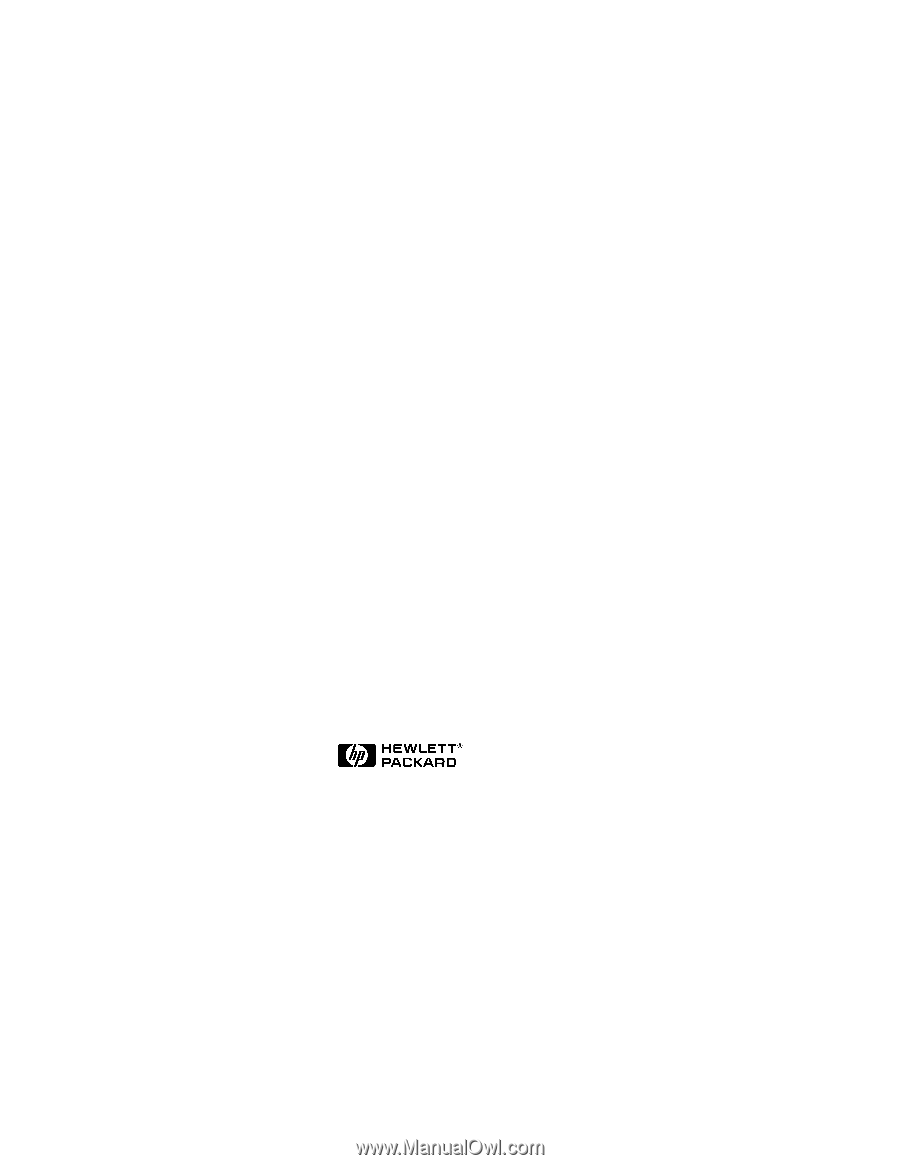
HP NetServer LT 6000r
Installation Guide
for
Third-Party Racks
HP Part Number 5969-5914
Printed in January 2000