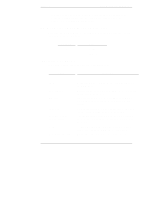HP LH4r HP Netserver LT 6000r Third-Party Racks - Page 11
Remove the Bezel Adapters
 |
View all HP LH4r manuals
Add to My Manuals
Save this manual to your list of manuals |
Page 11 highlights
Chapter 2 Prepare the HP NetServer for Rack Mounting 1. Loosen the adjustment knob on one side, insert the rear rack pins into the holes you marked on the outside rear column, and hold them in position. 2. While holding the slide in the rack, pull out the front bracket to the outside front column using the grip on the slide; insert the front pins into the marked hole. 3. With both sets of rack pins in position, release the slide so that the tension spring seats the slide in the rack. Make sure the pins are seated in the square holes. 4. Tighten the adjustment knob so that the slide is secure, and will not unseat itself when mounting the HP NetServer on the slides. 5. Repeat steps 1 through 4 on the other side. Remove the Bezel Adapters The HP NetServer LT 6000r comes with adapters installed on the bezel, which ensure a proper fit between the bezel and the HP NetServer rack. These adapters must be removed when installing the HP NetServer LT 6000r in a third-party rack. Remove the Bezel Remove the bezel from the HP NetServer LT 6000r. 1. Carefully disconnect the control panel cable from the front of the server. 2. Unclip the control panel cable from the clip on the back of the bezel. 3. Lift the bezel off of the hinges to remove it. 7