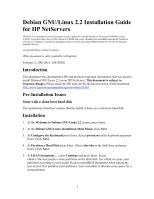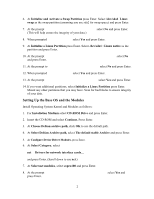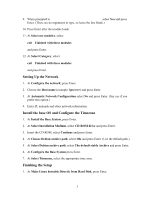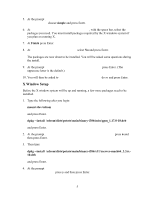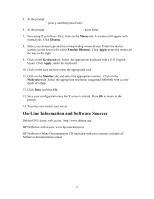HP LH4r Installing Debian GNU/Linux on an HP Netserver
HP LH4r - NetServer - 256 MB RAM Manual
 |
View all HP LH4r manuals
Add to My Manuals
Save this manual to your list of manuals |
HP LH4r manual content summary:
- HP LH4r | Installing Debian GNU/Linux on an HP Netserver - Page 1
/Linux 2.2 on an HP NetServer. This document is subject to frequent changes. Please check the HP web site for the latest revision of this document. http://www.hp.com/cposupport/nonjsnav/netsrvrl.html Pre-Installation Issues Start with a clean boot hard disk The instructions listed here assume that - HP LH4r | Installing Debian GNU/Linux on an HP Netserver - Page 2
Enter. (This will help ensure the integrity of your data.) 8. When prompted Are Installation Medium select CD-ROM Drive and press Enter. 2. Driver Modules, press Enter. 6. At Select Category, select net Drivers for network interface cards... and press Enter. (Scroll down to see net.) 7. At Select net - HP LH4r | Installing Debian GNU/Linux on an HP Netserver - Page 3
blank.) 10. Press Enter after the module loads. 11. At Select net modules, select exit Finished with these modules and press Enter. 12. At System, press Enter. 2. At Select Installation Medium, select CD-ROM drive and press Enter. 3. Insert the CD-ROM, select Continue and Hard Disk, press Enter. 3 - HP LH4r | Installing Debian GNU/Linux on an HP Netserver - Page 4
. Congratulations!! You have completed the installation of Debian 2.2 potato release! Post Installation Please put the CD back in drive AFTER Linux starts booting. Setting Up the Passwords and Accounts 1. At Debian System Configuration for the prompt Shall I install md5 passwords? select Yes and - HP LH4r | Installing Debian GNU/Linux on an HP Netserver - Page 5
5. At the prompt How do you want to choose additional software to install: choose simple and press Enter. 6. At Select task packages to install:, with the space .3.6.10.deb and press Enter. 4. At the prompt Do you want to make the Mach64 X server the default ? (y/n) press y and then press Enter. 5 - HP LH4r | Installing Debian GNU/Linux on an HP Netserver - Page 6
First, click on the Mouse tab. A window will appear with instructions. Click Dismiss. 8. Select your mouse type and the corresponding mouse server. On-Line Information and Software Sources Debian GNU/Linux web access: http://www.debian.org/ HP NetServer web access: www.hp.com/netserver HP NetServer

1
Debian GNU/Linux 2.2 Installation Guide
for HP NetServers
NOTICE: The information in this document was last updated for the HP NetServer Navigator CD-ROM version
L.20.00. If you don’t have the L.20.00 version CD-ROM and you’re obtaining this document from the HP NetServer
web site as a reference to install an operating system, be sure to also check the HP NetServer web site for the latest
available drivers.
'Copyright Hewlett-Packard Company
(This document is only available in English.)
February 2, 2001 (Rev: 20010202)
Introduction
This document was developed by HP and presents important information that you need to
install Debian GNU/Linux 2.2 on an HP NetServer.
This document is subject to
frequent changes.
Please check the HP web site for the latest revision of this document.
Pre-Installation Issues
Start with a clean boot hard disk
The instructions listed here assume that the install is done on a clean/new hard disk.
Installation
1.
At the
Welcome to Debian GNU/Linux 2.2
screen, press Enter.
2.
At the
Debian GNU/Linux Installation Main Menu
, click
Next
.
3.
At
Configure the Keyboard
press Enter. Select
qwerty/us
as the keyboard and press
Enter. Click
Next
.
4.
At
Partition a Hard Disk
press Enter. Select
/dev/sda
as the disk drive and press
Enter. Click
Next
.
5.
At
LILO Limitations°
select
Continue
and press Enter. Select
cfdisk 2.10f
.
cfdisk is the tool used to create partitions on the hard disk. Use cfdisk to create your
partitions according to your needs. Keep in mind BIOS limitations when setting the
size of your first partition (root partition). Also remember to allocate some space for a
swap partition.