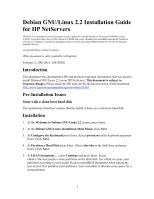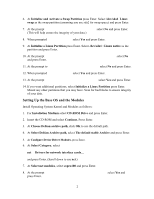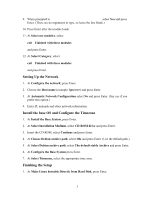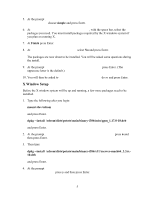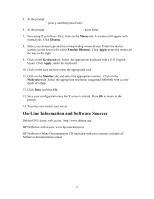HP LH4r Installing Debian GNU/Linux on an HP Netserver - Page 3
Setting Up the Network, Install the base OS and Con the Timezone, Finishing the Setup
 |
View all HP LH4r manuals
Add to My Manuals
Save this manual to your list of manuals |
Page 3 highlights
9. When prompted to Enter Command-Line Arguments select Yes and press Enter. (There are no arguments to type, so leave the line blank.) 10. Press Enter after the module loads. 11. At Select net modules, select exit Finished with these modules and press Enter. 12. At Select Category, select exit Finished with these modules and press Enter. Setting Up the Network 1. At Configure the network, press Enter. 2. Choose the Host name (example: hpserver) and press Enter. 3. At Automatic Network Configuration select No and press Enter. (Say yes if you prefer this option.) 4. Enter IP, netmask and other network information. Install the base OS and Configure the Timezone 1. At Install the Base System, press Enter. 2. At Select Installation Medium, select CD-ROM drive and press Enter. 3. Insert the CD-ROM, select Continue and press Enter. 4. At Choose Debian archive path, select OK and press Enter. (Use the default path.) 5. At Select Debian archive path, select The default stable Archive and press Enter. 6. At Configure the Base System press Enter. 7. At Select Timezone, select the appropriate time zone. Finishing the Setup 1. At Make Linux bootable Directly from Hard Disk, press Enter. 3