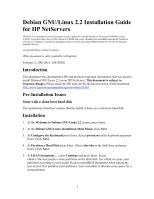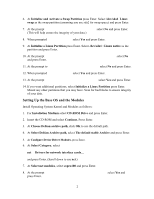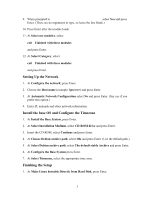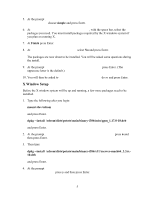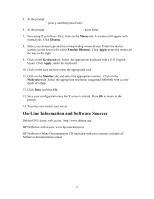HP LH4r Installing Debian GNU/Linux on an HP Netserver - Page 2
Setting Up the Base OS and the Modules, Initialize and Activate a Swap Partition
 |
View all HP LH4r manuals
Add to My Manuals
Save this manual to your list of manuals |
Page 2 highlights
6. At Initialize and Activate a Swap Partition press Enter. Select /dev/sda2 Linux swap as the swap partition (assuming you use sda2 for swap space) and press Enter. 7. At the prompt Skip the scan for bad block? select No and press Enter. (This will help ensure the integrity of your data.) 8. When prompted Are you sure? select Yes and press Enter. 9. At Initialize a Linux Partition press Enter. Select /dev/sda1 : Linux native as the partition and press Enter. 10. At the prompt ...retain Linux kernel 2.0 compatibility? select No and press Enter. 11. At the prompt to Skip the scan for bad block? select No and press Enter. 12. When prompted Are you sure? select Yes and press Enter. 13. At the prompt Mount as the Root Filesystem? select Yes and press Enter. 14. If you want additional partitions, select Initialize a Linux Partition press Enter. Mount any other partitions that you may have. Scan for bad blocks to ensure integrity of your data. Setting Up the Base OS and the Modules Install Operating System Kernel and Modules as follows: 1. For Installation Medium select CD-ROM Drive and press Enter. 2. Insert the CD-ROM and select Continue. Press Enter. 3. At Choose Debian archive path, click OK to use the default path. 4. At Select Debian Archive path, select The default stable Archive and press Enter. 5. At Configure Device Driver Modules, press Enter. 6. At Select Category, select net Drivers for network interface cards... and press Enter. (Scroll down to see net.) 7. At Select net modules, select eepro100 and press Enter. 8. At the prompt Install this module in the kernel? select Yes and press Enter. 2