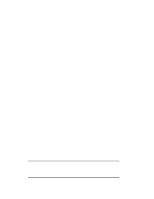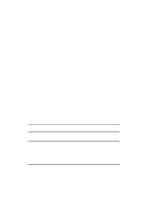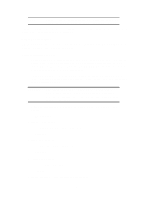HP LH4r Installing Red Hat Linux 5.2 Web Server - Page 6
Continuing the Linux Installation
 |
View all HP LH4r manuals
Add to My Manuals
Save this manual to your list of manuals |
Page 6 highlights
8. CD-ROM initialization message-brief pause 9. "Installation Path" ---> Install 10. "Installation Class" ---> Custom to "OK" NOTE "Server" and "Workstation" classes may be more limited in flexibility than is "Custom". 11. "SCSI"-message (such as "Scanning NCR 538xx") for LPr or ("Scanning Adaptec 2740,2840,2940") for LC3 and brief pause 12. "SCSI Configuration"-showing "NCR 538xx" for LPr and showing" Adaptec 2740, 2840, 2940 " for LC3 (the Linux device scan automatically detects this) and asking whether you want to check for others. to "No" 13. "Disk Setup" NOTE You may use either fdisk or Disk Druid to create partitions on your hard disk. Using Disk Druid is somewhat easier, but may involve some trial and error repetition. Before using fdisk, you must erase the master boot record. An example of using fdisk is illustrated in Appendix B. Use Disk Druid or fdisk to set up your partitions now. Continuing the Linux Installation NOTE The following discussion assumes you have sda1 as the Linux Native partition and sda2 as the Linux Swap partition. 14. "Partition Disks" to "Done" 15. A screen appears showing information about your choices on disk partitioning. From this screen, you need to indicate where the root filesystem will be located. To begin the edit, press 6