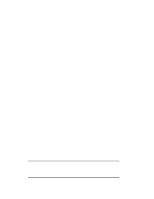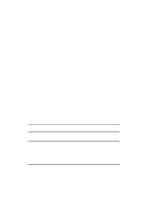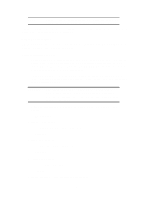HP LH4r Installing Red Hat Linux 5.2 Web Server - Page 8
Completing the Installation
 |
View all HP LH4r manuals
Add to My Manuals
Save this manual to your list of manuals |
Page 8 highlights
NOTE If you do not select everything, be sure to select Apache Web Server manually so it will start up at boot time. When you are satisfied with your selections, tab to "OK" and press . 22. "Install Log" Make a note of the location of your log file, in case you need to refer to or use it. "OK" 23. "Running" Message shows progress on file system construction. 24. "Install Status" During the next few minutes, the screen will show the installation status of the Linux system, including any packages you selected for installation. Completing the Installation 25. "Probing Result (Configure Mouse)" "OK" 26. "Configure Mouse" Use to put an asterisk into the check box for "Emulate 3 mouse buttons." Tab to "OK" 27. "PCI Probe" OK 28.. "Install Status" brief pause 29. "Monitor Setup" NOTE This step assumes you have an HP monitor that supports 1280 X 1024 X 72 Hz. ---> HP 1280 X 1024-72 Hz NOTE If your monitor is different, select "Custom" here. Also note later in the process "Video Mode" may require different entries for a different monitor. Tab to "OK" 8