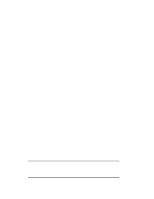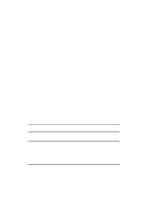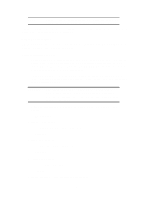HP LH4r Installing Red Hat Linux 5.2 Web Server - Page 7
Components to Install
 |
View all HP LH4r manuals
Add to My Manuals
Save this manual to your list of manuals |
Page 7 highlights
16. On the edit screen in front of the text string indicating the root file system, type / (in Linux, this / indicates the root directory) Tab to "OK" Notice the "/" in front of the main Linux Native partition. 17. "Current disk Partitions" Tab to "OK" 18. "Active Swap Space" Be sure /dev/sda2 is highlighted. If not, use either the down arrow or tab key to highlight /dev/sda2. Toggle the selection by pressing , and check to see that the asterisk appears indicating that /dev/sda2 has been selected. NOTE Also select "check bad blocks during formatting." Doing so will take more time now but may make your system more reliable. Tab to OK 19. "Scanning Packages" Pause while scan is completed. This may take a few moments. 20. "Partitions to Format" Be sure /dev/sda1 is highlighted. If not, use either the arrow or tab key to highlight /dev/sda1. Toggle the selection by pressing , and check to see that the asterisk appears indicating that /dev/sda1 has been selected. NOTE Also select "check bad blocks during formatting." Doing so will take more time now but may make your system more reliable. Tab to OK 21. "Components to Install" Use arrow keys and to select the packages you want installed on your system. If you want all 561 packages and have plenty of space, scroll all the way to the bottom of the list and select "Everything" 7