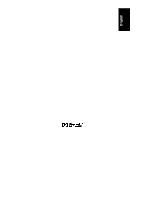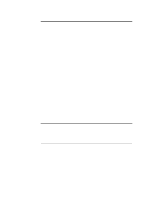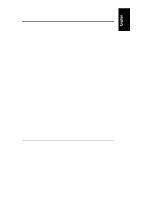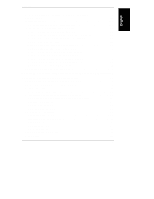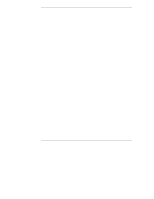HP LH6000r HP Netserver LPr Installation Guide
HP LH6000r - NetServer - 0 MB RAM Manual
 |
View all HP LH6000r manuals
Add to My Manuals
Save this manual to your list of manuals |
HP LH6000r manual content summary:
- HP LH6000r | HP Netserver LPr Installation Guide - Page 1
HP NetServer LPr Installation Guide HP Part Number D6129-90000 Printed October 1998 - HP LH6000r | HP Netserver LPr Installation Guide - Page 2
Cupertino, California 95014 USA © Copyright 1998, Hewlett-Packard Company. Audience Assumptions This guide is for the person who installs, administers, and troubleshoots LAN servers. Hewlett-Packard Company assumes you are qualified in the servicing of computer equipment and trained in recognizing - HP LH6000r | HP Netserver LPr Installation Guide - Page 3
the System 7 Chapter 2 Controls, Indicators, and Ports 11 Front Panel 11 Rear View...14 Power-Up and Power-Down Procedures 16 Power-Up Procedure 16 Power-Down Procedure 16 Connecting AC Power to Multiple-Server Configurations 16 Chapter 3 Opening and Closing the HP NetServer LPr 17 Removing - HP LH6000r | HP Netserver LPr Installation Guide - Page 4
PCI Cards 40 Removing PCI Cards 46 Installing a Remote Control Card 46 Installing an HP NetRAID Card 47 Chapter 8 Installing Additional Processors 51 Introduction 51 Tools Required 51 Installation Steps 51 Verify Contents 51 Open the NetServer LPr 52 Determine Where to Place the Processor - HP LH6000r | HP Netserver LPr Installation Guide - Page 5
and Injury 62 Tools Required 62 Installation Basics 62 HP NetServer LPr Rack Mount Parts List 63 Installing the HP NetServer LPr in the Rack 64 Step 1: Determine the rack 85 HP Management Solutions 85 TopTools for Servers 86 Integrated Remote Assistant 87 PcANYWHERE-32 87 NetServer - HP LH6000r | HP Netserver LPr Installation Guide - Page 6
Work 104 The CD-ROM Drive Does Not Work 105 The Hard Disk Drive Does Not Work 105 Password Problems 106 Battery Problems 107 Installing a Replacement Battery 107 Appendix A Specifications 109 Environment 109 Weight and Dimensions 110 Power Supply Specifications 110 Appendix B Regulatory - HP LH6000r | HP Netserver LPr Installation Guide - Page 7
Contents Power Line Harmonics 116 Notice for Korea 116 Notice for Taiwan: Class A Warning and Ergonomics 123 Appendix C Service and Support 125 Appendix D Warranty and Software License 127 Warranty ...127 HP Software Product License Agreement 127 Non-Nuclear Usage 129 Index...131 vii - HP LH6000r | HP Netserver LPr Installation Guide - Page 8
- HP LH6000r | HP Netserver LPr Installation Guide - Page 9
HP NetServer of this manual and to other documents. Preparations CAUTION The HP NetServer LPr are setting up a new rack for the HP NetServer LPr refer to the Rack Installation Road Map hp.com/go/enclosures Refer to the site preparation checklist in the Rack Cabling Reference for the HP NetServer - HP LH6000r | HP Netserver LPr Installation Guide - Page 10
guide, fan assemblies, and power distribution units (PDUs). Use them to mount these components on the rack. ◊ Rack Cabling Reference This document ships with the server and supports rack configuration, routing data cables, and planning power distribution within the rack. ◊ HP NetServer Navigator - HP LH6000r | HP Netserver LPr Installation Guide - Page 11
DIMMS, processor modules, and video memory) require removing the top cover from the HP NetServer LPr. BE SURE to disconnect power from the unit before opening it. BE SURE to observe appropriate ESD precautions when handling electronic components. Add Hard Disk Drives You may choose to wait until - HP LH6000r | HP Netserver LPr Installation Guide - Page 12
and Closing the HP NetServer LPr." Add Memory Use HP DIMMs only. DIMMs may be installed in any combination, in any sockets. For details see Chapter 5, "Installing Additional Memory." Add Video Memory Video memory upgrade expands the frame buffer from 1 to 2 MB and supports 1280 x 1024 displays - HP LH6000r | HP Netserver LPr Installation Guide - Page 13
. Note that there are specific subsections in Chapter 7 dealing with installation of the HP NetRAID and Remote Control cards on the PCI bus. See the readme file on HP NetServer Navigator CD-ROM for recommended slots. Note that slot assignments of disk drive controller cards affects boot order. For - HP LH6000r | HP Netserver LPr Installation Guide - Page 14
nut and screw location and order of attachment. Refer to Chapter 9, "Mounting the NetServer in the Rack," for a complete description of this process. Install the Front Bezel Do this after you have installed hard drives into the hot-swap bays. Refer to the Chapter 3 section, "Removing and Replacing - HP LH6000r | HP Netserver LPr Installation Guide - Page 15
out only part way when you push the eject button. You must manually pull the drawer open and manually close it after inserting a CDROM. Place the HP NetServer Navigator CD-ROM in the drive, and close the drive. Press the Reset button. If the system fails to restart, follow the instructions on the - HP LH6000r | HP Netserver LPr Installation Guide - Page 16
which is part of the HP NetServer Software Option HP NetServer LPr. ◊ Perform a manual NOS installation if you are installing a NOS other than Novell Netware/IntranetWare or Microsoft Windows NT Server, or if you replace HP components. (For example, if you replace an HP network interface controller - HP LH6000r | HP Netserver LPr Installation Guide - Page 17
on optimizing hardware configuration and resource settings. It includes notes on specific operating systems. If you plan to manage the HP NetServer LPr remotely, refer to the HP NetServer Server Management Reference Guide. Select Configure Remote Management on the Configure Remote Management screen - HP LH6000r | HP Netserver LPr Installation Guide - Page 18
Information Assistant (Optional) Information Assistant will help you support your HP NetServer. It is easier to use from a standalone system, rather than from the HP NetServer you are installing. Install Information Assistant from the HP NetServer Online Documentation CD-ROM onto the client system - HP LH6000r | HP Netserver LPr Installation Guide - Page 19
Chapter 2 Controls, Indicators, and Ports Front Panel Before installation, familiarize yourself with the HP NetServer LPr's switches and LED (Light Emitting Diode) indicators. Figure 2-1. Front Panel 11 - HP LH6000r | HP Netserver LPr Installation Guide - Page 20
on. If this LED does not come on, the system is not getting adequate power or the power supply is malfunctioning. Momentary switch. When pressed, creates hard system reset. This is equivalent to a power-on reset. Drive Active LED LED goes on (green) to indicate access over the LPr's embedded SCSI - HP LH6000r | HP Netserver LPr Installation Guide - Page 21
have to remove the front bezel to see the specific drive LEDs and determine which device is in trouble. LED flashes red when any one of several temperature sensors within the LPr indicates damage to the system is imminent. Power down the system immediately. LED flashes yellow to indicate internal - HP LH6000r | HP Netserver LPr Installation Guide - Page 22
Monitor Port interfaces to a monitor with up to 1024x768x256 resolution, with a 60 to 70 Hz refresh rate. The NetServer LPr includes a frame buffer of 1MB; it may be upgraded to 2 MB. • The Power Connector accepts a standard power cable to connect the NetServer LPr with the site power supply. 14 - HP LH6000r | HP Netserver LPr Installation Guide - Page 23
network switch are receiving power and that they are properly connected. This LED flashes to indicate data transfers to/from the LPr network adapter. The rate of flashes varies directly with network traffic. This LED goes on to indicate that the LPr network adapter is supporting transfers at the 100 - HP LH6000r | HP Netserver LPr Installation Guide - Page 24
to Chapter 13, "Troubleshooting." Power-Down Procedure 1. Log off all users. Back-up files. Follow instructions in your network operating system (NOS) documentation to gracefully shut down all networking software and applications. 2. Press the power switch on the HP NetServer's control panel when - HP LH6000r | HP Netserver LPr Installation Guide - Page 25
Chapter 3 Opening and Closing the HP NetServer LPr Removing and Replacing the Front Bezel Remove or replace the NetServer LPr front bezel by snapping it on or off at the points indicated in Figures 3-1 and 3-2. Use the slots on the side of the bezel - HP LH6000r | HP Netserver LPr Installation Guide - Page 26
Chapter 3 Opening and Closing the HP NetServer LPr NOTE Figure 3-2. Replacing the Front Bezel Install the front bezel on the LPr chassis after the chassis is mounted in the rack. 18 - HP LH6000r | HP Netserver LPr Installation Guide - Page 27
Chapter 3 Opening and Closing the HP NetServer LPr Removing and Replacing the Top Cover WARNING Be sure to disconnect the power cable from the rear panel before removing the top cover. Remove To remove, follow these steps: 1. Turn the thumbscrews at the rear of the enclosure - HP LH6000r | HP Netserver LPr Installation Guide - Page 28
Chapter 3 Opening and Closing the HP NetServer LPr 2. Lift the top cover away from the rest of the chassis to remove. Figure 3-4. Lifting the Top Cover to Remove 20 - HP LH6000r | HP Netserver LPr Installation Guide - Page 29
Chapter 3 Opening and Closing the HP NetServer LPr Replace 1. When replacing the top cover, make sure that all cables and the system board ejector levers are out of the way. 2. Align the - HP LH6000r | HP Netserver LPr Installation Guide - Page 30
- HP LH6000r | HP Netserver LPr Installation Guide - Page 31
Introduction The HP NetServer LPr comes with built-in CD-ROM and floppy diskette drives along with two hot-swap SCSI drive bays for LVDS (low voltage differential) low profile Ultra-2 SCSI devices. The same SCSI channel supporting IDs 0 and 1, and the embedded controller holds ID 7. CAUTION Do not - HP LH6000r | HP Netserver LPr Installation Guide - Page 32
By default, the HP NetServer searches for bootable devices in the order shown below. (This boot sequence is configurable.) • CD-ROM Drive • Floppy Disk Drive • Embedded SCSI Controller, starting with SCSI ID 0 • PCI Slots in the order 3, 2, and 1 On each controller, the server scans for a boot - HP LH6000r | HP Netserver LPr Installation Guide - Page 33
addressed from left to right as 0 and 1. The system will default to booting from the drive with SCSI ID 0 on the left bay. SCSI ID 1 Figure 4-1. Hot-Swap Bays never use device ID 7 (the embedded SCSI controller). Other SCSI devices can use device IDs 0 and 1 if those hot-swap bays are not in - HP LH6000r | HP Netserver LPr Installation Guide - Page 34
11, "Configuring the NetServer LPr," for further information. Installing Hot-Swap Drives CAUTION Protect the drive from static electricity touch the electrical components. Place the drive on the anti-static bag whenever you set it down. Hard disk drives are very susceptible to mechanical shock and - HP LH6000r | HP Netserver LPr Installation Guide - Page 35
Chapter 4 Installing Mass Storage Devices Removing a Filler Panel 1. Remove filer panels: • Press the locking latch and insert your fingers. Using your fingers, pull the filler panel straight out. NOTE Leave the filler panels in place unless you are installing a SCSI device. They are required - HP LH6000r | HP Netserver LPr Installation Guide - Page 36
Chapter 4 Installing Mass Storage Devices Readying the Drive for Installation 2. On the drive, press the locking latch in and pull the ejector handle out as far as it can ejector handle is open Light Pipes (fragile) Ejector Handle Locking Latch Figure 4-3. Readying the Drive for Installation 28 - HP LH6000r | HP Netserver LPr Installation Guide - Page 37
cage and seats the drive. 5. If the drive is unseated in the cage after closing the ejector handle, the handle was probably not pulled out far enough, and the locking latch failed to engage the hot-swap mass storage cage. Repeat from step 2. Figure 4-4. Installing a Drive in the HP NetServer LPr 29 - HP LH6000r | HP Netserver LPr Installation Guide - Page 38
pull the drive out about an inch to disengage the power connection. 3. Wait about 30 seconds for the drive to stop spinning and the drive heads to park. 4. Use your hand to support the bottom of the drive. Slowly pull the drive straight out. Do not allow the drive to fall . 5. Place the drive in an - HP LH6000r | HP Netserver LPr Installation Guide - Page 39
DIMMs 1. Log off all users. Back-up files. Follow instructions in your network operating system (NOS) documentation to gracefully shut down all networking software and applications. 2. Press the power switch on the HP NetServer's control panel when prompted by the operating system. 3. Disconnect the - HP LH6000r | HP Netserver LPr Installation Guide - Page 40
Chapter 5 Installing Additional Memory WARNING The power supply will continue to provide standby current to the NetServer LPr until the power cable is disconnected. 4. Remove the NetServer from the rack. See the last section in Chapter 9, "Removing the NetServer from the Rack." 5. Remove the top - HP LH6000r | HP Netserver LPr Installation Guide - Page 41
Chapter 5 Installing Additional Memory c. Spread the two retaining clips on the socket outward. d. Align the notches on the DIMM with the keys on the socket. e. Holding the DIMM at - HP LH6000r | HP Netserver LPr Installation Guide - Page 42
your memory configuration or to replace a defective DIMM. 1. Log off all users. Back up files. Follow instructions in your network operating system (NOS) documentation to gracefully shut down all networking software and applications. 2. Press the power switch on the HP NetServer's control panel - HP LH6000r | HP Netserver LPr Installation Guide - Page 43
Chapter 5 Installing Additional Memory WARNING The power supply will continue to provide standby current to the NetServer until the power cable is disconnected. 4. Remove the NetServer from the rack. See the last section in Chapter 9. 5. Remove the top cover from the NetServer. See Chapter 3 for - HP LH6000r | HP Netserver LPr Installation Guide - Page 44
- HP LH6000r | HP Netserver LPr Installation Guide - Page 45
software and applications. 2. Press the power switch on the HP NetServer's control panel when prompted by the operating system. 3. Disconnect the power cables and signal cables and, if necessary, label them to support reassembly. WARNING The power supply will continue to provide standby current - HP LH6000r | HP Netserver LPr Installation Guide - Page 46
chips must be installed in pairs. 8. Reassemble the NetServer LPr. NOTE To get a higher resolution display, you may have to load additional video drivers for the operating system. Refer to the instructions that accompanied the video memory upgrade kit as well as your NOS documentation. Video - HP LH6000r | HP Netserver LPr Installation Guide - Page 47
file and Configuration Advisor on your HP NetServer Navigator CD-ROM (for instructions see the "Configuring the System" subsection in Chapter 1). Tools Required You'll need: • The LPr chassis must be outside of the rack. Use a T25 Torx driver to remove the NetServer from the rack. See the last - HP LH6000r | HP Netserver LPr Installation Guide - Page 48
Chapter 7 Installing Additional Boards Installing PCI Cards Be sure to remove handles from PCI cards. Remove Card Handle Figure 7-1. Remove PCI Card Handle 40 - HP LH6000r | HP Netserver LPr Installation Guide - Page 49
software and applications. 2. Press the power switch on the HP NetServer's control panel when prompted by the operating system. 3. Disconnect the power cables and signal cables and, if necessary, label them to support reassembly. WARNING The power supply will continue to provide standby current - HP LH6000r | HP Netserver LPr Installation Guide - Page 50
cover to pop it out. 7. Read the documentation that is included with the PCI card. Note any special instructions. NOTE Adding a PCI-to-PCI bridge card to the HP NetServer may alter the server's boot order. This boot order can be changed using the SETUP utility (press [F2] during the boot process - HP LH6000r | HP Netserver LPr Installation Guide - Page 51
1 Figure 7-3. PCI Slots NOTE For slot recommendations for specific PCI cards, see the Readme file or Configuration Advisor on your HP NetServer Navigator CD-ROM (for instructions see the "Configuring the System" subsection in Chapter 1). 9. Use the T15 driver to remove the PCI slot cover for each - HP LH6000r | HP Netserver LPr Installation Guide - Page 52
Chapter 7 Installing Additional Boards Figure 7-4. Remove PCI Retaining Bracket and Slot Cover 44 - HP LH6000r | HP Netserver LPr Installation Guide - Page 53
Figure 7-1. Figure 7-5. Inserting a PCI Card 12. Use the T15 driver to screw the PCI card rear panel to the I/O panel at power line on the enclosure floor and hold it against the enclosure side. Once the PCI card is installed, simply reboot the system. The drivers for the new card are either part - HP LH6000r | HP Netserver LPr Installation Guide - Page 54
the Top Tools Administration Guide for Remote Control along with the upgrade kit documentation for information on the remote control card. 1. Connect the four-pin ribbon cable (shipped with the remote control card) to the remote control card. Refer to the upgrade kit instructions. 2. Route the cable - HP LH6000r | HP Netserver LPr Installation Guide - Page 55
Installing Additional Boards Installing an HP NetRAID Card To install a PCI Drive Access Controller (DAC) that will connect only with external devices, follow the instructions given in the previous pages for any PCI card. To install an HP NetRAID card that will mirror to the drives in the LPr's two - HP LH6000r | HP Netserver LPr Installation Guide - Page 56
Installing Additional Boards 2. Connect the SCSI cable to a SCSI channel connector on the NetRAID card. To choose a channel refer to HP NetRAID Series Installation and Configuration Guide (January 1998). CAUTION Do not bend the PCI card to fit it into the slot. Check to make sure you removed any - HP LH6000r | HP Netserver LPr Installation Guide - Page 57
Additional Boards 3. Disconnect the SCSI cable from the embedded SCSI controller on the I/O or "Riser" card. Figure 7-9. Disconnecting the SCSI Cable from the Embedded SCSI Controller 4. Follow instructions in the HP NetRAID documentation to set up the selected SCSI channel for mirroring - HP LH6000r | HP Netserver LPr Installation Guide - Page 58
you wish to continue to use the embedded SCSI controller to connect to external SCSI devices (a tape drive for example), you will have to order an accessory more details see the instructions in the accessory kit. Figure 7-10. Cable for Connecting Embedded SCSI Controller to External SCSI Devices 50 - HP LH6000r | HP Netserver LPr Installation Guide - Page 59
modules: • If you have to remove the LPr chassis from the rack, use Torx T25 driver. Refer to the last section of Chapter 9, "Removing the NetServer from the Rack" for instructions. • An anti-static service kit (3M™ 8501/8502/8503 or equivalent). This kit includes a static-dissipating work surface - HP LH6000r | HP Netserver LPr Installation Guide - Page 60
software and applications. 2. Press the power switch on the HP NetServer's control panel when prompted by the operating system. 3. Disconnect the power cables and signal cables and, if necessary, label them to support reassembly. WARNING The power supply will continue to provide standby current - HP LH6000r | HP Netserver LPr Installation Guide - Page 61
Chapter 8 Installing Additional Processors Determine Where to Place the Processor Module 1. Locate the system board components that support the processor module upgrade. NOTE Be sure that the VRM and the processor module associated with it are both in primary or secondary slots. Figure 8-1. - HP LH6000r | HP Netserver LPr Installation Guide - Page 62
your upgrade kit to ensure that the additional processor module supports the same or higher clock rate. NOTE If you of the two. 4. If necessary, use a miniature screw driver to reset the processor clock switch. Install the Processor Module the HP NetServer LPr to discharge static electricity. 54 - HP LH6000r | HP Netserver LPr Installation Guide - Page 63
Chapter 8 Installing Additional Processors 1. Remove the terminating resistor module from the secondary processor slot as shown in the following illustration. Hold the resistor module by its edges and gently pull directly upwards. Figure 8-3. Removing the Terminating Resistor Module 55 - HP LH6000r | HP Netserver LPr Installation Guide - Page 64
Chapter 8 Installing Additional Processors 2. Align the VRM card on the secondary VRM slot. Note that the component side should face towards the center of the enclosure like the VRM already installed. CAUTION Do not touch the components as you push the VRM card down into the socket. 3. Gently - HP LH6000r | HP Netserver LPr Installation Guide - Page 65
NOTE Be sure that the VRM and the processor module associated with it are both in primary or secondary slots. Upgrading the Firmware Load the HP NetServer Navigator CD-ROM and then power on the LPr. Follow instructions to ensure that the BIOS is up-to-date. 57 - HP LH6000r | HP Netserver LPr Installation Guide - Page 66
from a uni-processor to multi-processor configuration, check your NOS documentation or the Readme First file and Configuration Advisor utilities on the HP NetServer Navigator CD-ROM. Removing a Processor Module Use the same procedure as above, and simply remove rather than add. BE SURE to remove - HP LH6000r | HP Netserver LPr Installation Guide - Page 67
Chapter 9 Mounting the HP NetServer LPr in the Rack Overview Figures 9-1 and 9-2 (following page) present a visual summary of LPr rack mounting hardware. Figure 9-1. Rack Mounting: Front View 59 - HP LH6000r | HP Netserver LPr Installation Guide - Page 68
Chapter 9 Mounting the Server in the Rack Rear Column Rail Bracket Foot Rack Nut LPr Rear Panel Note that brackets are installed to dampen vibration Figure 9-2. Rack Mounting: Rear View 60 - HP LH6000r | HP Netserver LPr Installation Guide - Page 69
Chapter 9 Mounting the Server in the Rack Rack Types HP Rack Systems This chapter shows mounting of the HP NetServer LPr into HP Rack System/E and Rack System/U. The same instructions and hardware will work with an earlier HP rack type, designated HP Rack System. Figure 9-3 shows the visible - HP LH6000r | HP Netserver LPr Installation Guide - Page 70
Server the HP NetServer LPr in a rack, you need a T25 Torx driver. HP NetServer in a non-HP rack environment: • Begin installing components at the bottom of the rack. • Once the component is correctly secured in the rack, add the front panel (bezel) to the unit. See Chapter 3 for details. • Maximum - HP LH6000r | HP Netserver LPr Installation Guide - Page 71
Server that this problem does not supply connections that are not direct connections to the branch circuit (the use of power strips, for example). HP NetServer LPr Rack Mount Parts List The rack-mount kit that accompanies the HP NetServer LPr should contain the following parts: Table 9-1. Parts - HP LH6000r | HP Netserver LPr Installation Guide - Page 72
Chapter 9 Mounting the Server in the Rack Installing the HP NetServer LPr in the Rack Step 1: Determine the rack configuration. Use the HP Rack Assistant software to determine where in the rack to mount the HP NetServer LPr. You may use tape or a marker pen to mark the bottom of the two EIA units - HP LH6000r | HP Netserver LPr Installation Guide - Page 73
on the rack. On HP Rack System/E, you will find the EIA spaces labeled from bottom to top in ascending order. Figure 9-4. EIA Space Markings The template is two EIA units high. Use it to determine which screw holes to install rack nuts on. 2 EIA Units SERVER MOUNTING LPr INSTALLATION TEMPLATE - HP LH6000r | HP Netserver LPr Installation Guide - Page 74
Chapter 9 Mounting the Server in the Rack Step 3: Place rack nuts on front and rear columns. Place the to holes 2, 3, and 5. Place rack nuts on these holes. NOTE The threaded nut part of the rack nut must be behind the outside face of the columns. Figure 9-6. Placing Front Column Rack Nuts 66 - HP LH6000r | HP Netserver LPr Installation Guide - Page 75
Chapter 9 Mounting the Server in the Rack Place rack nuts on the rear columns: • Use the template or locate the bottom of the EIA spaces to be occupied by - HP LH6000r | HP Netserver LPr Installation Guide - Page 76
Chapter 9 Mounting the Server in the Rack Step 4: Assemble the rails. To assemble the two rails: • holding the rails, rear stops, and the LPr chassis to the rack. Once all the parts are in place, use the T25 driver to tighten all 12 screws in a couple of passes as you apply downward pressure on the - HP LH6000r | HP Netserver LPr Installation Guide - Page 77
Chapter 9 Mounting the Server in the Rack Step 5: Attach the rails to the front columns. • Align the bottom of the rail with the bottom of the EIA space. • Finger - HP LH6000r | HP Netserver LPr Installation Guide - Page 78
Chapter 9 Mounting the Server in the Rack Step 6: Attach the rails to the rear columns. • Align the bottom of the rail with the bottom of the EIA space. • Finger - HP LH6000r | HP Netserver LPr Installation Guide - Page 79
Chapter 9 Mounting the Server in the Rack Step 7: Place the HP NetServer LPr in the rack. CAUTION The HP NetServer LPr weighs about 38 lb. Take appropriate lifting precautions. Consider getting help from another person when loading the LPr towards the top of a rack. • If - HP LH6000r | HP Netserver LPr Installation Guide - Page 80
Chapter 9 Mounting the Server in the Rack Step 8: Fasten the LPr to the front columns. • Make sure that the mounting holes in the chassis' front flanges line up with - HP LH6000r | HP Netserver LPr Installation Guide - Page 81
the Rack Step 9: Fasten the brackets to the rear columns. NOTE The brackets serve to dampen vibration of the server chassis. • Line up the screws as shown below. The bracket should be in contact with the foot protruding from the rear of the LPr chassis. • - HP LH6000r | HP Netserver LPr Installation Guide - Page 82
remove them to support reassembly. Follow these steps: 1. Log off all users. Back up files. Follow instructions in your network operating system (NOS) documentation to gracefully shut down all networking software and applications. 2. Press the power switch on the HP NetServer's control panel when - HP LH6000r | HP Netserver LPr Installation Guide - Page 83
Mounting the Server in the Rack NOTE The power supply will continue to provide standby current to the NetServer until the power cable is disconnected. 3. Disconnect the power cable and, if necessary, all interface connectors from the rear panel. You may want to label these to support reassembly - HP LH6000r | HP Netserver LPr Installation Guide - Page 84
Chapter 9 6. Pull the enclosure forward. Mounting the Server in the Rack Figure 9-15. Pull NetServer Out of Rack 76 - HP LH6000r | HP Netserver LPr Installation Guide - Page 85
and mouse to a number of servers, refer to the instructions that came with the switch box. Power Inlet Network Management Port Ultra SCSI Mouse Keyboard Monitor Serial B Serial A Parallel Figure 10-1. Rear Panel Ports NOTE If you have installed your HP NetServer LPr into a rack, refer to - HP LH6000r | HP Netserver LPr Installation Guide - Page 86
- HP LH6000r | HP Netserver LPr Installation Guide - Page 87
. The following is a description of the contents of the HP NetServer Navigator CD-ROM as accessed from the main menu. Obtaining HP NetServer LPr Product History When the NetServer LPr is connected to its monitor, keyboard, and power supply, you are ready to begin installation and configuration. As - HP LH6000r | HP Netserver LPr Installation Guide - Page 88
Place the HP NetServer Navigator CD-ROM in the drive, and press the eject button again to close the drive. NOTE Using the low profile CD-ROM drive is slightly different than full-height units. The disk drawer will spring out only part way when you push the eject button. You must manually pull the - HP LH6000r | HP Netserver LPr Installation Guide - Page 89
Assistant and Installation Assistant Insert the HP NetServer Navigator CD-ROM into the CD-ROM drive. Turn the power off, wait 10 seconds, and turn the power on again. If the system fails to start, follow the instructions on the screen. 1. When HP NetServer Navigator starts, you may need to - HP LH6000r | HP Netserver LPr Installation Guide - Page 90
Windows NT Server on a factoryconfigured NetServer. Automated NOS installation will guide you through the NOS installation, set up the hard disk drive, and configure your NOS with appropriate drivers for HP-bundled configurations. This installation also loads the Local Support Tool onto Windows - HP LH6000r | HP Netserver LPr Installation Guide - Page 91
server hard disk where HP Navigator will copy DiagTool, the BIOS Update utility, the Event Log Report utility, the Disk Array utility, the NIC Configuration utility, the Integrated Remote Assistant utilities, troubleshooting are experienced in NetServer configuration and have manual), and after - HP LH6000r | HP Netserver LPr Installation Guide - Page 92
installation, you must manually create NOS-specific drivers diskettes and print instructions, as follows: ◊ Create Drivers Diskette(s): On the Create Drivers Diskette(s) screen, select Create Drivers Diskette(s) to create one or more customized diskettes containing HP drivers and configuration files - HP LH6000r | HP Netserver LPr Installation Guide - Page 93
Windows NT Server, Configuration Assistant partitions and formats the hard disk drive, and Installation Assistant guides you through the NOS installation and configures the NOS with the appropriate drivers for the HP-bundled configuration. ◊ Manual NOS Installation: Follow the instructions on the - HP LH6000r | HP Netserver LPr Installation Guide - Page 94
hardware components including memory, disk drives, SCSI controllers, NICs, and power supplies, as well as environmental problems with temperature and voltage • Unified event log to review a complete history of server activity in one place • Predictive disk problem warning backed by HP pre-failure - HP LH6000r | HP Netserver LPr Installation Guide - Page 95
and power control • Remote system BIOS update • Password and dial-back security • Remote management capabilities enhanced with pcANYWHERE-32, providing full remote control of Microsoft Windows NT servers across the network or over a modem connection See the HP NetServer Remote Administrator Guide - HP LH6000r | HP Netserver LPr Installation Guide - Page 96
HP NetServer Navigator CD-ROM. For example, you can create the following diskettes: BIOS Update, NOS Drivers, and DiagTools. • Event Log Reporting Utility: Displays all logged server management events, Power other advanced adapter settings. • To format a hard disk or change hard disk parameters: 88 - HP LH6000r | HP Netserver LPr Installation Guide - Page 97
from the list in the main menu. ◊ Select Device Selections. ◊ Select the hard disk to format. ◊ Select Format menu option. For more details, including default settings, refer to Information Assistant on the HP NetServer Online Documentation CD-ROM. Setup Utility Use the Setup Utility to allocate - HP LH6000r | HP Netserver LPr Installation Guide - Page 98
- HP LH6000r | HP Netserver LPr Installation Guide - Page 99
Overview The HP NetServer Online Documentation CD-ROM includes Information Assistant, which contains the entire set of documentation for your NetServer LPr. Information Assistant provides a quick and efficient means to locate information about installing, managing, and servicing your NetServer LPr - HP LH6000r | HP Netserver LPr Installation Guide - Page 100
Chapter 12 Information Assistant Search button. Search performs full-text searches for topic text. It not only takes you to the topic found, but highlights the word or words found by the search. You can use search operators such as AND, OR, NOT, and NEAR to further narrow your search. Product - HP LH6000r | HP Netserver LPr Installation Guide - Page 101
. 3. Insert the HP NetServer Online Documentation CD-ROM into the CD- ROM drive. 4. From Program Manager, select the File menu and choose Run. 5. At the command prompt, type the following: drive: \infoasst\setup where drive is the letter of the CD-ROM drive. 6. Follow the instructions that appear on - HP LH6000r | HP Netserver LPr Installation Guide - Page 102
- HP LH6000r | HP Netserver LPr Installation Guide - Page 103
Tools If you are having problems installing your HP NetServer LPr, there are a number of different tools available for troubleshooting: • HP NetServer Information Assistant (see Chapter 12) contains the following tools: ◊ Troubleshooting Information ◊ Parts Information ◊ List of Error Messages - HP LH6000r | HP Netserver LPr Installation Guide - Page 104
. • For problems with hard disk drives, refer to the HP NetServer Hard Disk Drive Troubleshooting Guide. • For problems with Integrated Remote Assistant, refer to the HP NetServer Remote Administrator Guide or Information Assistant. • For problems with the Network Interface Controller board (NIC - HP LH6000r | HP Netserver LPr Installation Guide - Page 105
configured properly. Most system problems are the result of incorrect system and SCSI subsystem configurations. • If it is a network-related error, determine if the HP NetServer LPr has enough memory and hard disk drive capacity. Consult your network operating system manual. • Verify that all cables - HP LH6000r | HP Netserver LPr Installation Guide - Page 106
error. Follow the instructions on the screen. Correct the error before proceeding, even if the HP NetServer LPr appears to start successfully. If the HP NetServer LPr starts, but the power-on system hardware test still reports an error message, clear the system configuration memory as described in - HP LH6000r | HP Netserver LPr Installation Guide - Page 107
has the power and SCSI flat cables connected. • Check that the boot device is enabled in the Hardware Security submenu under the Security menu of the Setup utility. If possible, check the drive by moving it to another system. If the problem persists, contact your HP support organization. • Verify - HP LH6000r | HP Netserver LPr Installation Guide - Page 108
Troubleshooting any external devices. 2. Unplug all cables from the power outlet. 3. Remove the front bezel, and top accessory board are properly set. (Refer to the manuals that came with the board.) ◊ Check that the ." ◊ Check that all DIMMs are HP-supplied and are seated properly. The boot screen - HP LH6000r | HP Netserver LPr Installation Guide - Page 109
, except the primary boot hard disk drive. ◊ Replace the cover and connect all cables. ◊ Turn on the display and the HP NetServer LPr. ◊ If the HP NetServer now works, replace the boards and accessories one at a time to determine which one is causing the problem. Clearing the System Configuration - HP LH6000r | HP Netserver LPr Installation Guide - Page 110
Chapter 13 Troubleshooting Figure 13-1. System Switches on System Board To clear the system configuration: 1. Turn off power to the HP NetServer, and unplug the power cord. Remove the front bezel and top cover. 102 - HP LH6000r | HP Netserver LPr Installation Guide - Page 111
Chapter 13 Troubleshooting 2. Refer to Figure 13-1 and the Technical Reference Card inside the top cover. Move the configuration memory switch, switch 5 on the system board, to the "ON = CLEAR CONFIG" position. 3. Plug in the power cord, and turn on power to the HP NetServer. The following message - HP LH6000r | HP Netserver LPr Installation Guide - Page 112
to the display's manual for information about the controls. • Screens generated by the applications do not look right. Check the application manual to find out which video standard is required. • Screen goes blank after the HP NetServer has booted. Contact your HP support organization. • Screen is - HP LH6000r | HP Netserver LPr Installation Guide - Page 113
Check that a CD-ROM is inserted in the drive. • Check that the power and data cables are correctly connected to the device the hard disk drive is correct for booting. 4. Refer to the HP NetServer Hard Disk Drive Troubleshooting Guide on the HP Web Site at http://www.hp.com/netserver/servsup/trouble/ - HP LH6000r | HP Netserver LPr Installation Guide - Page 114
13 Troubleshooting Password Problems If you have forgotten the password, your HP NetServer LPr will function normally, but you will not be able to change the system configuration settings in the Setup utility. To reset the password: 1. Turn off power to the HP NetServer, and unplug the power cord - HP LH6000r | HP Netserver LPr Installation Guide - Page 115
Chapter 13 Troubleshooting Battery Problems If your HP NetServer LPr repeatedly loses its configuration or the manufacturer. Dispose of used batteries safely. Installing a Replacement Battery 1. Turn off power to the HP NetServer LPr and unplug it. 2. Remove the front bezel and top cover (see - HP LH6000r | HP Netserver LPr Installation Guide - Page 116
Chapter 13 Troubleshooting 4. Insert the new battery with the positive sign (+) facing out, and ensure that it is seated completely. Make sure that the retaining clip is in place, and that it holds the battery firmly. 5. Replace the top cover and the front bezel, and reconnect the power cord. 108 - HP LH6000r | HP Netserver LPr Installation Guide - Page 117
Specifications The specifications listed below can vary if you install a mass storage device in your server that has more stringent environmental limits. Make sure that the operating environment for your server Output Maximum Operating Minimum Clearance 1041 BTU/hr No requirement in HP racks. 109 - HP LH6000r | HP Netserver LPr Installation Guide - Page 118
40 lbs (88 kg.), depending on configuration 17.6 inches (44.7 cm) 28 inches (71.1cm) 3.5 inches (8.9 cm) Power Supply Specifications Type Input - Max. Range Operating Current In-rush Current Operating Power Auto-ranging 88 to 246VAC at 47 - 63 Hz 100 VAC: 5.3 120 VAC: 4.6 A 200/208 VAC: 3.2 A 220 - HP LH6000r | HP Netserver LPr Installation Guide - Page 119
Appendix A Specifications Processor Module Processor Module Slot #2 Voltage Regulator Slot #1 Module #2 Slot Voltage Regulator Module #1 Slot Battery Processor Module DIMM Slot 0 DIMM Slot 1 DIMM Slot 2 DIMM Slot 3 Additional Video Memory Sockets Serial B Port Connector Serial A Port - HP LH6000r | HP Netserver LPr Installation Guide - Page 120
- HP LH6000r | HP Netserver LPr Installation Guide - Page 121
to other electrical equipment, including public safety services. Two levels of radio frequency energy are environment includes electrically sensitive equipment. The server equipment you have purchased has been provided for a Class B digital device, pursuant to Part 15 of the FCC Rules. These limits - HP LH6000r | HP Netserver LPr Installation Guide - Page 122
television technician for help. Hewlett-Packard's system certification tests were conducted with HP-supported peripheral devices and HP shielded cables, such , if not installed and used in accordance with the instructions manual, may cause harmful interference to radio communications. Operation of - HP LH6000r | HP Netserver LPr Installation Guide - Page 123
du Canada. Notice for Japan The configuration of the server you have purchased may be in either the class A radio or TV receiver. Read the instructions for correct operation. For products labeled as based on the rules of Voluntary Control Council For Interference by Information Technology Equipment - HP LH6000r | HP Netserver LPr Installation Guide - Page 124
Line Harmonics This product conforms to the Power Line Harmonics guideline. Notice for Korea The configuration of the server you have purchased may be in either the class A or class B category. Class A Equipment : Please note that this equipment has been approved for business purposes - HP LH6000r | HP Netserver LPr Installation Guide - Page 125
Appendix B Regulatory Information Notice for Taiwan: Class A Warning Statement Notice for European Union Radio Frequency Emissions Warning for Accessories This product has been found to comply with CISPR 22 Class B EMC emission limits. Installation and use of a Class A accessory creates a system - HP LH6000r | HP Netserver LPr Installation Guide - Page 126
cause radio interference, in which case the user may be required to take adequate measures. Notice for the United Kingdom: General Approval This HP NetServer LC 3 Product is approved under approval number NS/G/ 1234/J/100003 for indirect connection to Public Telecommunication Systems in the UK. 118 - HP LH6000r | HP Netserver LPr Installation Guide - Page 127
Supplier Name: Hewlett-Packard Company Manufacturer's/Supplier Address: 5301 Stevens Creek Blvd. Santa Clara, CA 95052 USA declares, that the product Product Name: Model Number(s): Product Options: Network Server HP NetServer LPr ALL conforms to the following Product Specifications: Safety - HP LH6000r | HP Netserver LPr Installation Guide - Page 128
ensure proper use of this product, please read this instruction manual carefully and retain for future reference. Should the unit ever require maintenance, contact an authorized service location. CAUTION Use of controls, adjustments or the performance procedures other than those specified herein - HP LH6000r | HP Netserver LPr Installation Guide - Page 129
Finland LASERTURVALLISUUS LUOKAN 1 LASERLAITE KLASS 1 LASER APPARAT HP NetServer LPr - verkkopalvelimeen voidaan asentaa lisävarusteena laitteensisainen CD- Bedienungsanleitung sorgfältig durchlesen und als Referenz aufbewahren. Falls Probleme mit diesem Modell aufreten, die nächste "authorisierte - HP LH6000r | HP Netserver LPr Installation Guide - Page 130
The CLASS 1 LASER PRODUCT label is located on the top of the drive. Bei diesem CD-ROM-Laufwerk CDU56S handelt es sich um ein Laser- by the manufacturer. Dispose of used batteries according to the manufacturer's instructions. AVERTISSEMENTIl y a danger d'explosion s'il y a remplacement incorrect - HP LH6000r | HP Netserver LPr Installation Guide - Page 131
Appendix B Regulatory Information Noise Declaration and Ergonomics Germany Sound Pressure: LpA < 55 dB (A) am Arbeitsplatz, Beobachter Position (workplace, bystander position) normaler Betrieb (normal operation) nach DIN 45635 T. 19 (per ISO 7779) This product has not been evaluated for compliance - HP LH6000r | HP Netserver LPr Installation Guide - Page 132
- HP LH6000r | HP Netserver LPr Installation Guide - Page 133
Appendix C Service and Support For all service and support information, see the HP NetServer Warranty and Service/Support Booklet included with your product. 125 - HP LH6000r | HP Netserver LPr Installation Guide - Page 134
- HP LH6000r | HP Netserver LPr Installation Guide - Page 135
and Software License Warranty See the HP NetServer Warranty and Service/Support Booklet included with your product for all warranty and service/support information. HP Software Product License Agreement ATTENTION: USE OF THE SOFTWARE IS SUBJECT TO THE HP SOFTWARE LICENSE TERMS SET FORTH BELOW - HP LH6000r | HP Netserver LPr Installation Guide - Page 136
(i) the Recovery CD and/or Support Utility software may be used only for restoring the hard disk of the HP computer system with which the Recovery HP with reasonably detailed information regarding any disassembly or decompilation. You may not decrypt the Software unless decryption is a necessary part - HP LH6000r | HP Netserver LPr Installation Guide - Page 137
D Service and Support Non-Nuclear Usage HP NetServers are not specifically designed, manufactured, or intended for sale as parts, components, or assemblies for the planning, construction, maintenance, or direct operation of a nuclear facility. Customer is solely liable if Products or Support - HP LH6000r | HP Netserver LPr Installation Guide - Page 138
- HP LH6000r | HP Netserver LPr Installation Guide - Page 139
damaging hard drives, 26 insert drive modules slowly, 29 open the disk ejector handle gently, 28 remove drive modules slowly, 30 static electricity, 26 take care with light pipes on drive modules, 29 CD-ROM drive troubleshooting, 105 clearing system configuration memory, 101 CMOS memory, clearing - HP LH6000r | HP Netserver LPr Installation Guide - Page 140
, 14 powering down, 16 powering up, 16 rack mount kit, 63 HP NetServer Hard Disk Drive Troubleshooting Guide, 96, 105 HP NetServer LC 3 Remote Administrator Guide, 96 HP NetServer, configuring, 79 I Information Assistant, 91, 96 installing, 93 Installation Assistant, 79 Installation problems, 96 - HP LH6000r | HP Netserver LPr Installation Guide - Page 141
43 ports, 14, 77 POST errors, 98 Power requirements, 110 multiple servers, 16 power switches DC power switch (front panel), 12, 15 power-down procedure, 16 power-on procedure, 16 Power-On System Test errors, 98 precautions, 95 problems battery, 107 CD-ROM drive, 105 keyboard, 104 mouse, 104 password - HP LH6000r | HP Netserver LPr Installation Guide - Page 142
, 105 display, 103 error messages, 98 finding the problem, 97 general checks, 99 hard disk drive, 105 hardware problems, 103 installation problems, 96 keyboard, 104 mouse, 104 no error messages, 99 password problems, 106 precautions, 95 service and support, 123 tools, 95 U UPS, 77 User preferences
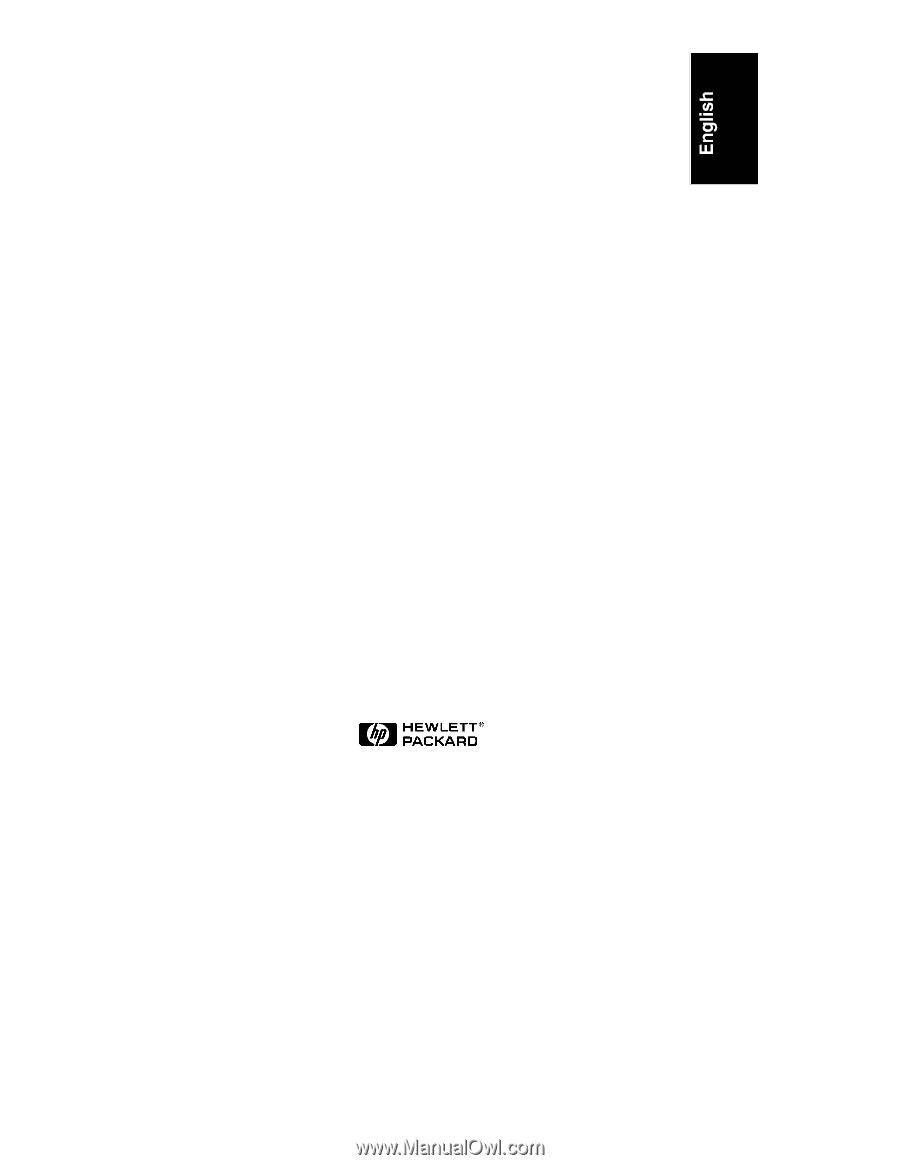
HP Part Number D6129-90000
Printed October 1998
HP NetServer LPr
Installation Guide