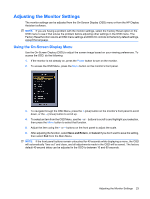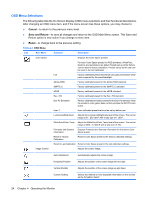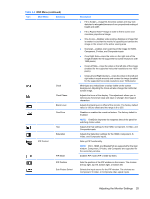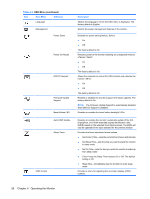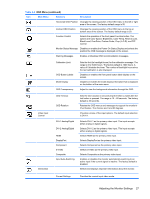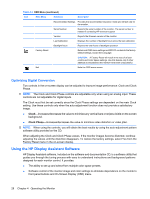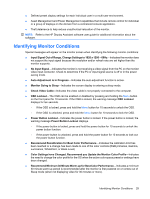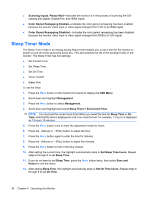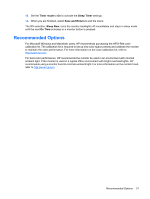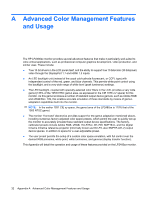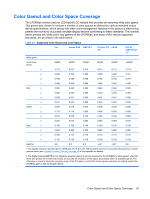HP LP2480zx HP LP2480zx LCD Monitor User Guide - Page 34
Optimizing Digital Conversion, Using the HP Display Assistant Software
 |
UPC - 883585957767
View all HP LP2480zx manuals
Add to My Manuals
Save this manual to your list of manuals |
Page 34 highlights
Table 4-2 OSD Menu (continued) Icon Main Menu Submenu Description Recommended Settings Provides the recommended resolution mode and refresh rate for the monitor. Serial Number Reports the serial number of the monitor. The serial number is needed if contacting HP technical support. Version Reports the firmware version of the monitor. Last Calibration Displays the number of backlight hours since the last calibration. Backlight hours Reports the total hours of backlight operation. Factory Reset Returns all OSD menu settings and DDC/CI controls to the factory default settings, except the Language. CAUTION: A Factory Reset will result in the loss of all user control and Color Space settings. Use this feature only if other attempts to troubleshoot the monitor have been unsuccessful. Exit Exits the OSD menu screen. Optimizing Digital Conversion Two controls in the on-screen display can be adjusted to improve image performance: Clock and Clock Phase. NOTE: The Clock and Clock Phase controls are adjustable only when using an analog input. These controls are not adjustable for digital inputs. The Clock must first be set correctly since the Clock Phase settings are dependent on the main Clock setting. Use these controls only when the auto-adjustment function does not provide a satisfactory image. ● Clock-Increases/decreases the value to minimize any vertical bars or stripes visible on the screen background. ● Clock Phase-Increases/decreases the value to minimize video distortion or video jitter. NOTE: When using the controls, you will obtain the best results by using the auto-adjustment pattern software utility provided on the CD. When adjusting the Clock and Clock Phase values, if the monitor images become distorted, continue adjusting the values until the distortion disappears. To restore the factory settings, select Yes from the Factory Reset menu in the on-screen display. Using the HP Display Assistant Software HP Display Assistant software, included on the software and documentation CD, is a software utility that guides you through the tuning process with easy to understand instructions and background patterns designed for each monitor control. It provides: ● The ability to set up and select from multiple color space presets. ● Software control of the monitor image and color settings to eliminate dependence on the monitor's front panel buttons and On-Screen Display (OSD) menu. 28 Chapter 4 Operating the Monitor