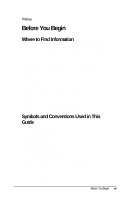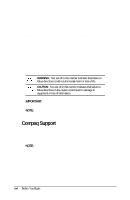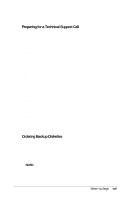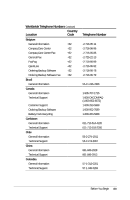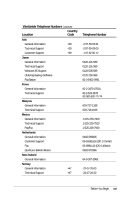HP LTE 5000 Compaq LTE 5000 Family of Personal Computers Beyond Setup - Page 14
Preparing for a Technical Support Call, Ordering Backup Diskettes
 |
View all HP LTE 5000 manuals
Add to My Manuals
Save this manual to your list of manuals |
Page 14 highlights
Preparing for a Technical Support Call If you cannot solve a problem using the troubleshooting tips in Chapter 13 and the online Troubleshooting help, you may need to call technical support. To receive the fastest possible solution when you call, follow the instructions in Chapter 12 to run Compaq Diagnostics and have the following available when you call: s The computer s Serial number, on the back of the computer behind the connector door above the serial connector s Purchase date on invoice s Conditions under which the problem occurred s Error messages that occurred s Hardware configuration s Type of printer connected s Hardware and software you are using s Your Windows 95 product identification number (PIN). To locate the PIN number, click the Start button, point to Settings, click Control Panel, double-click the System icon, then click the General tab. Your PIN number is below your name. s The printed error message log from Computer Checkup (TEST), or a list of the devices and error messages received s Contents of View System Information (INSPECT), as well as the CONFIG.SYS and AUTOEXEC.BAT files Ordering Backup Diskettes It is recommended that you create a backup of the preinstalled software as described in Chapter 1. However, for an additional cost, you can order backup diskettes from Compaq. Before calling to order, be sure to have the computer serial number available. The serial number is on the back of the computer behind the connector door above the serial connector. NOTE: If an order form was included with the computer, complete the form and return it or call one of the numbers listed on the order form. Before You Begin xvii