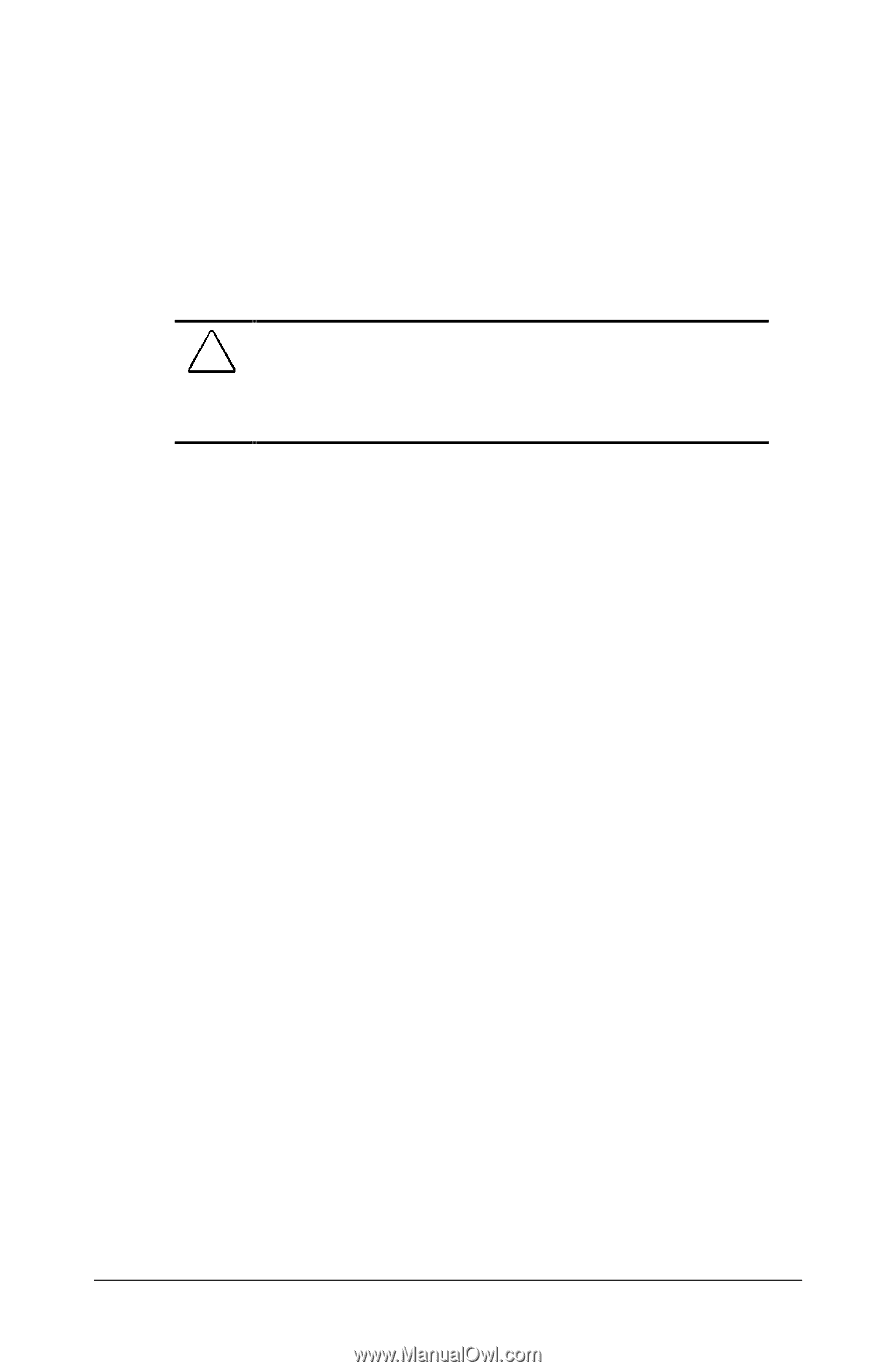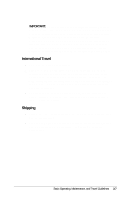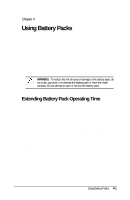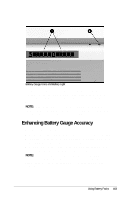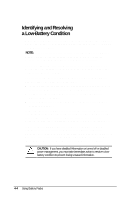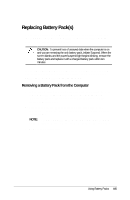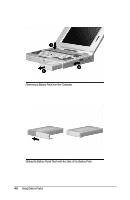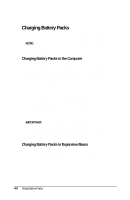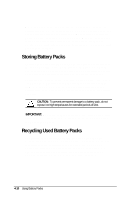HP LTE 5000 Compaq LTE 5000 Family of Personal Computers Beyond Setup - Page 47
Replacing Battery Packs, Removing a Battery Pack from the Computer
 |
View all HP LTE 5000 manuals
Add to My Manuals
Save this manual to your list of manuals |
Page 47 highlights
Replacing Battery Pack(s) If you are operating the computer with only one battery pack or if the computer indicates a low-battery condition, initiate Suspend before replacing the battery pack(s). CAUTION: To prevent loss of unsaved data when the computer is on and you are removing the only battery pack, initiate Suspend. When the screen blanks and the power/suspend light begins blinking, remove the battery pack and replace it with a charged battery pack within ten minutes. If you are operating the computer with two battery packs and the computer is not in a low-battery condition, you can remove one battery pack without first initiating Suspend. Removing a Battery Pack from the Computer 1. If you are operating the computer with only one battery pack or if a low-battery condition exists, press the suspend button –. (The screen blanks, the power/suspend light blinks, and the status panel turns off.) 2. Pull forward on the battery release on the right side of the computer — to release the battery pack in the dedicated battery compartment. NOTE: To release a battery pack in the MultiBay, pull forward on the MultiBay device release on the left side of the computer. 3. Remove the battery pack ˜. Using Battery Packs 4-5