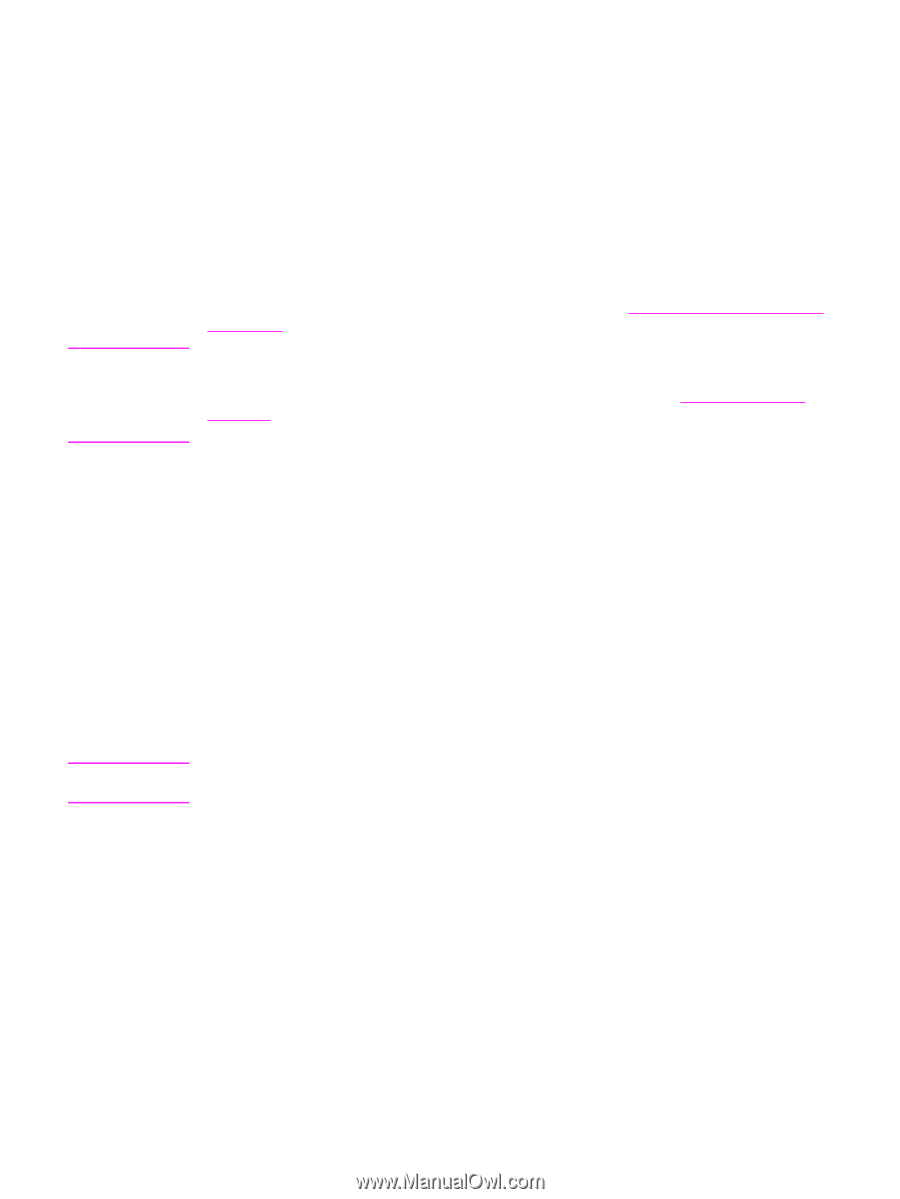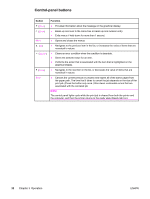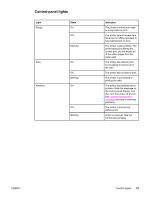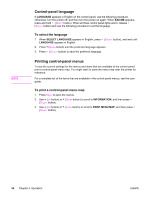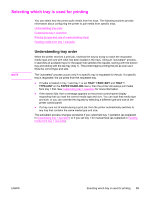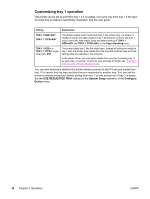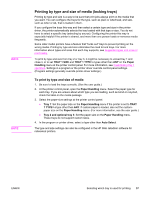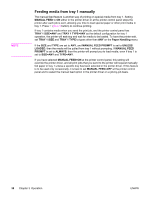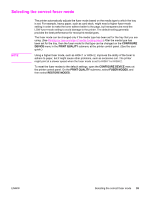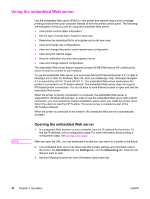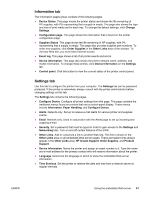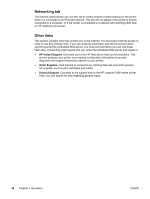HP LaserJet 2400 Service Manual - Page 51
Printing by type and size of media (locking trays), To print by type and size of media
 |
View all HP LaserJet 2400 manuals
Add to My Manuals
Save this manual to your list of manuals |
Page 51 highlights
NOTE NOTE Printing by type and size of media (locking trays) Printing by type and size is a way to be sure that print jobs always print on the media that you want. You can configure the trays for the type, such as plain or letterhead, and size, such as letter or A4, that is loaded in them. If you configure the trays this way and then select a certain type and size in the printer driver, the printer automatically selects the tray loaded with that type or size. You do not have to select a specific tray (selecting by source). Configuring the printer this way is especially helpful if the printer is shared, and more than one person loads or removes media frequently. Some older model printers have a feature that "locks out" trays to prevent printing on the wrong media. Printing by type and size eliminates the need to lock trays. For more information about types and sizes that each tray supports, see Supported types and sizes of print media. To print by type and size from tray 2 or tray 3, it might be necessary to unload tray 1 and close it, or to set TRAY 1 SIZE and TRAY 1 TYPE to types other than ANY on the Paper Handling menu at the printer control panel. For more information, see Customizing tray 1 operation. Settings in a program or the printer driver override control-panel settings. (Program settings generally override printer-driver settings.) To print by type and size of media 1. Be sure to load the trays correctly. (See the user guide.) 2. At the printer control panel, open the Paper Handling menu. Select the paper type for each tray. If you are unsure about which type you are loading, such as bond or recycled, check the label on the media package. 3. Select the paper-size settings at the printer control panel. ● Tray 1: Set the paper size on the Paper Handling menu if the printer is set to TRAY 1 TYPE= a type other than ANY. If custom paper is loaded, also set the custompaper size on the Paper Handling menu. (For more information, see the user guide.) ● Tray 2 and optional tray 3: Set the paper size on the Paper Handling menu. These trays do not support custom sizes. 4. In the program or printer driver, select a type other than Auto Select. The type and size settings can also be configured in the HP Web Jetadmin software for networked printers. ENWW Selecting which tray is used for printing 37