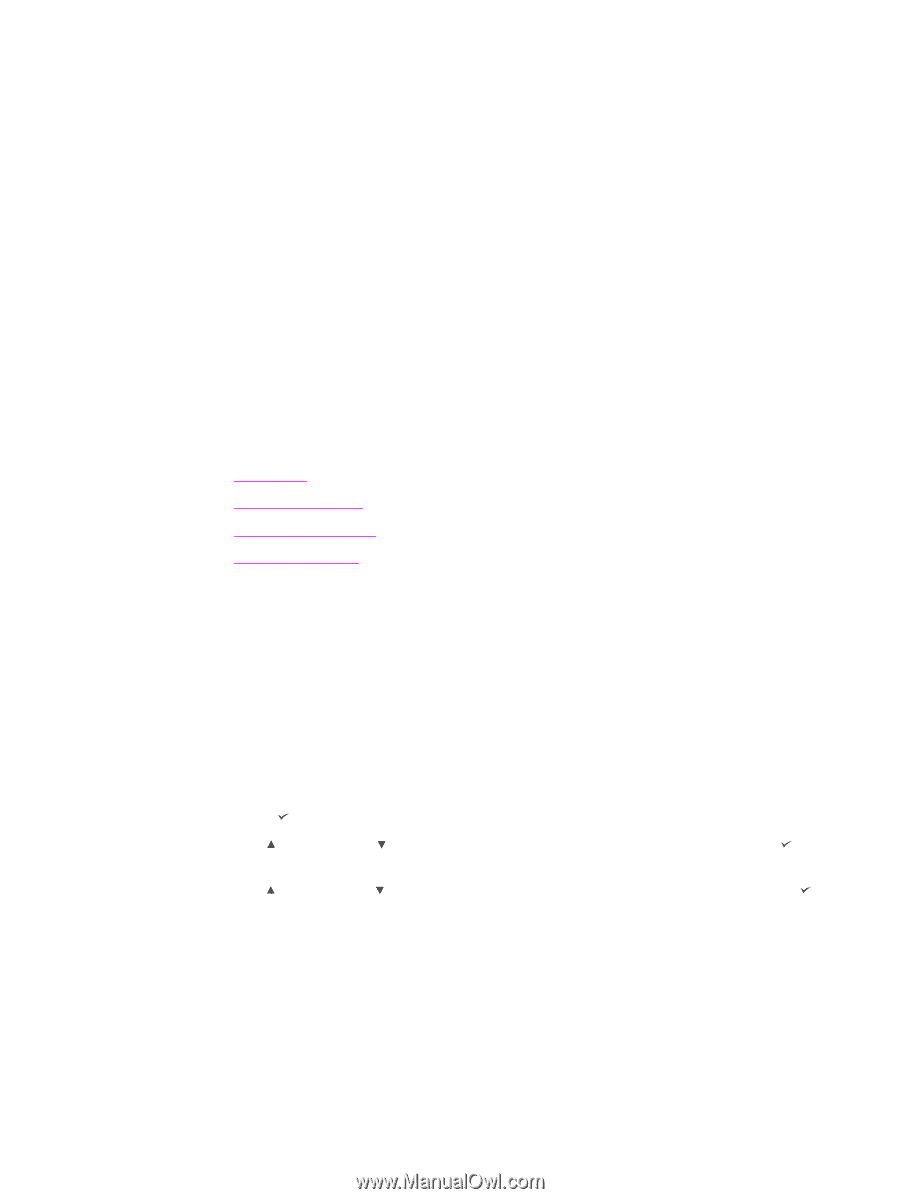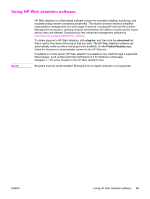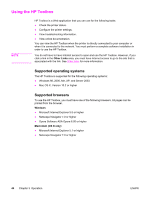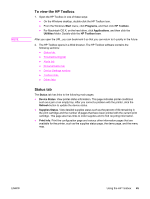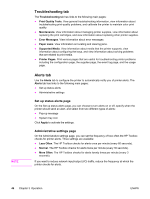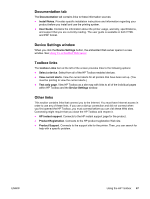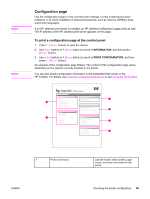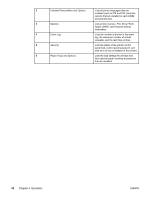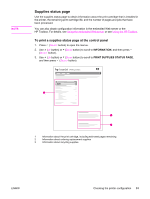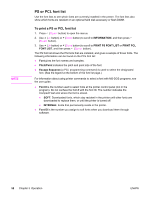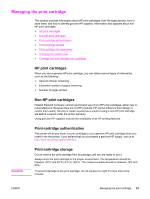HP LaserJet 2400 Service Manual - Page 62
Uninstalling the HP Toolbox, To uninstall the HP Toolbox by using the Windows desktop shortcut
 |
View all HP LaserJet 2400 manuals
Add to My Manuals
Save this manual to your list of manuals |
Page 62 highlights
Uninstalling the HP Toolbox This section explains how to uninstall the HP Toolbox. To uninstall the HP Toolbox by using the Windows desktop shortcut 1. From the Start menu point to Programs, point to HP LaserJet 2400 series, and then click Uninstall hp LaserJet toolbox. 2. Follow the onscreen instructions. Checking the printer configuration At the printer control panel, you can print pages that give details about the printer and its current configuration. The following information pages are described here: ● Menu map ● Configuration page ● Supplies status page ● PS or PCL font list For a complete list of printer information pages, see the INFORMATION menu at the printer control panel (see the user guide). Keep these pages nearby for troubleshooting. Menu map Print the menu map to see the current settings for the menus and items that are available at the printer control panel. To print a menu map 1. Press (SELECT button) to open the menus. 2. Use (UP button) or (DOWN button) to scroll to INFORMATION, and then press (SELECT button). 3. Use (UP button) or (DOWN button) to scroll to PRINT MENU MAP, and then press (SELECT button). You might want to store the menu map near the printer for reference. The content of the menu map varies, depending on the options currently installed in the printer. (Many of these values can be overridden in the program or printer driver.) For a complete list of control panel items and possible values, see the user guide. To change a control-panel setting, see the user guide. 48 Chapter 3 Operation ENWW