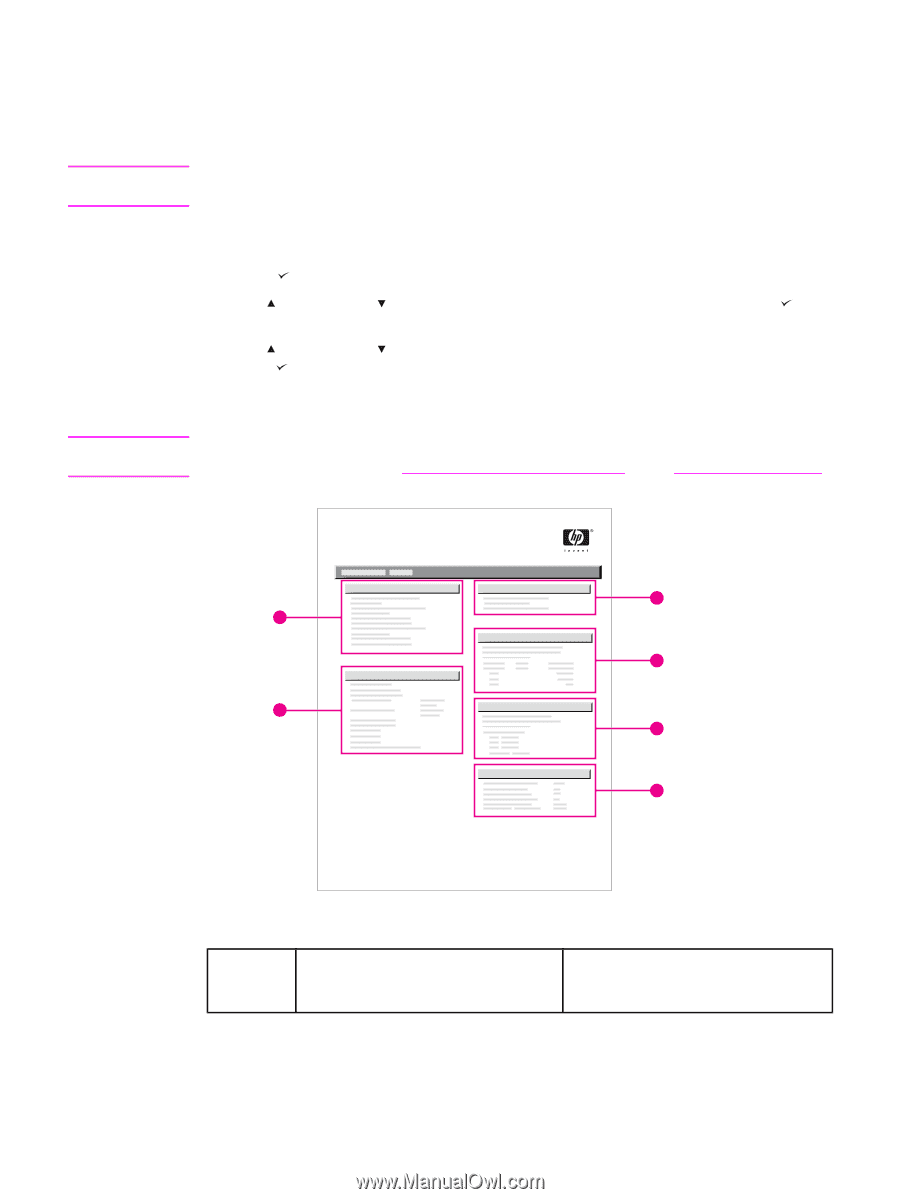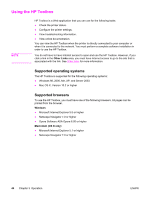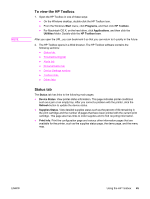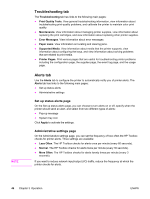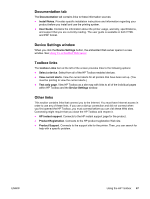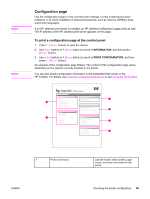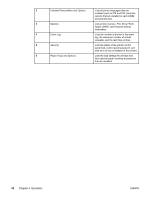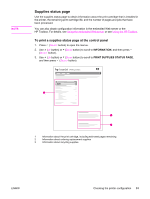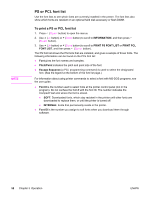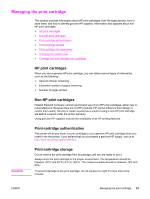HP LaserJet 2400 Service Manual - Page 63
Configuration To print a configuration at the control panel
 |
View all HP LaserJet 2400 manuals
Add to My Manuals
Save this manual to your list of manuals |
Page 63 highlights
NOTE NOTE Configuration page Use the configuration page to view current printer settings, to help troubleshoot printer problems, or to verify installation of optional accessories, such as memory (DIMMs), trays, and printer languages. If an HP Jetdirect print server is installed, an HP Jetdirect configuration page prints as well. The IP address of the HP Jetdirect print server appears on this page. To print a configuration page at the control panel 1. Press (SELECT button) to open the menus. 2. Use (UP button) or (DOWN button) to scroll to INFORMATION, and then press (SELECT button). 3. Use (UP button) or (DOWN button) to scroll to PRINT CONFIGURATION, and then press (SELECT button). An example of the configuration page follows. The content of the configuration page varies, depending on the options currently installed in the printer. You can also obtain configuration information in the embedded Web server or the HP Toolbox. For details, see Using the embedded Web server or see Using the HP Toolbox. hp LaserJet 2400 printers 1 2 1 3 4 5 6 1 Printer Information ENWW Lists the model, serial number, page counts, and other information for the printer. Checking the printer configuration 49