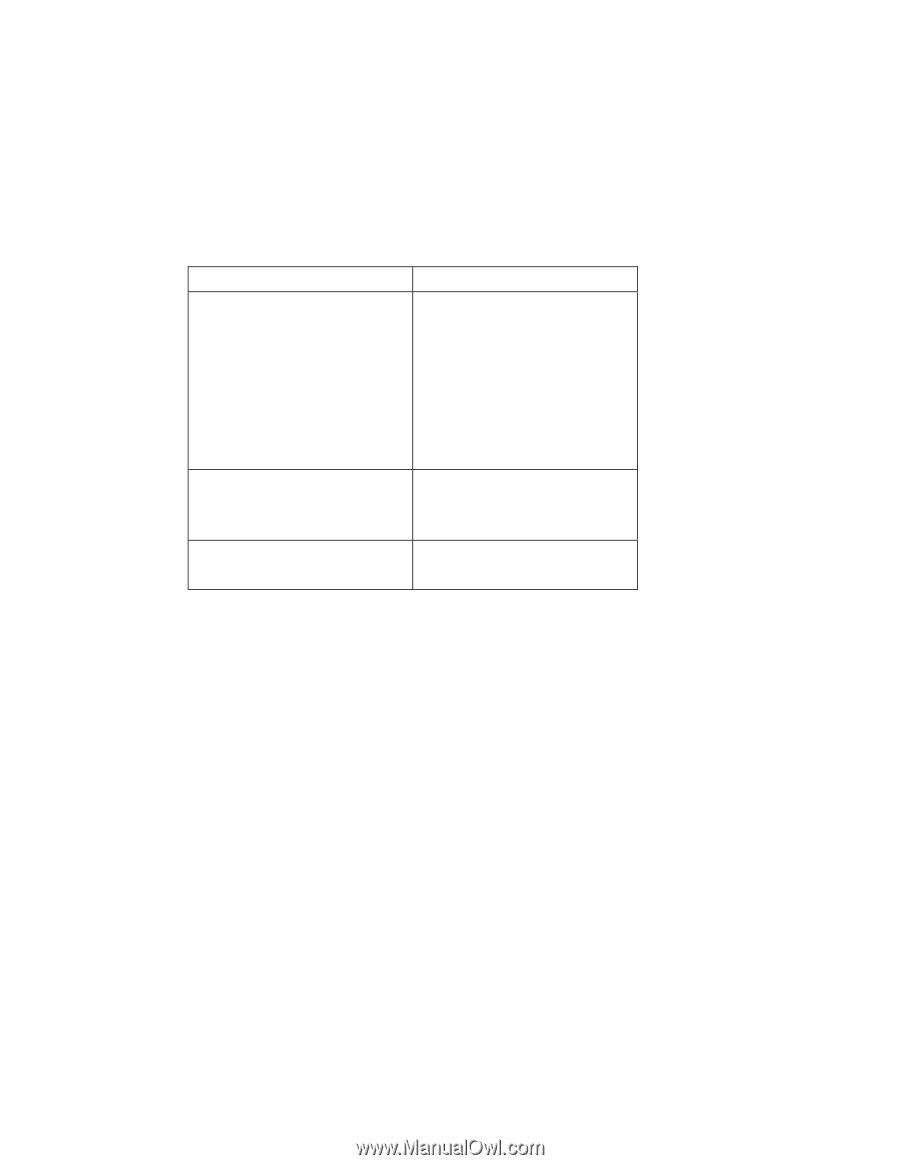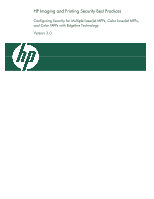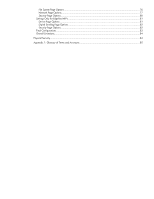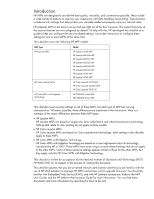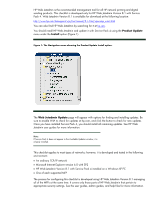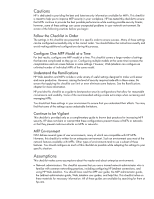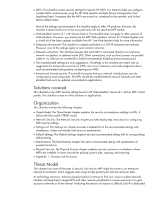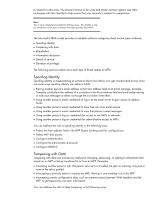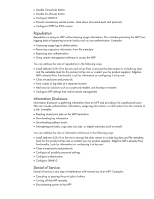HP LaserJet 4345 HP LaserJet MPF Products - Configuring Security for Multiple - Page 4
Introduction, familiar with Embedded Web Servers EWS - printer
 |
View all HP LaserJet 4345 manuals
Add to My Manuals
Save this manual to your list of manuals |
Page 4 highlights
Introduction HP MFPs are designed to provide the best quality, versatility, and convenience possible. They include a wide variety of features to improve your experience with data handling and printing. These features include security settings that help protect your valuable intellectual property and your network data. HP prepares MFPs to be easy to set up and use right out of the box; however, this means that many of the security features are not configured by default. To help with this, HP developed this checklist as a guide to help you configure the security-related settings. It provides instructions to configure these settings for one or more MFPs at the same time. This checklist covers the following HP MFP models: MFP Type HP LaserJet MFPs Model HP LaserJet 4345 MFP HP LaserJet M4345 MFP HP LaserJet M3027 MFP HP LaserJet M3035 MFP HP LaserJet M5025 MFP HP LaserJet M5035 MFP HP LaserJet 9040 MFP HP LaserJet 9050 MFP HP Color LaserJet MFPs HP Color LaserJet 4730 MFP HP Color LaserJet M4730 MFP HP Color LaserJet 9500 HP HP Color MFPs with Edgeline Technology HP CM8050 Color MFP HP CM8060 Color MFP This checklist covers security settings on all of these MFPs, but each type of MFP has varying characteristics. Wherever possible, these differences are explained in the instructions. Here is a summary of the major differences between these MFP types: • HP LaserJet MFPs: HP LaserJet MFPs are based on single-color (also called black and white) LaserJet print technology. Settings that relate to color printing do not apply to these models. • HP Color LaserJet MFPs: HP Color LaserJet MFPs are based on Color LaserJet print technology. Most settings in this checklist apply to these MFPs. • HP Color MFPs with Edgeline Technology: HP Color MFPs with Edgeline Techology are based on a new high-speed color ink technology introduced by HP in 2007. These MFPs have some unique security-related settings that do not apply to the other MFPs. Some of these exclusive settings appear similar to those for the other MFPs, but they apply only the HP Color MFPs with Edgeline Technology. This checklist is written for acceptance by the National Institute of Standards and Technology (NIST). HP thanks NIST for its support in the process of creating this document. This checklist assumes that you are a trained network administrator and that you are familiar with the use of HP Web Jetadmin to manage HP MFPs and printers and to upgrade firmware. You should be familiar with Embedded Web Servers (EWS), and with HP Jetdirect connections. Refer to the MFP User Guides and the HP Jetdirect Administrator Guide for more information. You can find these documents and more information by searching for them at hp.com. 4