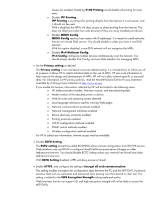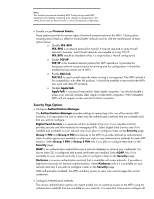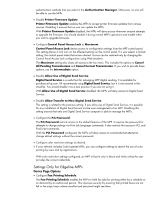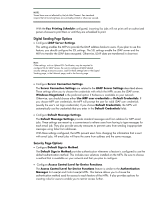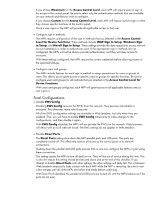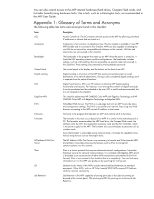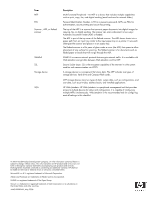HP LaserJet 4345 HP LaserJet MPF Products - Configuring Security for Multiple - Page 84
Overall Limitations, Physical Security - toner
 |
View all HP LaserJet 4345 manuals
Add to My Manuals
Save this manual to your list of manuals |
Page 84 highlights
Overall Limitations The overall configuration that you achieve by following this checklist provides a high level of network security for HP MFPs. At the same time, it causes some limitations. Here are some known affects of this overall configuration: • Extra steps to use MFPs: Users will be required to provide usernames and passwords at the control panels before they can use the MFPs. • No access to control panel configuration menus: The control panels block access to configuration settings for everyone. Configuration settings will be available only using Web Jetadmin. Some settings will have to be enabled using Web Jetadmin before they can be accessed. • No way to cancel print jobs from the control panel: The MFPs will not allow users to cancel the print jobs of others. A user would have to go to the person who submitted the job and ask that person to cancel it. • No way to cancel a fax job: The maximum lock setting on the control panel includes removing the fax job cancelling options. Once a user selects Send, there is no way to stop an outgoing fax (other than disconnecting the phone line). You can enable fax cancelling by configuring Control Panel Access Lock to Intermediate Lock. • Extra steps for printing faxes: A user will be required to provide a fax PIN before printing a fax (LaserJet and Color LaserJet MFPs only. Edgeline MFPs will require sign in credentials for a user trying to print a fax). • No Embedded Web Servers: Disabling EWS Config disables the entire EWS feature. • No way to change the from address on email send jobs: Depending on the capabilities of your network, the MFPs will place either a default from address or the user's email address as the from Address. It will provide no method to change it. Physical Security Many of the most notable features of a HP MFPs involve hard copy documents. MFPs can print them, scan them, send them to email, send them to network folders, send them to other printers, and fax them. Handling hardcopy documents can involve a variety of activities that can lead to compromise of data security: • Leaving documents in the printer output trays exposed to possible unauthorized viewers. • Leaving documents in Automatic Document Feeder (ADF) or on the flatbed scanner exposed to possible unauthorized view. Use PIN printing and PIN fax printing to ensure that authorized users are present during printing. If you have Edgeline MFPs, configure the Access Control Levels to include printing and fax printing. Stay with the MFP while using the ADF or the flat bed scanners, and keep the MFPs in enclosed rooms to allow for controlled access for sensitive printing or scanning. Physical security also involves access to the location where an MFP is installed. Limiting physical access can easily prevent many security risks. Such risks include the following: • Access to configurations on the control panel • Access to power cycle the MFP, to initiate cold resets, and to change other configurations • Access to removable storage devices such as hard drives and memory cards • Access to input trays, output trays, and automatic document feeder trays where hardcopy documents may be left after processing • Access to network cables and phone lines connected to the MFP • Access to digital sending services and features • Access to stored print jobs (depending on settings) • Access to copy features (unauthorized overuse of resources such as toner and paper) You can help minimize all of these risks by placing the MFPs in access-controlled locations. 84