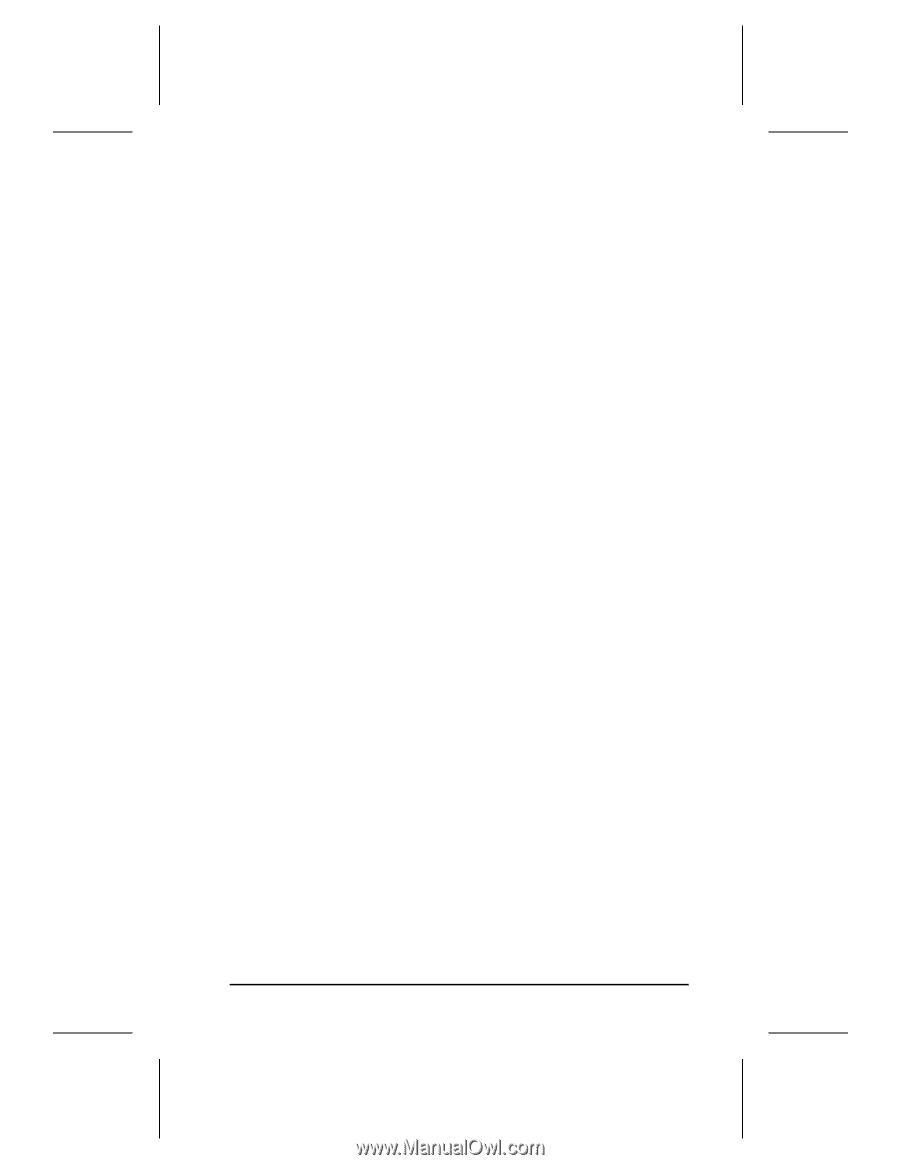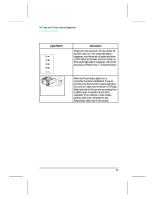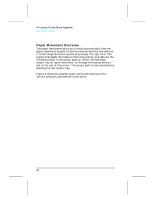HP LaserJet 5p/mp Service Manual - Page 18
The Status Lights - cartridge
 |
View all HP LaserJet 5p/mp manuals
Add to My Manuals
Save this manual to your list of manuals |
Page 18 highlights
HP LaserJet 5P Printer Service Supplement New Product Features Pressing the GO button: • Tells the printer to resume printing. • Prints a demo page. The printer must be in Ready Mode (the green Ready light on steady). • Prints a self-test page when pressed simultaneously with the RESET button. The printer must be in Ready Mode (the green Ready light on steady). Pressing the RESET button: • Clears incomplete print jobs from the printer's memory. • Clears errors. • Removes all temporary fonts and macros. • Returns all printer settings to the default values that you selected. The Status Lights There are five Status Panel lights on the printer: • ERROR • TRAY 1 • TRAY 2 • DATA • READY These lights indicate the current status of the printer by displaying an amber or a green hue and flashing individually or sequentially as a group (cascading). The status light above the IR port indicates the current status of the IR port by displaying a green hue. This status light comes on only when the IR port is being used-the Status Panel lights operate the same for the IR port as they do for any other port on the printer. ERROR (amber) Indicates an error condition, such as a paper jam, missing toner cartridge, or the printer's top cover is open. 11