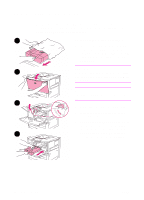HP LaserJet 9000 HP LaserJet 9000 Series Printer - Getting Started Guide - Page 16
Step 7 Load Trays 2 and 3, To load Tray 2 and Tray 3
 |
View all HP LaserJet 9000 manuals
Add to My Manuals
Save this manual to your list of manuals |
Page 16 highlights
Step 7 Load Trays 2 and 3 This section describes how to load A4- 1 or letter-size paper. For instructions on loading and configuring other sizes and types of media, see the HP LaserJet 9000 Introduce manual (user guide) that came on the CD-ROM. CAUTION To avoid a paper jam, never open a tray 2 while the printer is printing from that tray. To load Tray 2 and Tray 3 1 Pull the tray open until it stops. 2 Load a stack of Letter- or A4-size paper with the top of the stack toward the rear of the tray. For 3 single-sided printing, the side to be printed should be down. For double- sided printing, the first side to be printed should be up. 3 Adjust the left (Y) paper guide by pressing the tab on the guide and sliding it to the mark for A4- or lettersize paper. 14 Printer Setup ENWW