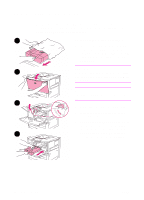HP LaserJet 9000 HP LaserJet 9000 Series Printer - Getting Started Guide - Page 19
Connecting a parallel cable
 |
View all HP LaserJet 9000 manuals
Add to My Manuals
Save this manual to your list of manuals |
Page 19 highlights
Connecting a parallel cable Use a parallel cable if you want to connect the printer directly to a computer. To ensure reliability, use an IEEE-1284 bidirectional C-type parallel cable. These cables are clearly marked with "IEEE-1284." Only IEEE1284 cables support all of the advanced printer features. 1 To connect a parallel cable 1 Make sure the printer and the computer power are turned off. 2 Connect the parallel cable to the printer parallel port. Press the locking release levers while connecting the cable. 2 Note If installing the cable is difficult, make sure you have the correct cable. 3 Connect the other end of the cable to the proper connector on the computer. 3 ENWW Connect printer cables 17

ENWW
Connect printer cables
17
Connecting a parallel cable
Use a parallel cable if you want to connect the printer directly to a
computer.
To ensure reliability, use an IEEE-1284 bidirectional C-type parallel
cable. These cables are clearly marked with “IEEE-1284.” Only IEEE-
1284 cables support all of the advanced printer features.
To connect a parallel cable
1
Make sure the printer and the
computer power are turned off.
2
Connect the parallel cable to the
printer parallel port. Press the
locking release levers while
connecting the cable.
Note
If installing the cable is difficult, make
sure you have the correct cable.
3
Connect the other end of the cable
to the proper connector on the
computer.
1
2
3