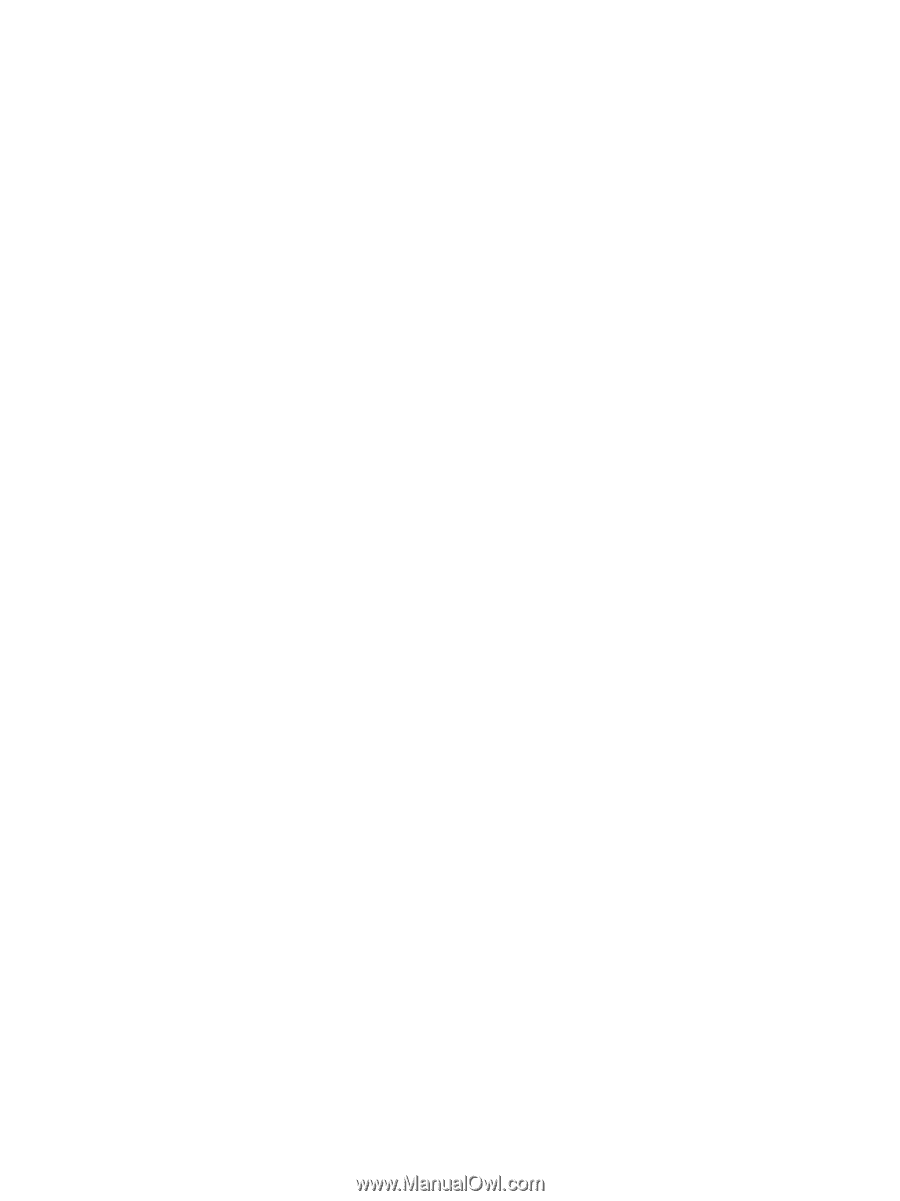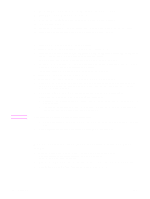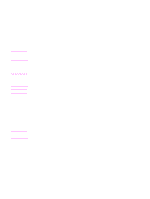HP LaserJet 9055mfp HP LaserJet 9055/9065 mfp - (English) System Administrator - Page 168
Erase non-image area, Reverse image, Repeat image, CONFIRM, CANCEL, STORE, OUTPUT, Repeat
 |
View all HP LaserJet 9055mfp manuals
Add to My Manuals
Save this manual to your list of manuals |
Page 168 highlights
4 Touch OK to return to the main screen. store mode is automatically selected. 5 Position the original(s) face up in the document feeder tray or face down on the scanner glass, select the tray you want to use, then press START to scan. 6 When scanning for the current job is completed, the popup menu will be displayed. To store the current job images, touch CONFIRM. To delete the images, touch CANCEL. 7 Repeat Steps 3 to 6 until all job originals are scanned. 8 Select the desired output mode and enter the quantity amount. 9 Touch STORE to exit the store mode. 10 Press START. When copying is completed, press RESET to reset the MFP. Erase non-image area 1 Touch OUTPUT to display the output selection screen. 2 Touch Erase non-image area. 3 Make additional copying selections. 4 Touch OK to return to the main screen. 5 Enter the quantity amount. 6 Position original face down on the scanner glass, and keep the document cover open. 7 Press START. When copying is completed, press RESET to reset the MFP. Reverse image 1 Touch OUTPUT to display the output selection screen. 2 Touch Reverse image to switch from the black-on-white copying mode to the white-on-black copying mode. 3 Make additional copying selections. 4 Touch OK to return to the main screen. 5 Enter the quantity amount. 6 Position the original(s) face up in the document feeder tray or face down on the scanner glass. 7 Press START. When copying is completed, press RESET to reset the MFP. Repeat image 1 Touch OUTPUT to display the output selection screen. 2 Touch Repeat to display the repeat mode selection screen. 3 Touch Vertical/Horizontal to select the mode, then specify the vertical and horizontal widths of the scanning area using up/down arrow key, or touch Enter repeat width by keypad to display a popup screen to enter a value from the touchscreen keypad. Touch AUTO to allow the MFP to set the equal repeat area according to the size of the original placed onto the scanner glass with erase non-image area functioning. Touch 2 Repeat, 4 Repeat, or 8 Repeat to allow the maximum repeats according to the size of the original. 4 Touch OK to return to the output selection screen. 5 Make additional copying selections. 6 Touch OK to return to the main screen. 7 Enter the quantity amount. 158 Shortcuts ENWW