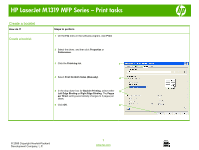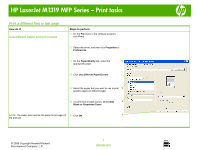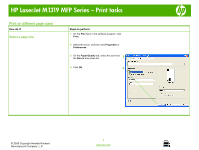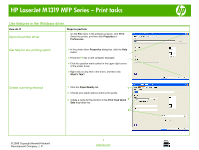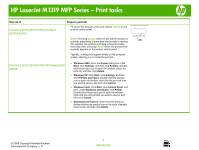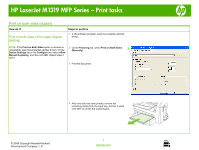HP LaserJet M1319 HP LaserJet M1319 MFP - Print Tasks - Page 1
HP LaserJet M1319 - Multifunction Printer Manual
 |
View all HP LaserJet M1319 manuals
Add to My Manuals
Save this manual to your list of manuals |
Page 1 highlights
HP LaserJet M1319 MFP Series - Print tasks Create a booklet How do I? Create a booklet Steps to perform 1 On the File menu in the software program, click Print. 2 Select the driver, and then click Properties or Preferences. 3 Click the Finishing tab. 3 4 Select Print On Both Sides (Manually). 4 5 In the drop-down box for Booklet Printing, select either 5 Left Edge Binding or Right Edge Binding. The Pages per Sheet setting automatically changes to 2 pages per sheet. 6 Click OK. 6 © 2008 Copyright Hewlett-Packard Development Company, L.P. 1 www.hp.com
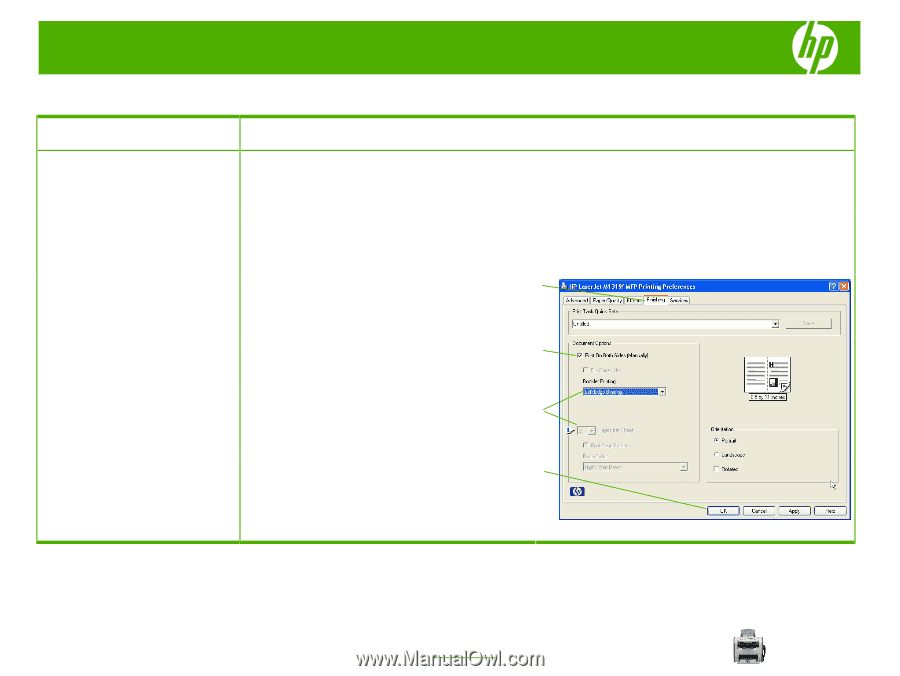
HP LaserJet M1319 MFP Series – Print tasks
© 2008 Copyright Hewlett-Packard
Development Company, L.P.
1
www.hp.com
Create a booklet
How do I?
Steps to perform
Create a booklet
1
On the
File
menu in the software program, click
Print
.
2
Select the driver, and then click
Properties
or
Preferences
.
3
Click the
Finishing
tab.
4
Select
Print On Both Sides (Manually)
.
5
In the drop-down box for
Booklet Printing
, select either
Left Edge Binding
or
Right Edge Binding
. The
Pages
per Sheet
setting automatically changes to 2 pages per
sheet.
6
Click
OK
.
3
4
5
6