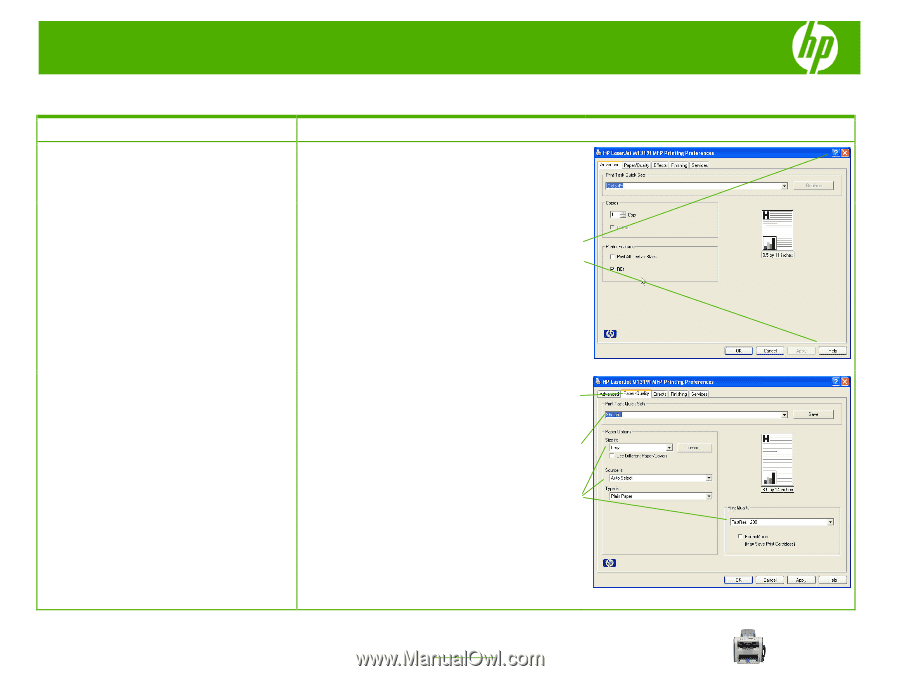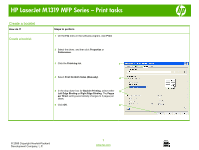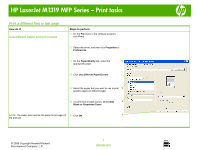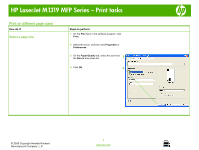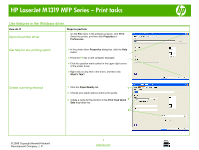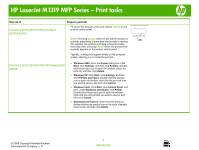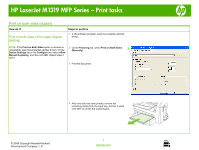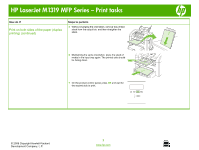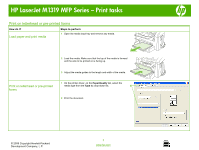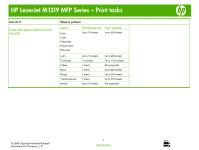HP LaserJet M1319 HP LaserJet M1319 MFP - Print Tasks - Page 4
Use features in the Windows driver - printer
 |
View all HP LaserJet M1319 manuals
Add to My Manuals
Save this manual to your list of manuals |
Page 4 highlights
HP LaserJet M1319 MFP Series - Print tasks Use features in the Windows driver How do I? Open the printer driver Steps to perform On the File menu in the software program, click Print. Select the printer, and then click Properties or Preferences. Get help for any printing option ● In the printer driver Properties dialog box, click the Help button. ● Press the F1 key on the computer keyboard. ● Click the question-mark symbol in the upper-right corner of the printer driver. ● Right-click on any item in the driver, and then click What's This?. Create a printing shortcut 1 Click the Paper/Quality tab. 1 2 Choose your paper options and/or print quality. 3 Create a name for the shortcut in the Print Task Quick 3 Sets drop-down list. 2 © 2008 Copyright Hewlett-Packard Development Company, L.P. 1 www.hp.com