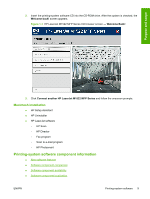HP LaserJet M1522 HP LaserJet M1522 MFP - Software Technical Reference - Page 32
New software features, Software component comparison, New installer, New HP LaserJet Scan software - mfp driver windows 7
 |
View all HP LaserJet M1522 manuals
Add to My Manuals
Save this manual to your list of manuals |
Page 32 highlights
New software features The printing-system software includes new features since the release of the HP LaserJet 3050/3052/3055/3390/3392 All-in-One products. The following are new features for the HP LaserJet M1522 MFP Series: ● New installer. The product includes a new installer that improves the printing-system software installation process and supports a software-first installation. ◦ Software-first is the recommended installation method. ◦ You can perform an Express installation, which consists of printer and scan drivers only. ● New HP LaserJet Scan software. The HP LaserJet Scan software has been redesigned to consolidate all scanning user interfaces. ◦ HP LaserJet Scan provides easy, two-step scanning from either the computer or from the product control panel. ◦ HP LaserJet Scan uses a wizard-based interface that guides creating, changing, or deleting destinations with settings that are used most often. All destinations are available when scanning from the computer, and you can specify the destinations that are available when you press the Scan To button on the product control panel by using the Setup... option. ◦ When selected, a new default destination (Prompt me for settings first and then scan) launches a wizard that guides configuring settings for a one-time scan job. ● Improved network scanning Software component comparison The following table lists the differences between the HP LaserJet 3050/3052/3055/3390/3392 All-inOne software and the HP LaserJet M1522 software. Table 1-1 Software component comparison Windows software components HP LaserJet 3050/3052/3055/3390/3392 HP LaserJet M1522 All-in-One products HP installer X X1 Uninstaller X X NOTE: The scrubber utility runs as part of the uninstall process. Printer driver software X X HP LaserJet Send Fax/Fax Driver X X HP ToolboxFX and Fax Management X (Windows 2000, XP, and Vista only) X (Windows XP and Vista only) Network Receive to PC fax functionality X X HP LaserJet Scan software X X2 WIA scan driver (Windows XP and Vista X X only) TWAIN scan driver X X Readiris Professional text-recognition software by IRIS V10.0 V11.0 10 Chapter 1 Purpose and scope ENWW