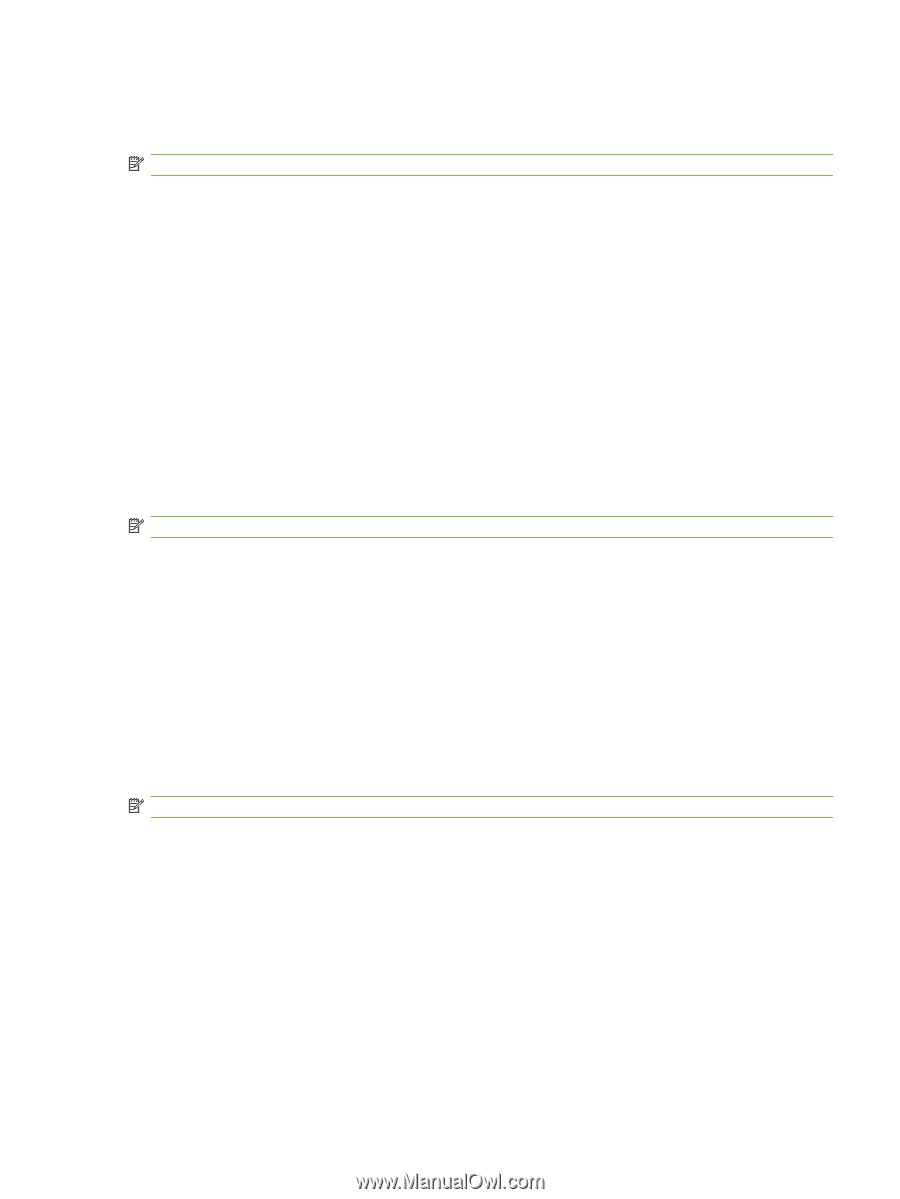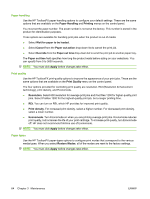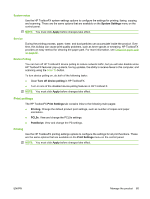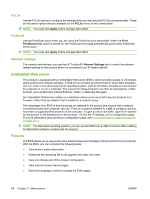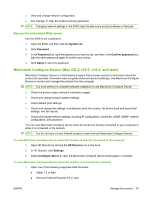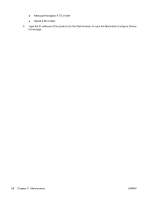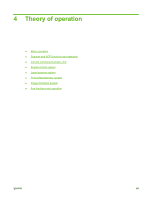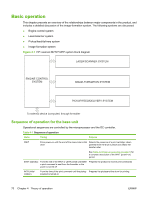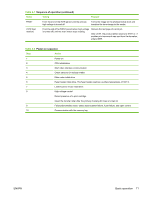HP LaserJet M2727 Service Manual - Page 85
Secure the embedded Web server, Macintosh Con Device (Mac OS X v10.3, v10.4, and later), System - secure fax
 |
View all HP LaserJet M2727 manuals
Add to My Manuals
Save this manual to your list of manuals |
Page 85 highlights
● View and change network configuration. ● Set, change, or clear the product security password. NOTE: Changing network settings in the EWS might disable some product software or features. Secure the embedded Web server Use the EWS to set a password. 1. Open the EWS, and then click the System tab. 2. Click Password. 3. In the Password box, type the password you want to set, and then in the Confirm password box, type the same password again to confirm your choice. 4. Click Apply to save the password. Macintosh Configure Device (Mac OS X v10.3, v10.4, and later) Macintosh Configure Device is a Web-based program that provides access to information about the product (for example, information about supplies status and product settings). Use Macintosh Configure Device to monitor and manage the product from the computer NOTE: You must perform a complete software installation to use Macintosh Configure Device. ● Check the product status and print information pages. ● Check and change product system settings. ● Check default print settings. ● Check and change fax settings, including fax send, fax receive, fax phone book and speed-dial settings, and fax reports. ● Check and change network settings, including IP configuration, Advanced, mDNS, SNMP, network configuration, and password. You can view Macintosh Configure Device when the product is directly connected to your computer or when it is connected to the network. NOTE: You do not have to have Internet access to open and use Macintosh Configure Device. To view Macintosh Configure Device when the product is directly connected to the computer 1. Open HP Director by clicking the HP Director icon in the dock. 2. In HP Director, click Settings. 3. Select Configure device to open the Macintosh Configure Device home page in a browser. To view Macintosh Configure Device when the product is connected to a network 1. Open one of the following supported Web browsers: ● Safari 1.2 or later ● Microsoft Internet Explorer 5.0 or later ENWW Manage the product 67