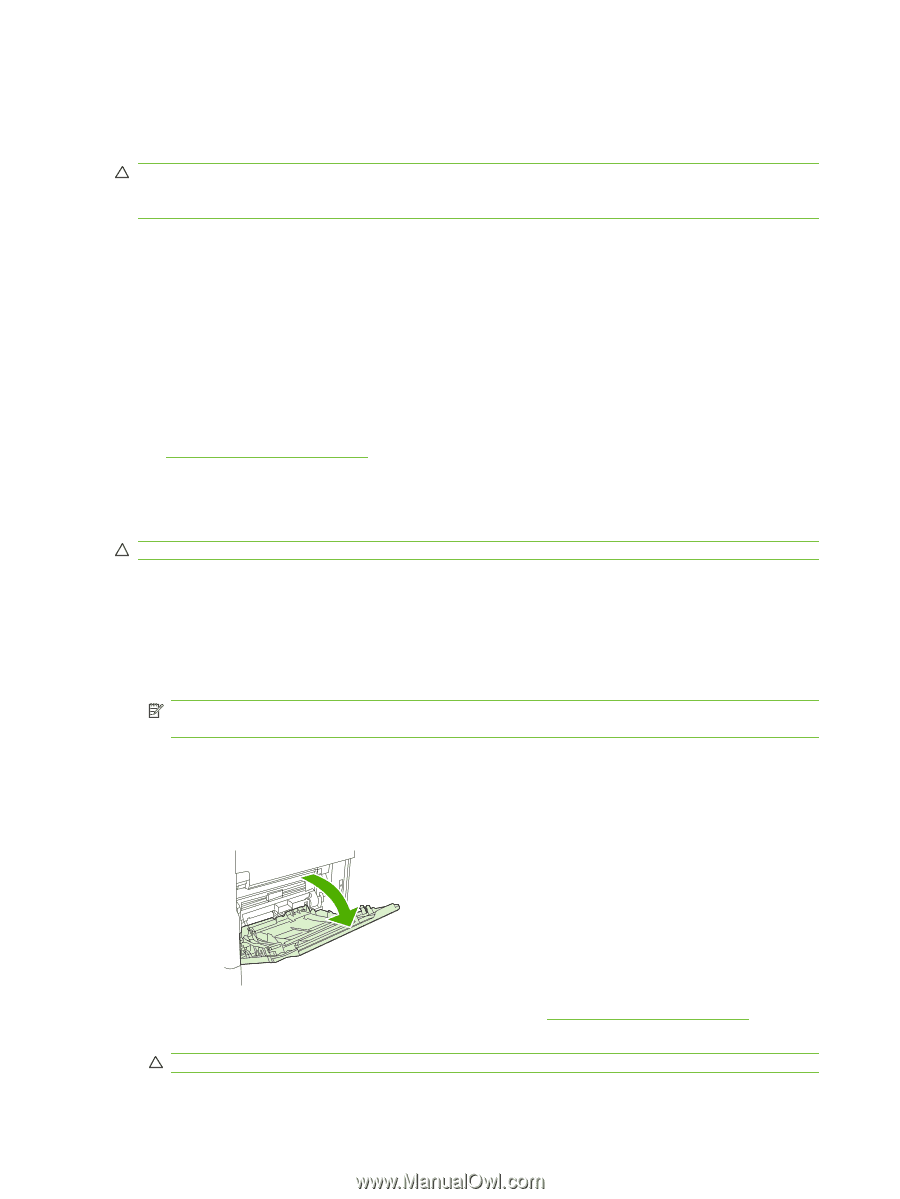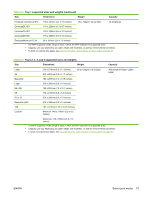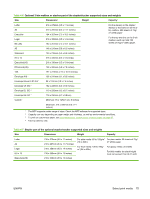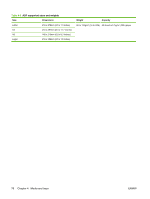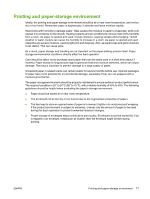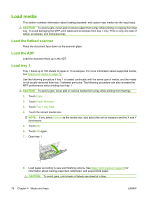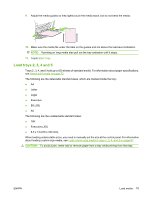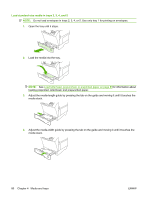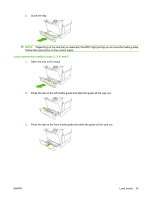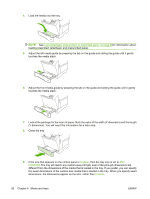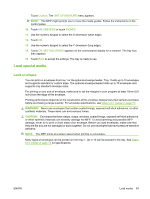HP LaserJet M4349 HP LaserJet M4349x MFP - User Guide - Page 92
Load media, Load the flatbed scanner, Load the ADF, Load tray 1
 |
View all HP LaserJet M4349 manuals
Add to My Manuals
Save this manual to your list of manuals |
Page 92 highlights
Load media This section contains information about loading standard- and custom-size media into the input trays. CAUTION: To avoid a jam, never add or remove paper from a tray while printing or copying from that tray. To avoid damaging the MFP, print labels and envelopes from tray 1 only. Print on only one side of labels, envelopes, and transparencies. Load the flatbed scanner Place the document face-down on the scanner glass. Load the ADF Load the document face-up in the ADF. Load tray 1 Tray 1 holds up to 100 sheets of paper or 10 envelopes. For more information about supported media, see Select print media on page 72. Use the following procedure if tray 1 is loaded continually with the same type of media, and the media is not usually removed from tray 1 between print jobs. The following procedure can also increase the MFP performance when printing from tray 1. CAUTION: To avoid a jam, never add or remove media from a tray while printing from that tray. 1. Touch Copy. 2. Touch Paper Selection. 3. Touch Tray 1 Any Size. 4. Touch the correct media size. NOTE: If you select Custom as the media size, also select the unit of measure and the X and Y dimensions. 5. Touch OK. 6. Touch OK again. 7. Open tray 1. 8. Load paper according to size and finishing options. See Select print media on page 72 for information about loading preprinted, letterhead, and prepunched paper. CAUTION: To avoid jams, print sheets of labels one sheet at a time. 78 Chapter 4 Media and trays ENWW