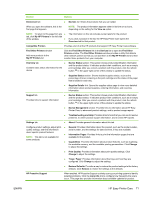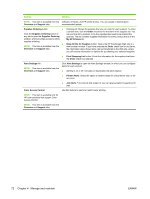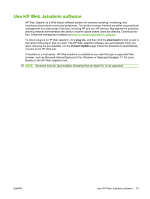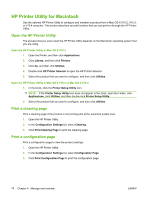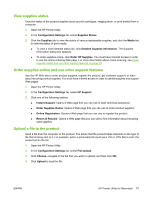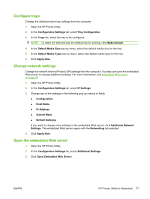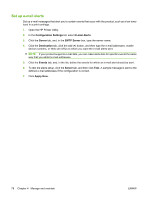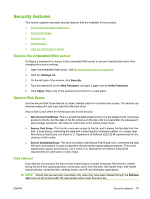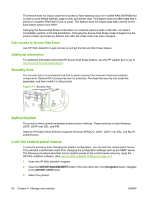HP LaserJet M9040/M9050 Service Manual - Page 93
View supplies status, Order supplies online and use other support features
 |
View all HP LaserJet M9040/M9050 manuals
Add to My Manuals
Save this manual to your list of manuals |
Page 93 highlights
View supplies status View the status of the product supplies (such as print cartridges, imaging drum, or print media) from a computer. 1. Open the HP Printer Utility. 2. In the Configuration Settings list, select Supplies Status. 3. Click the Supplies tab to view the status of various replaceable supplies, and click the Media tab to view the status of print media. ● To view a more detailed status list, click Detailed Supplies Information. The Supplies Information dialog box appears. ● To order supplies online, click Order HP Supplies. You must have Internet access in order to use the online ordering Web page. For more information about online ordering, see Order supplies online and use other support features on page 75. Order supplies online and use other support features Use the HP Web site to order product supplies, register the product, get customer support, or learn about recycling product supplies. You must have Internet access in order to use the supplies and support Web pages. 1. Open the HP Printer Utility. 2. In the Configuration Settings list, select HP Support. 3. Click one of the following buttons: ● Instant Support: Opens a Web page that you can use to seek technical assistance. ● Order Supplies Online: Opens a Web page that you can use to order product supplies. ● Online Registration: Opens a Web page that you can use to register the product. ● Return & Recycle: Opens a Web page that you can use to find information about recycling used supplies. Upload a file to the product Send a file from the computer to the product. The action that the product takes depends on the type of file that is being sent to it. For example, when a print-ready file (such as a .PS or .PCL file) is sent, the product prints the file. 1. Open the HP Printer Utility. 2. In the Configuration Settings list, select File Upload. 3. Click Choose, navigate to the file that you want to upload, and then click OK. 4. Click Upload to load the file. ENWW HP Printer Utility for Macintosh 75