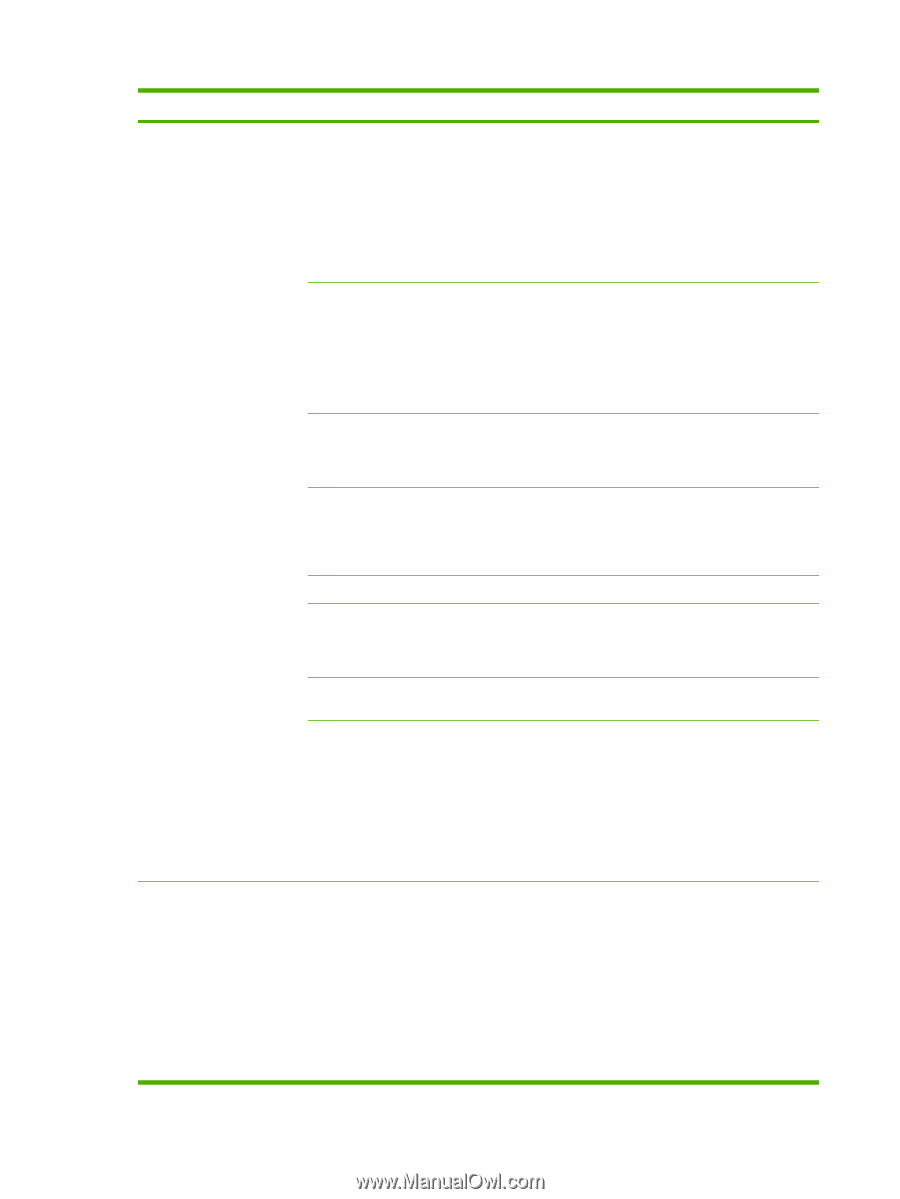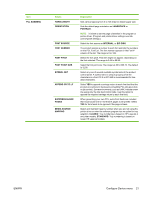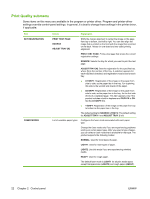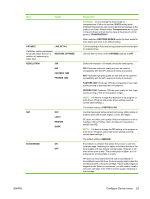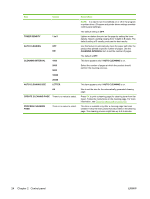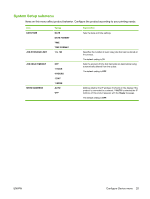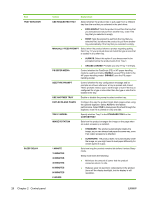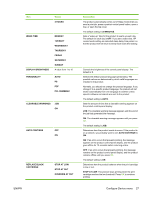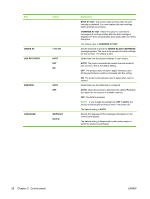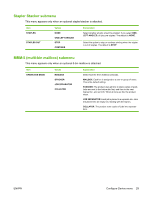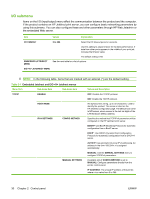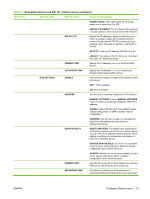HP LaserJet P4015 HP LaserJet P4010 and P4510 Series - User Guide - Page 38
Values, Explanation, USE ANOTHER TRAY
 |
View all HP LaserJet P4015 manuals
Add to My Manuals
Save this manual to your list of manuals |
Page 38 highlights
Item TRAY BEHAVIOR SLEEP DELAY Values Explanation USE REQUESTED TRAY Select whether the product tries to pull paper from a different tray than the one that you selected in the print driver. ● EXCLUSIVELY: Sets the product to pull from the tray that you selected and not pull from another tray, even if the tray that you selected is empty. ● FIRST: Sets the product to pull from the tray that you selected first, but allows the product to pull from another tray automatically if the tray that you selected is empty. MANUALLY FEED PROMPT Select when the product shows a prompt regarding pulling from Tray 1 if your print job does not match the type or size that is loaded in any other tray. ● ALWAYS: Select this option if you always want to be prompted before the product pulls from Tray 1. ● UNLESS LOADED: Prompts you only if Tray 1 is empty. PS DEFER MEDIA Control whether the PostScript (PS) or HP paper-handling model is used to print jobs. ENABLE causes PS to defer to the HP paper-handling model. DISABLE uses the PS paperhandling model. SIZE/TYPE PROMPT Control whether the tray configuration message and its prompts are shown whenever a tray is opened and closed. These prompts instruct you to set the type or size if the tray is configured for a type or size other than the type or size that is loaded in the tray. USE ANOTHER TRAY Enable or disable the prompt to select another tray. DUPLEX BLANK PAGES Configure the way the product treats blank pages when using the optional duplexer. Select AUTO for the fastest performance. Select YES to always pass the sheet through the duplexer, even if it is printed on only one side. TRAY 2 MODEL Specify whether Tray 2 is the STANDARD TRAY or the CUSTOM TRAY. IMAGE ROTATION Sets how the product arranges the image on the page when an output accessory is installed. ● STANDARD: The product automatically rotates the image, so you can always load paper the same way, even if an output accessory is attached. ● ALTERNATE: The product does not automatically rotate the image, so you might need to load paper differently for certain types of output. 1 MINUTE 15 MINUTES 30 MINUTES 45 MINUTES 60 MINUTES 90 MINUTES 2 HOURS Sets how long the product remains idle before it enters Sleep mode. Sleep mode does the following: ● Minimizes the amount of power that the product consumes when it is idle. ● Reduces wear on electronic components in the product (turns off the display backlight, but the display is still readable). 26 Chapter 2 Control panel ENWW