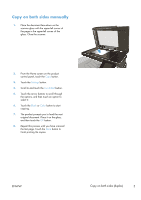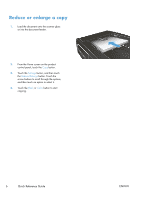HP LaserJet Pro 500 HP LaserJet Pro 500 color MFP M570 - Quick Reference Guide - Page 10
Scan to a network folder
 |
View all HP LaserJet Pro 500 manuals
Add to My Manuals
Save this manual to your list of manuals |
Page 10 highlights
Scan to a network folder Use the product control panel to scan a document and save it to a folder on the network. NOTE: In order to use this feature, the product must be connected to a network and the scan feature must be configured using the HP Embedded Web Server. 1. Load the document onto the scanner glass or into the document feeder. 2. From the Home screen on the product control panel, touch the Scan button. 3. Touch the Scan to Network Folder item. 4. In the list of network folders, select the folder to which you want to save the document. 5. The control panel screen displays the scan settings. ● If you want to change any of the settings, touch the Settings button, and then change the settings. ● If the settings are correct, go to the next step. 6. Touch the Scan button to start the scan job. 10 Quick Reference Guide ENWW