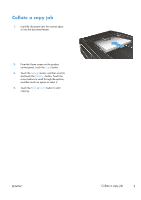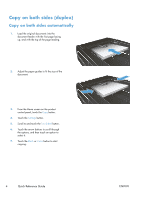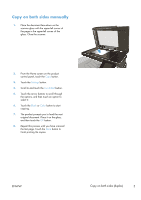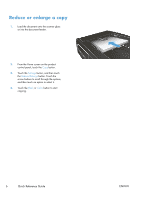HP LaserJet Pro 500 HP LaserJet Pro 500 color MFP M570 - Quick Reference Guide - Page 8
Set the paper size and type for copying on special paper
 |
View all HP LaserJet Pro 500 manuals
Add to My Manuals
Save this manual to your list of manuals |
Page 8 highlights
Set the paper size and type for copying on special paper 1. From the Home screen, touch the Copy button. 2. Touch the Settings button, and then scroll to and touch the Paper button. 3. From the list of paper sizes, touch the name of the paper size that is in Tray 1. NOTE: The product supports these sizes for copying: Letter, Legal, and A4. 4. From the list of paper types, touch the name of the paper type that is in Tray 1. 5. Touch the Black or Color button to start copying. 8 Quick Reference Guide ENWW

Set the paper size and type for copying on special
paper
1.
From the Home screen, touch the
Copy
button.
2.
Touch the
Settings
button, and then scroll to and touch the
Paper
button.
3.
From the list of paper sizes, touch the name of the paper size that is in Tray 1.
NOTE:
The product supports these sizes for copying: Letter, Legal, and A4.
4.
From the list of paper types, touch the name of the paper type that is in Tray 1.
5.
Touch the
Black
or
Color
button to start copying.
8
Quick Reference Guide
ENWW