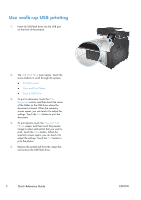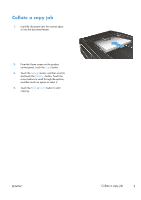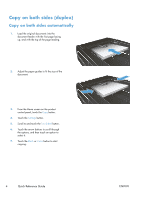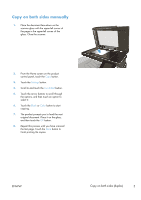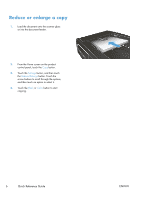HP LaserJet Pro 500 HP LaserJet Pro 500 color MFP M570 - Quick Reference Guide - Page 2
Quick Reference Guide
 |
View all HP LaserJet Pro 500 manuals
Add to My Manuals
Save this manual to your list of manuals |
Page 2 highlights
Use walk-up USB printing 1. Insert the USB flash drive into the USB port on the front of the product. 2. The USB Flash Drive menu opens. Touch the arrow buttons to scroll through the options. ● Print Documents ● View and Print Photos ● Scan to USB Drive 3. To print a document, touch the Print Documents screen, and then touch the name of the folder on the USB drive where the document is stored. When the summary screen opens, you can touch it to adjust the settings. Touch the Print button to print the document. 4. To print photos, touch the View and Print Photos screen, and then touch the preview image to select each photo that you want to print. Touch the Done button. When the summary screen opens, you can touch it to adjust the settings. Touch the Print button to print the photos. 5. Retrieve the printed job from the output bin, and remove the USB flash drive. 2 Quick Reference Guide ENWW