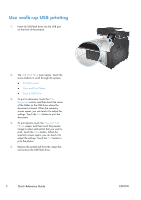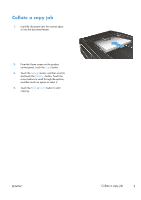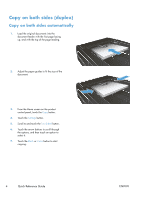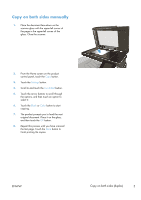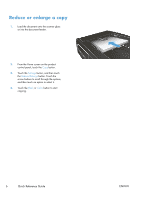HP LaserJet Pro 500 HP LaserJet Pro 500 color MFP M570 - Quick Reference Guide - Page 5
Copy on both sides manually, Settings, Two-Sided, Black, Color
 |
View all HP LaserJet Pro 500 manuals
Add to My Manuals
Save this manual to your list of manuals |
Page 5 highlights
Copy on both sides manually 1. Place the document face-down on the scanner glass with the upper-left corner of the page in the upper-left corner of the glass. Close the scanner. 2. From the Home screen on the product control panel, touch the Copy button. 3. Touch the Settings button. 4. Scroll to and touch the Two-Sided button. 5. Touch the arrow buttons to scroll through the options, and then touch an option to select it. 6. Touch the Black or Color button to start copying. 7. The product prompts you to load the next original document. Place it on the glass, and then touch the OK button. 8. Repeat this process until you have scanned the last page. Touch the Done button to finish printing the copies. ENWW Copy on both sides (duplex) 5

Copy on both sides manually
1.
Place the document face-down on the
scanner glass with the upper-left corner of
the page in the upper-left corner of the
glass. Close the scanner.
2.
From the Home screen on the product
control panel, touch the
Copy
button.
3.
Touch the
Settings
button.
4.
Scroll to and touch the
Two-Sided
button.
5.
Touch the arrow buttons to scroll through
the options, and then touch an option to
select it.
6.
Touch the
Black
or
Color
button to start
copying.
7.
The product prompts you to load the next
original document. Place it on the glass,
and then touch the
OK
button.
8.
Repeat this process until you have scanned
the last page. Touch the
Done
button to
finish printing the copies.
ENWW
Copy on both sides (duplex)
5