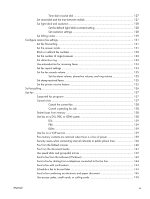Step 7: Test copy functionality
................................................................................
168
Step 8: Test the fax functionality
..............................................................................
168
Step 9: Check the toner cartridge
............................................................................
168
Step 10: Try sending a print job from a computer
.....................................................
168
Step 11: Verify that the product is on the network
.....................................................
168
Restore the factory-set defaults
...............................................................................................
169
Control panel help system
.....................................................................................................
170
Paper feeds incorrectly or becomes jammed
............................................................................
171
The product does not pick up paper
........................................................................
171
The product picks up multiple sheets of paper
...........................................................
171
The document feeder jams, skews, or picks up multiple sheets of paper
.......................
172
Prevent paper jams from the paper trays
..................................................................
172
Clear jams
..........................................................................................................................
173
Jam locations
........................................................................................................
173
Clear jams in the document feeder
..........................................................................
174
Clear jams in the output bin area
............................................................................
176
Clear jams in Tray 1
..............................................................................................
177
Clear jams in Tray 2
..............................................................................................
179
Clear jams in the right door
....................................................................................
180
Clear jams in optional Tray 3
.................................................................................
184
Clear jams in the lower right door (Tray 3)
...............................................................
185
Improve print quality
.............................................................................................................
186
Print from a different software program
....................................................................
186
Set the paper-type setting for the print job
................................................................
186
Check the paper-type setting (Windows)
...................................................
186
Check the paper-type setting (Mac OS X)
..................................................
187
Check the toner-cartridge status
..............................................................................
187
Calibrate the product to align the colors
..................................................................
187
Print a cleaning page
............................................................................................
188
Perform additional print quality troubleshooting
........................................................
188
Print the print quality page
......................................................................
188
Interpret the print quality page
.................................................................
188
Inspect the toner cartridge for damage
....................................................................
189
Check the paper and printing environment
...............................................................
190
Use paper that meets HP specifications
.....................................................
190
Check the product environment
................................................................
190
Check the EconoMode settings
...............................................................................
190
Adjust color settings (Windows)
..............................................................................
191
Try a different print driver
.......................................................................................
192
Improve copy quality
............................................................................................................
194
Check the scanner glass for dirt and smudges
...........................................................
194
ENWW
ix