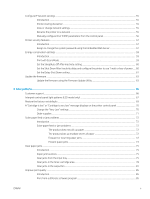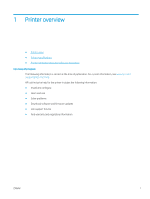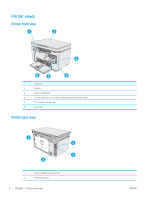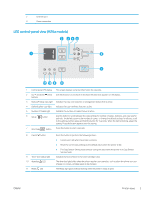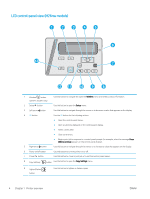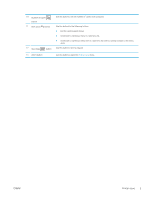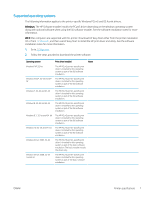HP LaserJet Pro MFP M25-M27 User Guide - Page 12
LCD control-panel view (M26nw models), Printer overview
 |
View all HP LaserJet Pro MFP M25-M27 manuals
Add to My Manuals
Save this manual to your list of manuals |
Page 12 highlights
LCD control-panel view (M26nw models) 1 2 3 4 5 6 13 7 12 11 10 9 8 1 Wireless button (wireless models only) Use this button to navigate the open the Wireless menu and wireless status information. 2 Setup button Use this button to open the Setup menu. 3 Left arrow button Use this button to navigate through the menus or to decrease a value that appears on the display 4 OK button 5 Right arrow button Use the OK button for the following actions: ● Open the control-panel menus. ● Open a submenu displayed on the control-panel display. ● Select a menu item. ● Clear some errors. ● Begin a print job in response to a control-panel prompt (for example, when the message Press [OK] to continue appears on the control-panel display). Use this button to navigate through the menus or to increase a value that appears on the display. 6 Power on/off button 7 Cancel button Use this button to turn the printer on or off. Use this button to cancel a print job or to exit the control panel menus. 8 Copy Settings button Use this button to open the Copy Settings menu. 9 Lighter/Darker button Use this button to lighten or darken copies. 4 Chapter 1 Printer overview ENWW