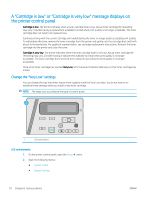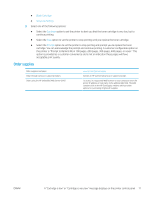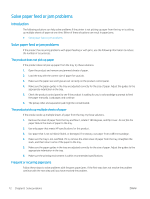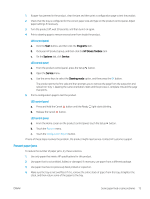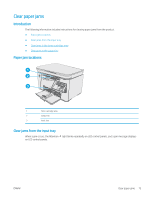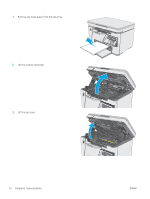HP LaserJet Pro MFP M25-M27 User Guide - Page 83
Clear paper jams, Introduction, Paper jam locations, Clear jams from the input tray
 |
View all HP LaserJet Pro MFP M25-M27 manuals
Add to My Manuals
Save this manual to your list of manuals |
Page 83 highlights
Clear paper jams Introduction The following information includes instructions for clearing paper jams from the product. ● Paper jam locations ● Clear jams from the input tray ● Clear jams in the toner-cartridge area ● Clear jams in the output bin Paper jam locations 1 2 3 1 Toner cartridge area 2 Output bin 3 Input tray Clear jams from the input tray When a jam occurs, the Attention on LCD control panels. light blinks repeatedly on LED control panels, and a jam message displays ENWW Clear paper jams 75

Clear paper jams
Introduction
The following information includes instructions for clearing paper jams from the product.
●
Paper jam locations
●
Clear jams from the input tray
●
Clear jams in the toner-cartridge area
●
Clear jams in the output bin
Paper jam locations
1
2
3
1
Toner cartridge area
2
Output bin
3
Input tray
Clear jams from the input tray
When a jam occurs, the Attention
light blinks repeatedly on LED control panels, and a jam message displays
on LCD control panels.
ENWW
Clear paper jams
75