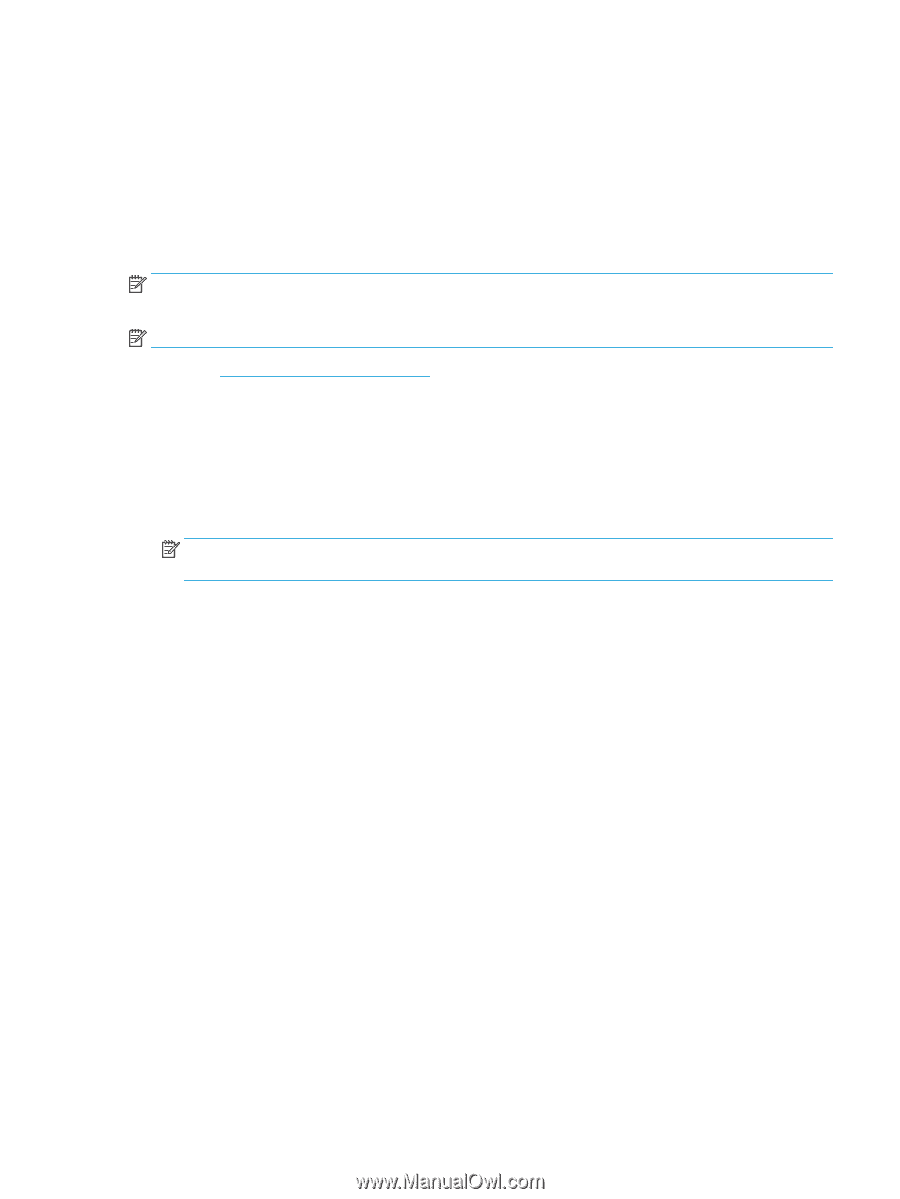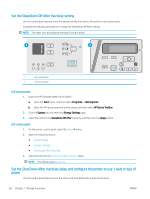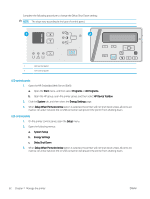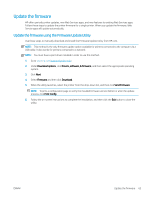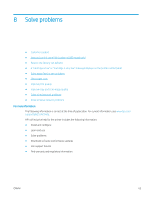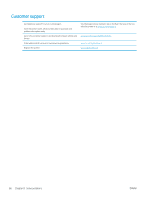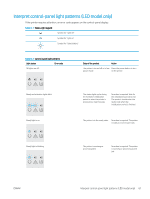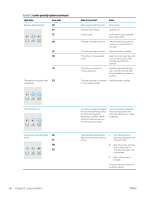HP LaserJet Pro MFP M25-M27 User Guide - Page 71
Update the firmware, Update the firmware using the Firmware Update Utility, Download options, Drivers
 |
View all HP LaserJet Pro MFP M25-M27 manuals
Add to My Manuals
Save this manual to your list of manuals |
Page 71 highlights
Update the firmware HP offers periodic printer updates, new Web Services apps, and new features to existing Web Services apps. Follow these steps to update the printer firmware for a single printer. When you update the firmware, Web Service apps will update automatically. Update the firmware using the Firmware Update Utility Use these steps to manually download and install the Firmware Update Utility from HP.com. NOTE: This method is the only firmware update option available for printers connected to the computer via a USB cable. It also works for printers connected to a network. NOTE: You must have a print driver installed in order to use this method. 1. Go to www.hp.com/support/ljm25-m27. 2. Under Download options, click Drivers, software, & firmware, and then select the appropriate operating system. 3. Click Next. 4. Select Firmware and then click Download. 5. When the utility launches, select the printer from the drop-down list, and then click Send Firmware. NOTE: To print a configuration page to verify the installed firmware version before or after the update process, click Print Config. 6. Follow the on-screen instructions to complete the installation, and then click the Exit button to close the utility. ENWW Update the firmware 63