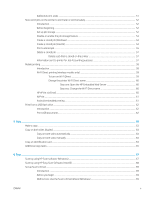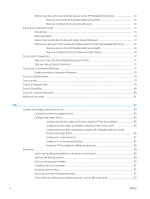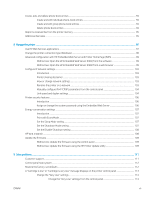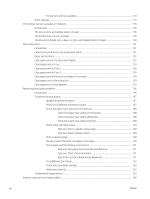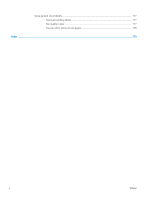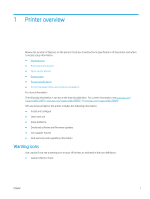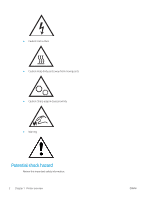For printers with fax capability
.................................................................................................
114
Order supplies
..................................................................................................................................................
114
Printer does not pick up paper or misfeeds
....................................................................................................................
116
Introduction
......................................................................................................................................................
116
The printer picks up multiple sheets of paper
............................................................................................
116
The printer does not pick up paper
..............................................................................................................
118
The document feeder jams, skews, or picks up multiple sheets of paper
............................................
120
Clear paper jams
..................................................................................................................................................................
121
Introduction
......................................................................................................................................................
121
Experiencing frequent or recurring paper jams?
.......................................................................................
121
Paper jam locations
........................................................................................................................................
122
Clear paper jams in the document feeder
...................................................................................................
123
Clear paper jams in Tray 1
.............................................................................................................................
125
Clear paper jams in Tray 2
.............................................................................................................................
126
Clear paper jams in Tray 3
.............................................................................................................................
130
Clear paper jams in the toner cartridge or fuser area
...............................................................................
134
Clear paper jams in the output bin
...............................................................................................................
139
Clear paper jams in the duplexer
..................................................................................................................
143
Resolving print quality problems
......................................................................................................................................
146
Introduction
......................................................................................................................................................
146
Troubleshoot print quality
.............................................................................................................................
147
Update the printer firmware
.....................................................................................................
147
Print from a different software program
................................................................................
147
Check the paper-type setting for the print job
......................................................................
148
Check the paper type setting on the printer
.....................................................
148
Check the paper type setting (Windows)
...........................................................
148
Check the paper type setting (macOS)
...............................................................
148
Check toner-cartridge status
....................................................................................................
149
Step one: Print a supplies status page
...............................................................
149
Step two: Check supplies status
..........................................................................
149
Print a cleaning page
..................................................................................................................
149
Visually inspect the toner cartridge or cartridges
.................................................................
150
Check paper and the printing environment
............................................................................
151
Step one: Use paper that meets HP specifications
..........................................
151
Step two: Check the environment
.......................................................................
151
Step three: Set the individual tray alignment
....................................................
151
Try a different print driver
.........................................................................................................
152
Check the EconoMode settings
................................................................................................
152
Adjust print density
....................................................................................................................
153
Troubleshoot image defects
.........................................................................................................................
153
Improve copy and scan image quality
..............................................................................................................................
162
viii
ENWW