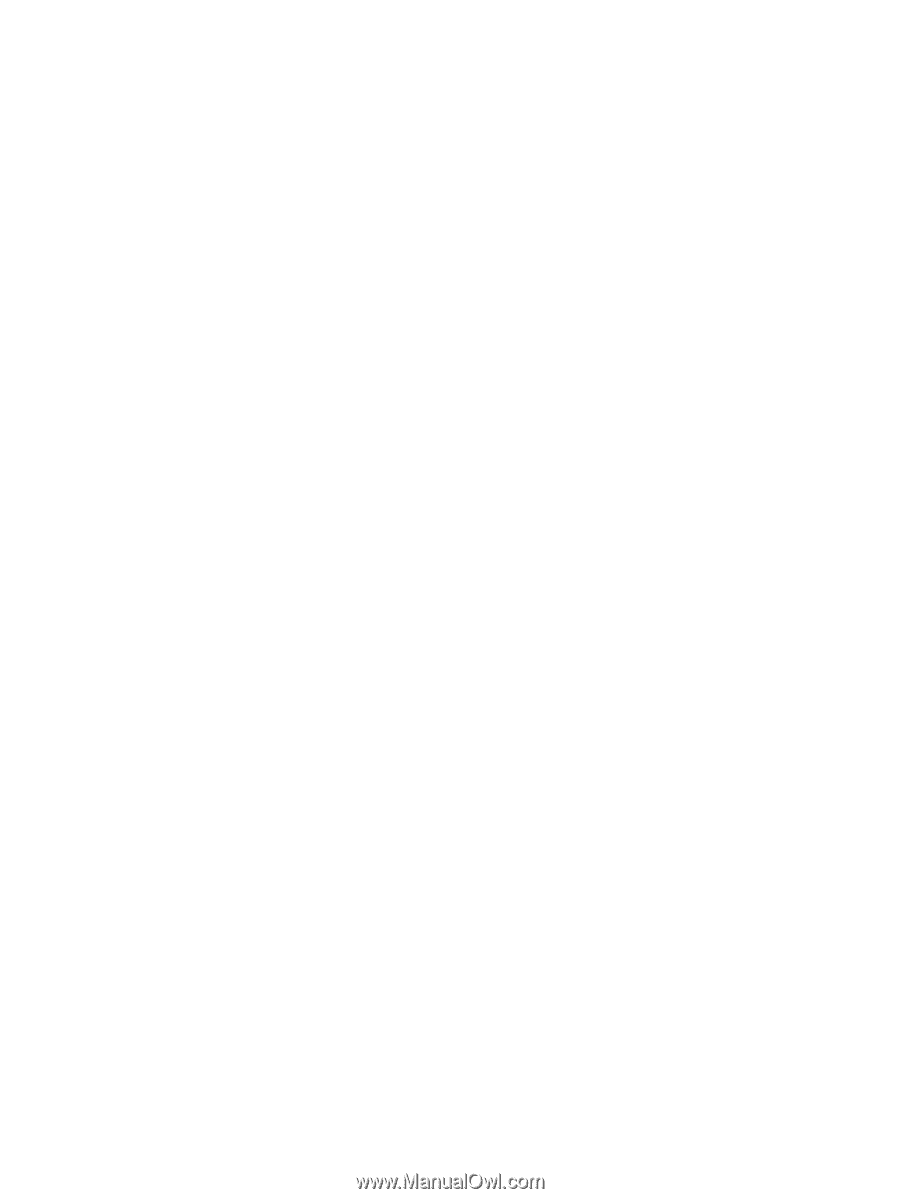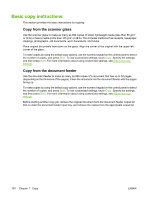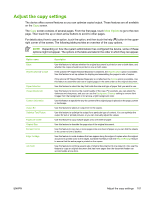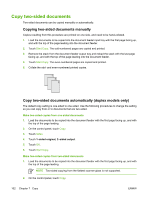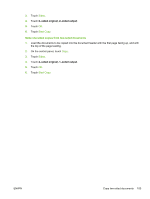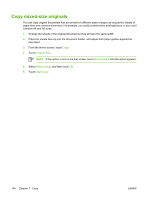HP M3035 HP LaserJet M3027/M3035 MFP - User Guide for Model Numbers CB414A/CB4 - Page 117
Change the copy-collation setting, Turn off the automatic collation.
 |
UPC - 883585038466
View all HP M3035 manuals
Add to My Manuals
Save this manual to your list of manuals |
Page 117 highlights
Change the copy-collation setting You can set the device to automatically collate multiple copies into sets. For example, if you are making two copies of three pages and the automatic collation is on, the pages print in this order: 1,2,3,1,2,3. If automatic collation is off, the pages print in this order: 1,1,2,2,3,3. To use the automatic collation, the original document size must fit into the memory. If it does not, the device makes only one copy and a message appears notifying you of the change. If that happens, use one of the following methods to finish the job: ● Split the job into smaller jobs that contain fewer pages. ● Make only one copy of the document at a time. ● Turn off the automatic collation. The collation setting you select is in effect for all copies until you change the setting. The default setting for automatic copy collation is On. 1. On the control panel, touch Copy. 2. Touch Staple/Collate. 3. Touch Collate. ENWW Change the copy-collation setting 105