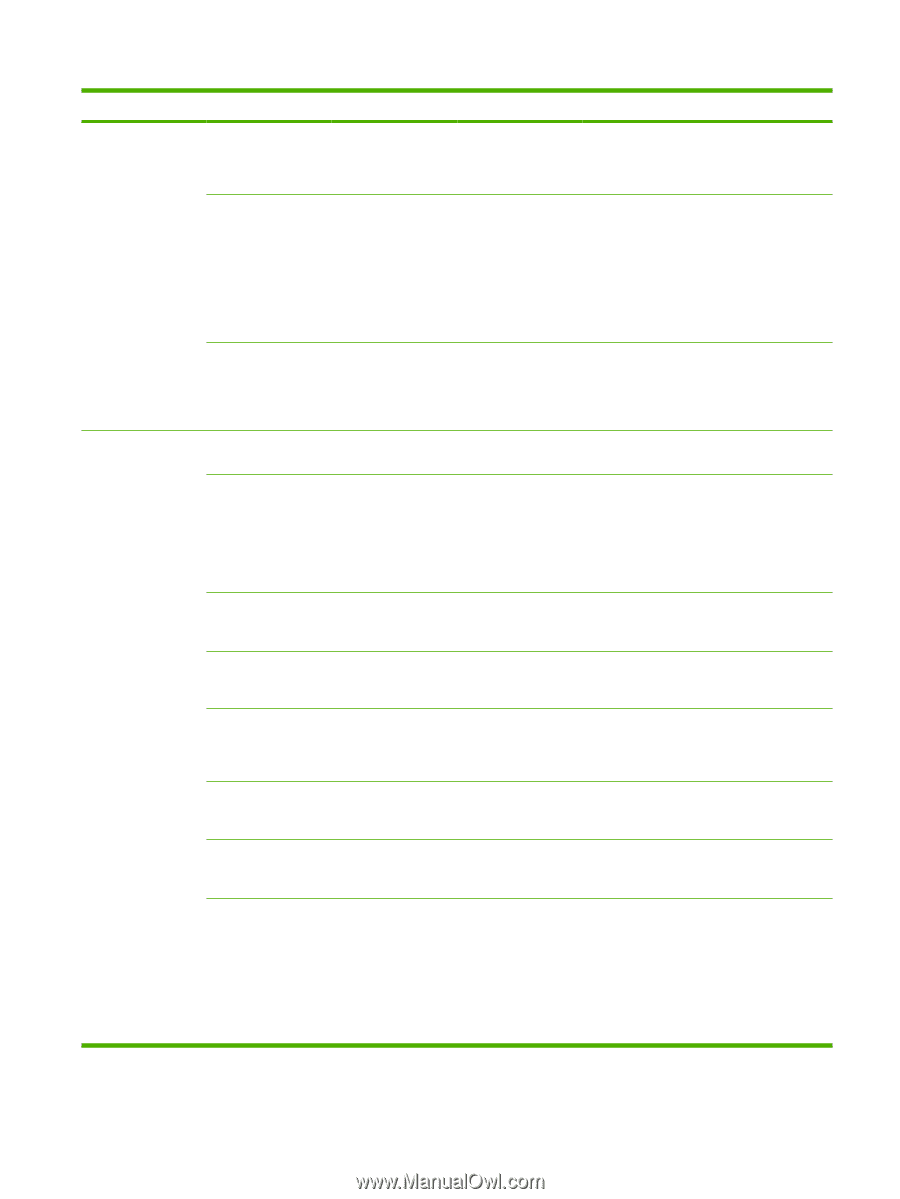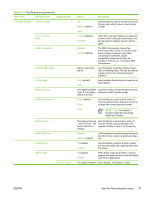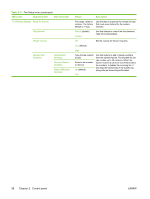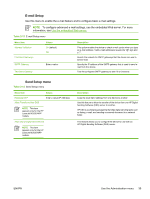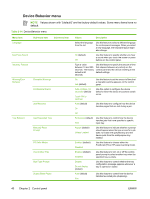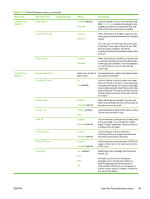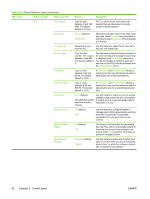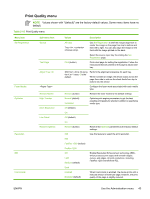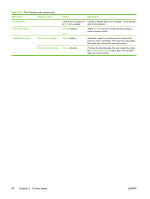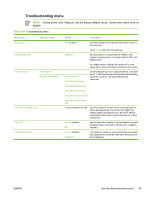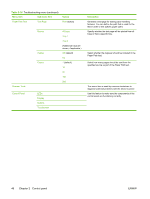HP M3035 HP LaserJet M3027/M3035 MFP - User Guide for Model Numbers CB414A/CB4 - Page 53
Device Behavior menu continued, Default Paper Size
 |
UPC - 883585038466
View all HP M3035 manuals
Add to My Manuals
Save this manual to your list of manuals |
Page 53 highlights
Table 2-14 Device Behavior menu (continued) Menu item Sub-menu item Sub-menu item General Copy Behavior Scan Ahead Auto Print Interrupt Copy Interrupt General Print Behavior Default Paper Size Override A4/Letter Manual Feed Courier Font Wide A4 Print PS Errors Print PDF Errors Personality Values Description Enabled (default) Disabled Use this feature to turn on no-wait scanning. With Scan Ahead enabled, the pages in the original document are scanned to disk and held until the device becomes available. Enabled Disabled When this feature is enabled, copy jobs can interrupt print jobs that are set to print multiple copies. The copy job is inserted into the print queue at the end of one copy of the print job. After the copy job is complete, the device continues printing the remaining copies of the print job. Enabled Disabled When this feature is enabled, a copy job that is currently printing can be interrupted when a new copy job is started. You are prompted to confirm that you want to interrupt the current job. Select from the list of Use this feature to configure the default paper paper sizes. size used for print jobs. No Yes (default) Use this feature to print on letter-size paper when an A4 job is sent but no A4-size paper is loaded in the device (or to print on A4 paper when a letter-size job is sent but no letter-size paper is loaded). This option will also override A3 with ledger-size paper and ledger with A3size paper. Enabled Disabled (default) When this feature is enabled, the user can select manual feed from the control panel as the paper source for a job. Regular (default) Dark Use this feature to select which version of the Courier font you want to use. Enabled Disabled (default) Use this feature to change the printable area of A4-size paper. If you enable this option, eighty 10-pitch characters can be printed on a single line of A4 paper. Enabled Disabled (default) Use this feature to select whether a PostScript (PS) error page is printed when the device encounters a PS error. Enabled Disabled (default) Use this feature to select whether a PDF error page is printed when the device encounters a PDF error. Auto (default) PCL PDF PS Select the printer language that the device should use. Normally you should not change the language. If you change the setting to a specific language, the device does not automatically switch from one language to another unless specific software commands are sent to the device. ENWW Use the Administration menu 41